Applying transitions to clips – Adobe Premiere Elements 12 User Manual
Page 123
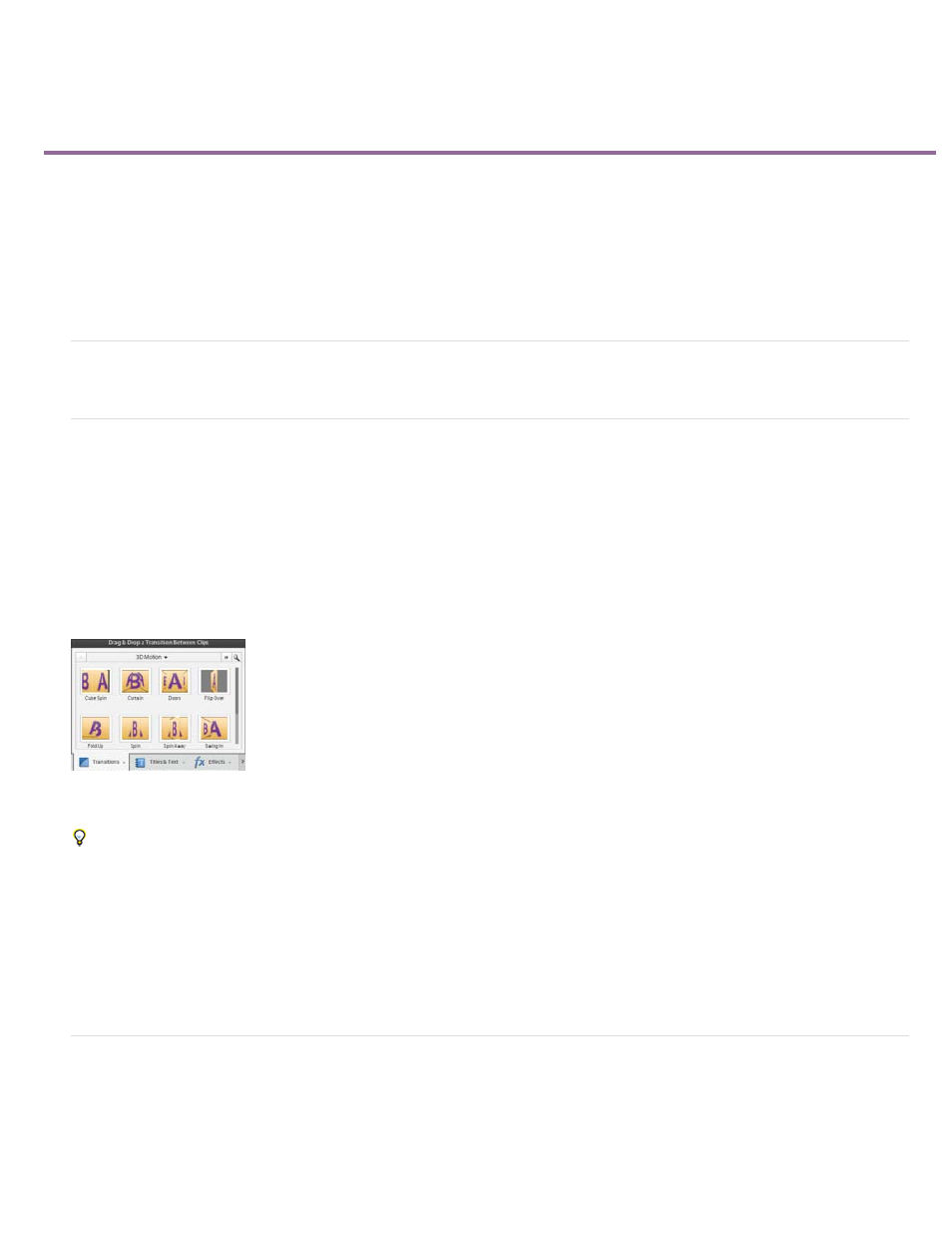
Applying transitions to clips
Video tutorial
Previewing transitions
Specify a default transition
Apply transitions in the Quick view timeline
Apply transitions in the Expert view timeline
Replace a transition
Preview applied transitions
Video tutorial
Previewing transitions
You can access available transitions in the Transitions panel (click Transitions on the Action bar). In the Quick view, all the available transitions
appear as thumbnails in the Transitions panel. The Quick view contains a subset of the transitions available in the Expert view. In the Expert view
timeline, the transitions are organized into categories. You can narrow a search for transitions by choosing a transition type, such as Dissolve, from
the Category menu. You can also search for a transition by typing its name in the search box. The Expert view has more transitions compared to
the Quick view.
Video transitions have animated thumbnail previews that show how they affect clips. Select a transition to set its thumbnail in motion. You can
preview an animated thumbnail transition in the Transition panel without having to apply it to a clip.
Transitions panel
Adobe Premiere Elements includes two audio transitions in the Crossfade category: Constant Power and Constant Gain. Though both provide
fades, they differ slightly. Constant Power creates a smoother-sounding fade, while Constant Gain, though mathematically linear, often sounds
abrupt.
1. In the Quick view or the Expert view, click Transitions on the Action bar. The Transitions panel appears.
2. Click the thumbnail for any video transition to set it in motion.
Specify a default transition
The default transition is used in slide shows you create and files you import from Adobe® Photoshop® Elements. It is also used in motion
backgrounds you create for DVD menus. The default transitions are Cross Dissolve for video or still images and Constant Power for audio.
However, you can change these defaults.
119