Adobe Premiere Elements 12 User Manual
Page 254
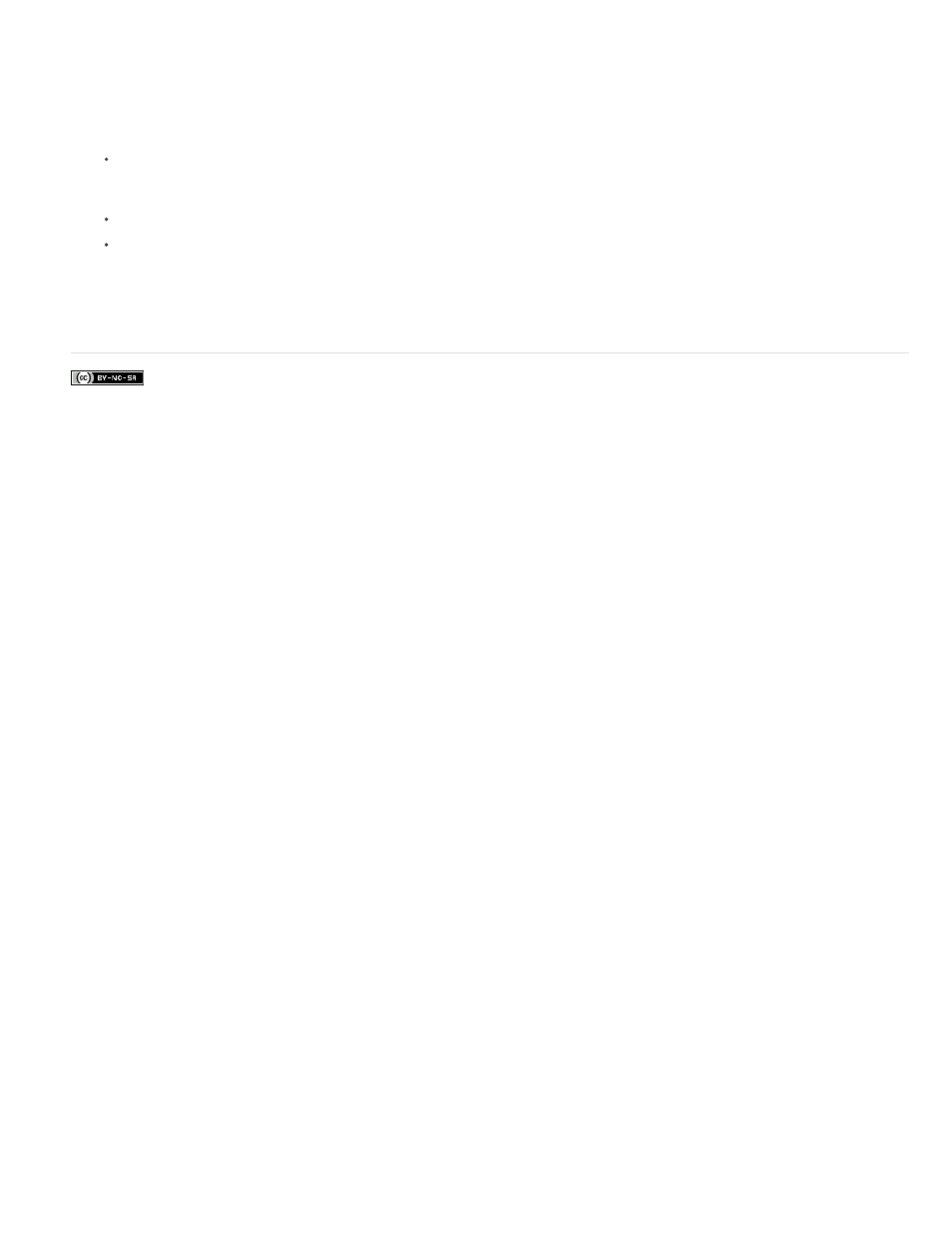
Facebook posts are not covered under the terms of Creative Commons.
1. In the Expert view timeline, double-click the marker you want to edit, or locate the marker using the Previous and Next buttons.
2. In the Menu Marker dialog box, do any of the following, and then click OK:
To rename the marker, type a name for the marker in the text box. Text in this box doesn’t wrap, so to place the name on multiple lines,
press Ctrl+Enter for each new line. Keep the name short so that it fits in the menu and doesn’t overlap another button. (You can adjust
the name later, after you select a template.)
To change the marker type, select the type of marker you want to set in the Marker Type menu.
To change the thumbnail for the button, drag the Thumbnail Offset timecode to select the image you want displayed in the button
thumbnail in the menu. If you choose a menu with thumbnail images, the image you select displays in the menu when you create the
disc. (This thumbnail is for the menu display only; the video linked to the button starts at the marker location.)
Adobe also recommends
250