Resize an adjustment layer – Adobe Premiere Elements 12 User Manual
Page 197
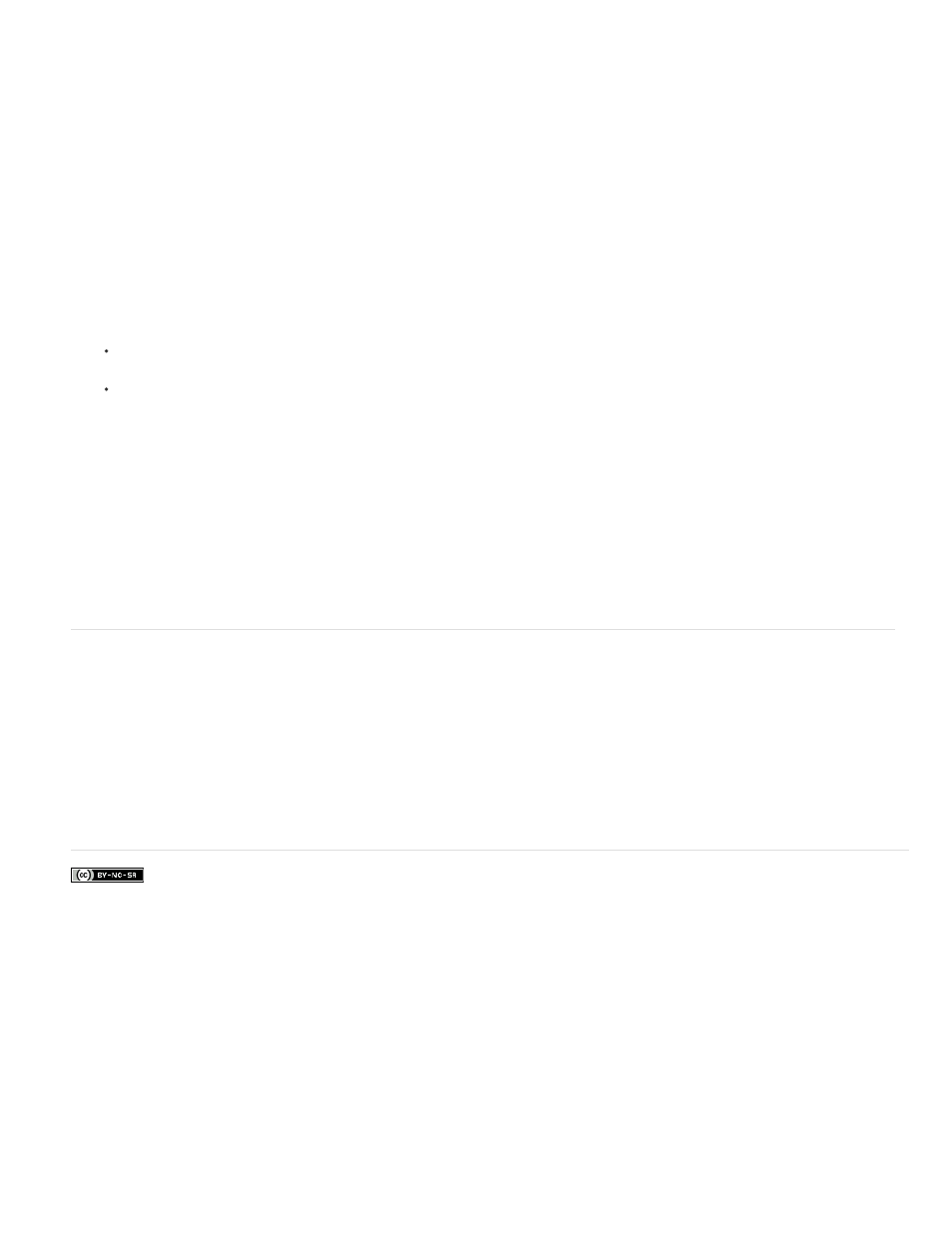
Facebook posts are not covered under the terms of Creative Commons.
Note:
1. Click Effects on action bar.
2. Click to select an effect. There are various effects available to enhance your video clips. Click on the drop-down list to choose the effects
available under various effects categories.
3. Drag-and-drop the effect on the source monitor to create an adjustment layer for the effect. Click Yes to apply it to the entire movie (all
the video clips currently on the timeline). Click No to apply it to the current video clip which is currently selected.
The adjustment layer is visible as a layer on the timeline.
4. You can further edit the effect setting from the Adjust/Applied Effects panel.
5. Click Adjust on the Adjust panel. In the Adjust panel, click Entire Movie to edit the adjustment layer applied on the entire clip.
Smart Fix: Click Smart Fix to automatically fix your video footage. Smart Fix analyses and fixes you video footage to make it look
better.
Color/Lighting/Other effects: You can adjust these attributes of the adjustment layer. For example, click on Color to adjust the Hue,
Lightness, Saturation, and Vibrance. Click on any effect under Color > Hue to experiment with various types of hues available.
Click More to adjust the sliders to increase or decrease the intensity of a particular effect attribute.
6. Click Applied Effects on the Adjust panel to view the effects that have been applied. Click on an effect to view the effect's proportions you
can edit.
For example, click on the triangle besides Motion or click on Motion to expand the effect. You can move the sliders to adjust the scale,
rotation, and so on.
To remove a particular effect in an adjustment layer. Click Applied Effects and click on the trash icon to remove a particular effect.
Resize an adjustment layer
You can resize the duration of an adjustment layer. To resize an adjustment layer:
1. Click the adjustment layer in the Timeline display area
2. Drag the anchor point in the center of the screen to reposition the adjustment layer, and then drag the edge of the clip to scale it down.
193