Edit an instant movie – Adobe Premiere Elements 12 User Manual
Page 37
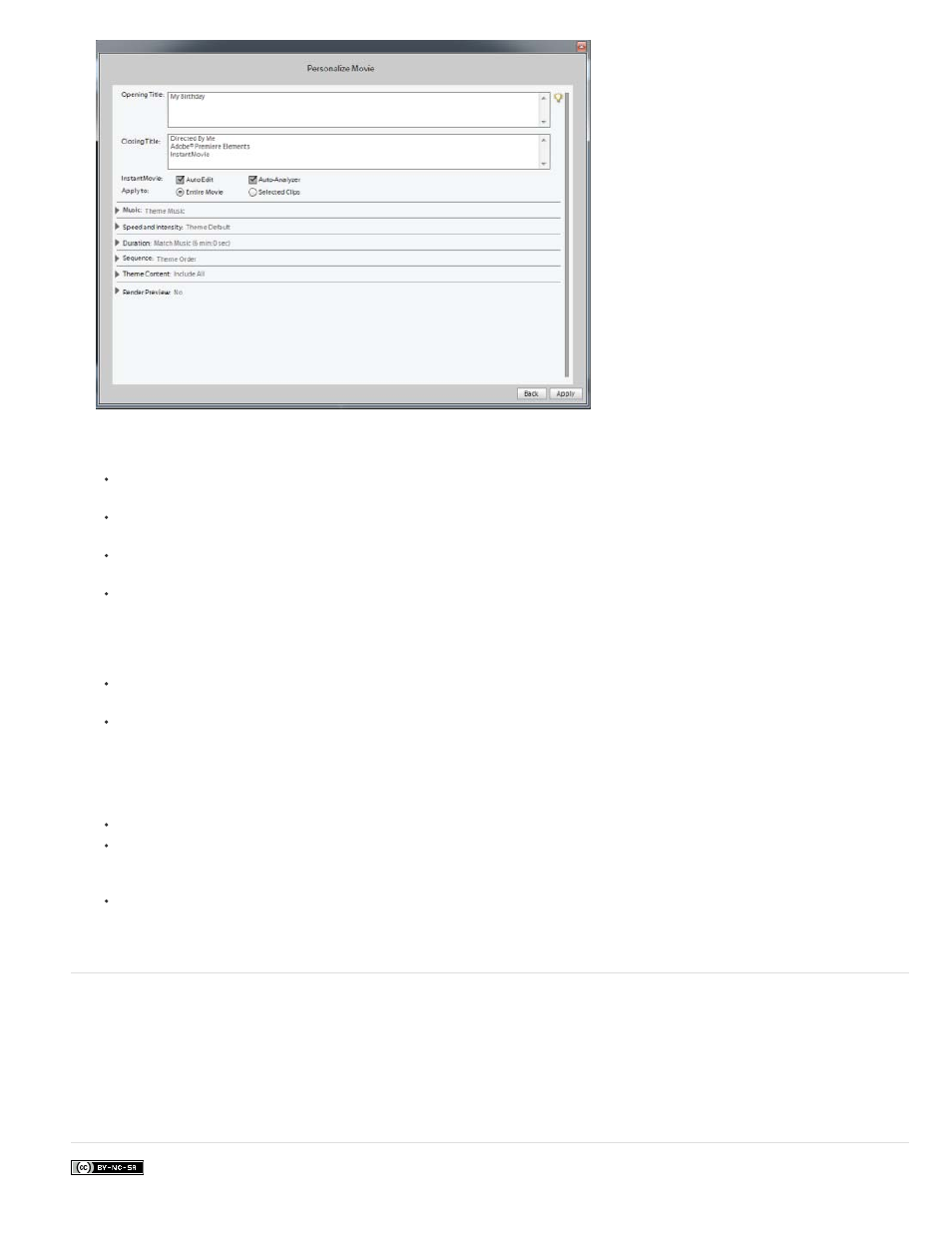
Facebook posts are not covered under the terms of Creative Commons.
Opening and Closing Titles: Opening and closing titles can be multiple lines. However, for best results, keep the opening title to one
line.
InstantMovie: Specifies whether you want to perform an auto edit, which automatically trims the clips and adds them to the project
based on their Smart Tags. And whether to analyze clips and apply Smart Tags to them.
Apply To: Specifies whether to apply the theme to the entire project or to the selected clips in the Quick view timeline/Expert view
timeline.
Music: Specifies whether to use the theme music, your own music (click Browse to locate and open it), or no music. You can select
multiple music clips, and they are played in the order selected. Drag the slider between Music/Sound FX and My Clips to set the amount
of soundtrack and audio effects used versus the sound from your clips. InstantMovie syncs with the beats of the music, so changing the
song can significantly change the results. In addition, changing the song changes the duration of the movie to match the duration of the
new song.
Speed And Intensity: Enables you to control the speed of cuts and amount of effect. Click the triangle beside the Speed And Intensity
option and use the slider to adjust the speed of cuts and amount of effect.
Duration: Specifies the length of the finished movie. Match Music creates a movie to the length of the theme music. This parameter lets
you specify the exact length of time by dragging hours, minutes, and seconds. Use All Clips ensures all the selected clips are used and
bases the length of time on their duration.
Note: If you specify a duration that is longer than the theme music, the music will loop. If the duration is shorter than the length of the theme
music, the music ends with the last clip.
Sequence: Specifies whether clips are arranged according to the Time/Date stamp or according to the theme’s editing rules.
Theme Content: Specifies which aspects of the theme are included in the final movie. Select or deselect any of the options. If some of
your clips have effects already applied, you can choose to keep the applied effects, or remove them and apply the theme’s effects
instead.
Render Preview: If this option is enabled, the instant movie is rendered after it is created and placed on the timeline. Rendering
improves the frame rate of the movie for playback.
Edit an Instant Movie
When you create an Instant Movie, Adobe Premiere Elements combines all the clips into a single clip. You can break apart this combined clip if
you want to edit or replace the individual clips. Use the Replace Clip command to quickly replace one clip with another without having to trim and
edit the new clip to fit. Alternatively, change the effects or overlays applied to the clip.
Because Instant Movie is created using beat detect on the added music clip, changing the Audio clip may not produce a well-synced video.
33