Applying styles to text and graphics – Adobe Premiere Elements 12 User Manual
Page 220
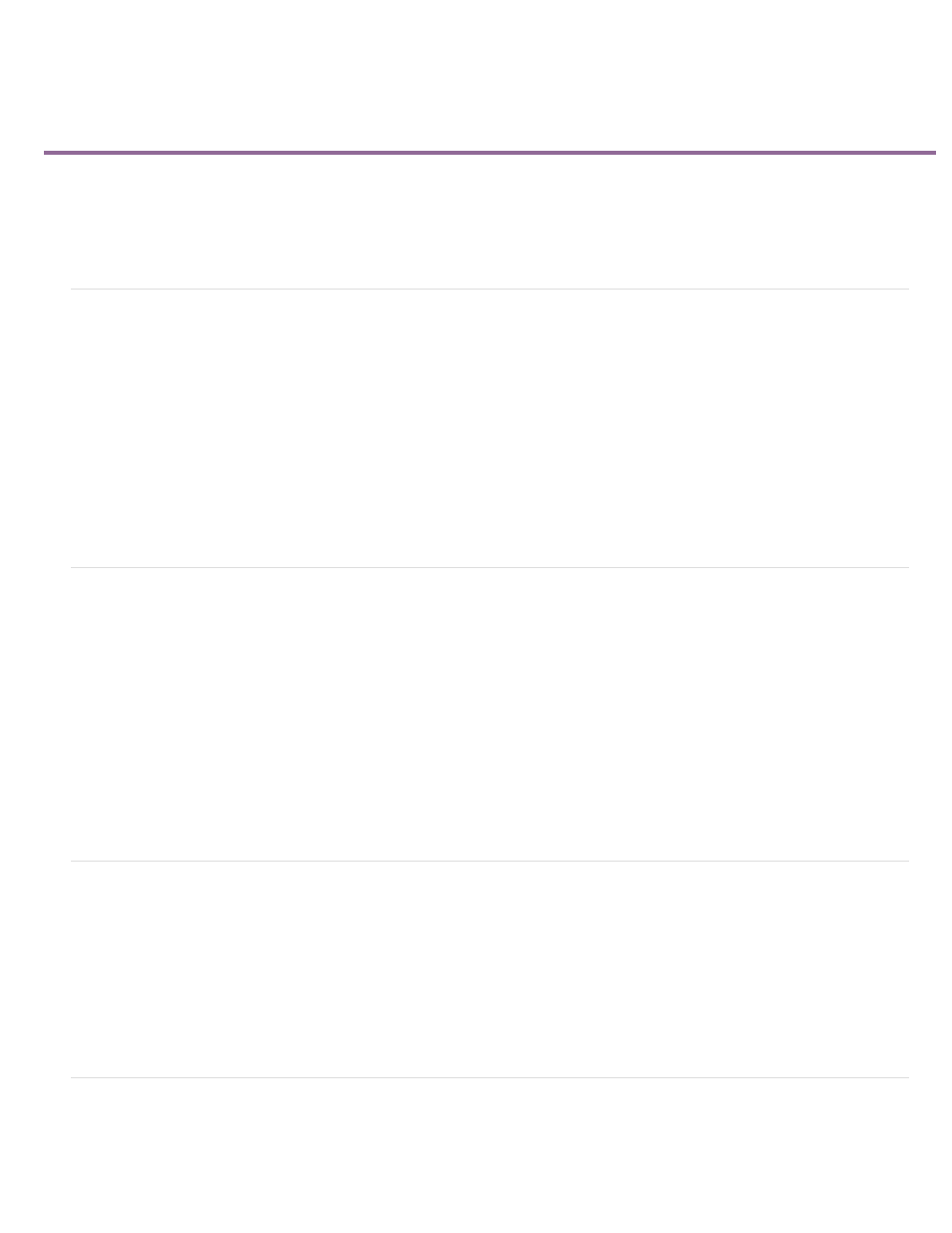
Applying styles to text and graphics
Note:
About styles
Create a style
Apply a style to an object
Delete, duplicate, rename, or set a style
About styles
Premiere Elements includes a number of styles for use in titling, which you can apply to text, graphics, or both. Each of these contains
predetermined values for such attributes as font, stroke, color, and drop shadow.
A default style is applied to every graphic and block of text you create. You can change this style by selecting one of the provided styles or by
modifying the default style.
You can save a combination of color properties and font characteristics as a style that you can then apply to any text or shape element in your
title. You can save any number of styles. Thumbnails of the styles appear in the Style tab in the Adjust panel panel when the Monitor panel is in
title-editing mode. Your custom styles appear among those provided so you can quickly apply your custom styles across projects. You can change
the style thumbnail from Aa to any two characters you want in the Style Swatches preferences (Edit > Preferences > Titler / Adobe Premiere
Elements 12 > Preferences > Titler).
Create a style
1. If necessary, double-click the title in the Expert view timeline to open it in the Monitor panel.
2. Select an object that has the properties you want to save as a style.
3. In the Style tab of the Adjust panel, right-click the object and choose Save Style.
4. Type a name for the style and click OK. A swatch displaying the new style appears in the Styles tab.
Styles are always represented by a typeface, even if the object on which you based the style is a shape object.
Apply a style to an object
1. If necessary, double-click the title in the Expert view timeline to open it in the Monitor panel.
2. In the Monitor panel, select the object to apply the style to.
3. In the Styles tab of the Adjust panel, click the style swatch that you want to apply.
Delete, duplicate, rename, or set a style
Styles appear in the Styles tab of the Adjust panel. You can use any of the included styles or create your own.
216