Common settings for sharing – Adobe Premiere Elements 12 User Manual
Page 280
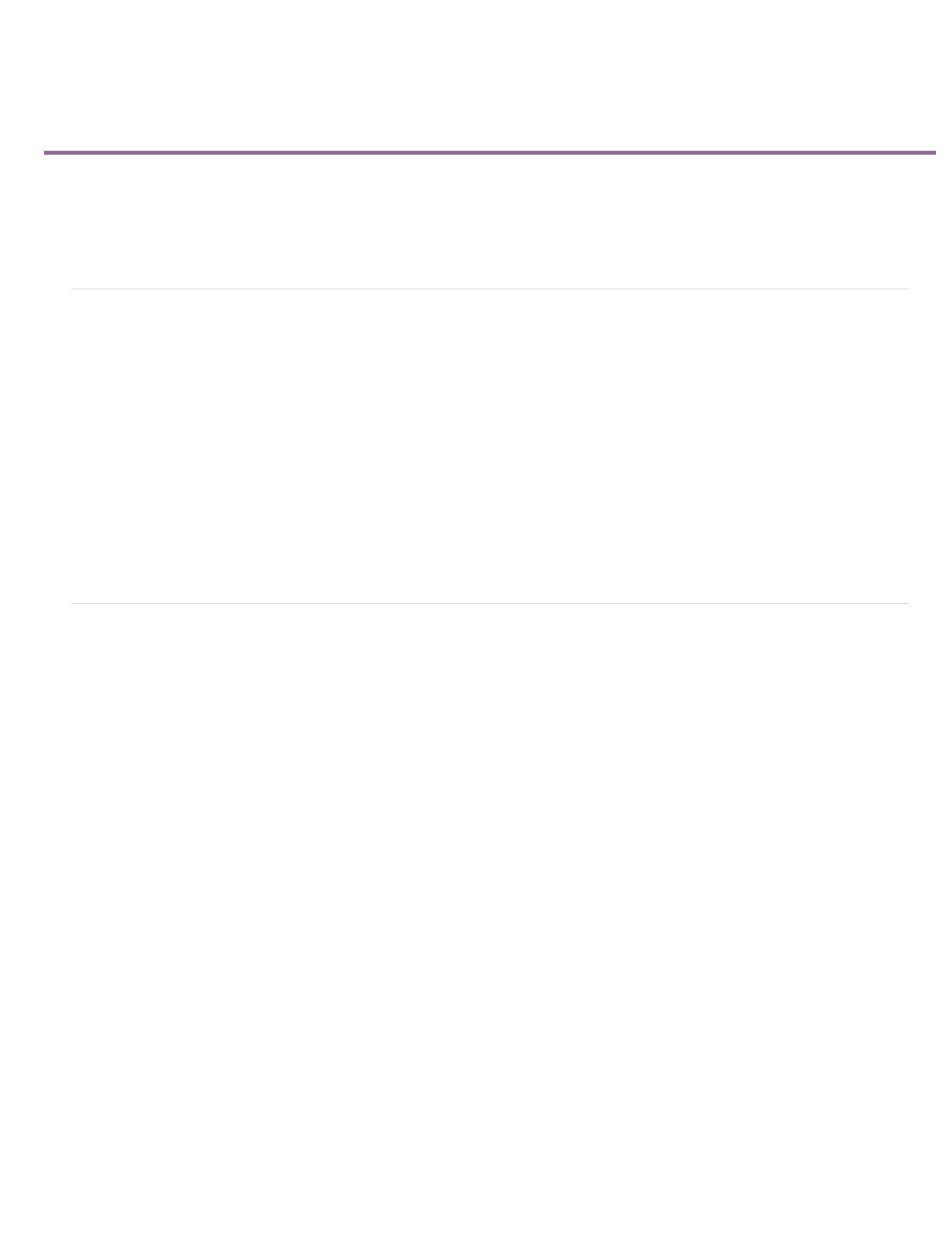
Common settings for sharing
Note:
Customize settings for sharing
Customize Advanced Share settings
Alternates and Audiences options
Activate a component for sharing
Customize settings for sharing
Regardless of the file type you choose for sharing, the presets (default settings) are adequate for most applications and produce high-quality
results. However, you can change them if you have specific requirements not addressed by the presets. You can specify custom settings when
sharing using the Computer or Mobile Phones And Players options.
Changing the Advanced settings without an in-depth understanding of video can produce undesirable results during playback.
Export settings don’t update as you work on your project; however, it’s a good idea to make sure that all export settings are still appropriate. When
you change an option, you create a preset that you can name, save, and subsequently use in later projects. All presets that you create are listed in
the Preset menu with the default presets in Publish And Share panel.
Some capture-card software and plug-in software provide their own dialog boxes with specific options. If the options you see are different from
those described in this user guide, refer to the documentation for your capture card or plug-in.
Customize Advanced Share settings
When you share a file using one of the options in the Publish And Share panel, you can customize options and save custom presets in the Export
Settings dialog box.
1. In the Publish And Share panel, and then click Computer or Mobile Phones and Players.
2. Specify the format you want to save to, and then click the Advanced button.
3. In the Export Settings dialog box, select Export Video, Export Audio, or both at the top of the dialog box to indicate which types of tracks to
export.
4. Click the tab for the category that you want to adjust (Format, Video, Audio, Multiplexer, or Audiences), and adjust the corresponding options
in the panel. The tabs and options displayed depend on the export type you chose.
5. After adjusting your options, click OK.
6. In the Choose Name dialog box, type a name for your preset and click OK.
Video settings
The following options are available in the Video panel of the Export Settings dialog box (you see these when you share a project using the
Computer or Mobile Phones And Players options). Not all options are available for all presets.
276