Adding brightness contrast color - guided edit – Adobe Premiere Elements 12 User Manual
Page 119
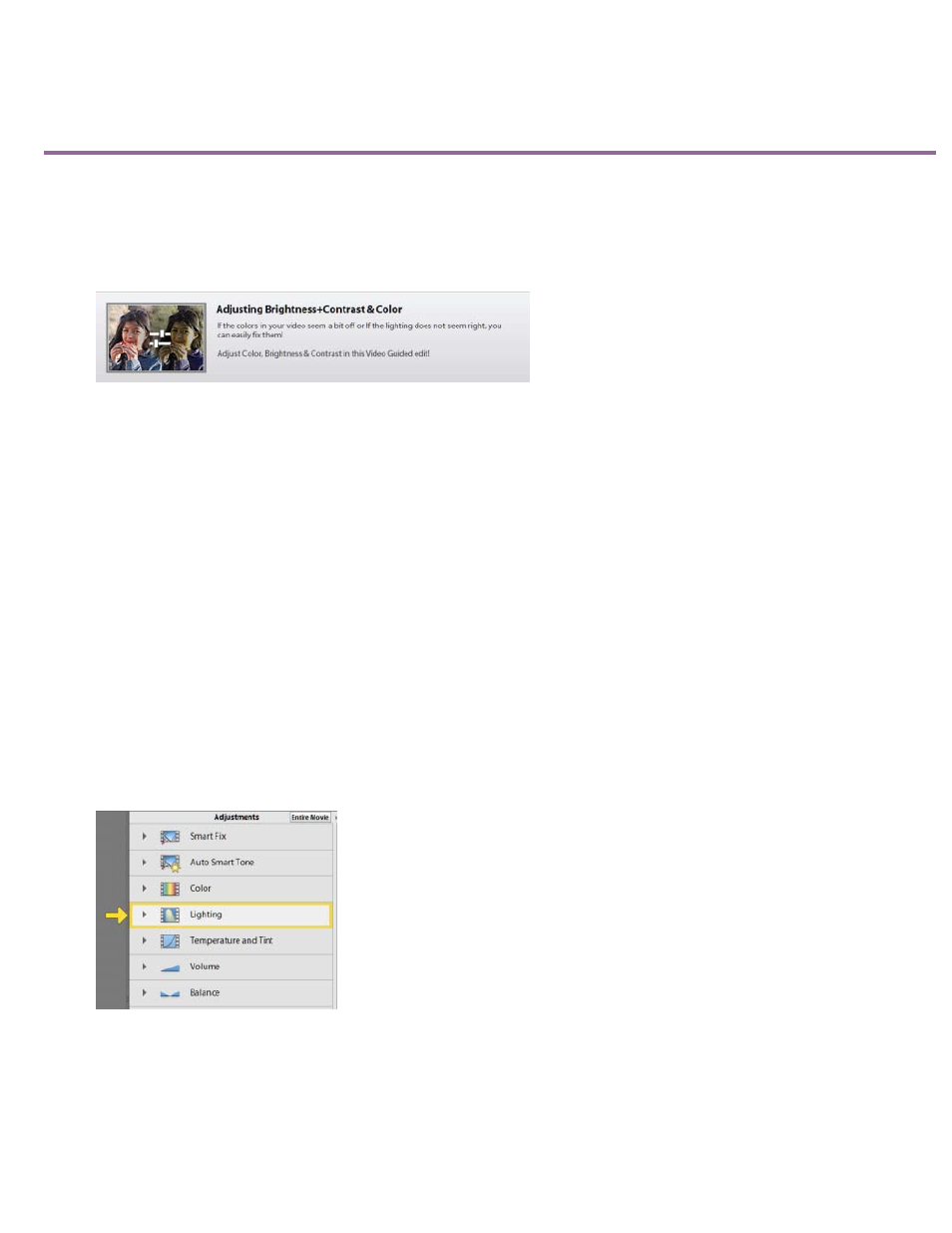
Adding Brightness Contrast Color - Guided Edit
This Guided Edit is a walkthrough on adjusting the brightness, contrast, and color in your video clips. To adjust these settings in your video clips
using this Guided edit, follow these steps:
1. This Guided Edit is a walkthrough on fixing the lighting & colors in your video clips.
Adjusting Various Properties - Guided Edit
2. Click Add media to import the video clip you want to enhance. Ignore if the video clip is already present on the timeline.
3. Select the option to import media.
4. Select Guided > Adjusting Brightness+Contrast & Color.
5. To adjust your video clip, select it. Click to select the video clip.
The CTI appears once the clip is selected.
6. Click the Adjust panel to adjust selected settings.
7. Click Lighting to adjust the brightness and contrast.
Adjust Lighting
8. Click a thumbnail in the grid of the adjustments panel to preview the change in brightness. Similarly, select Contrast and Exposure tab and
click a thumbnail to adjust the same.
115