Pan and zoom to create video-likeeffect – Adobe Premiere Elements 12 User Manual
Page 143
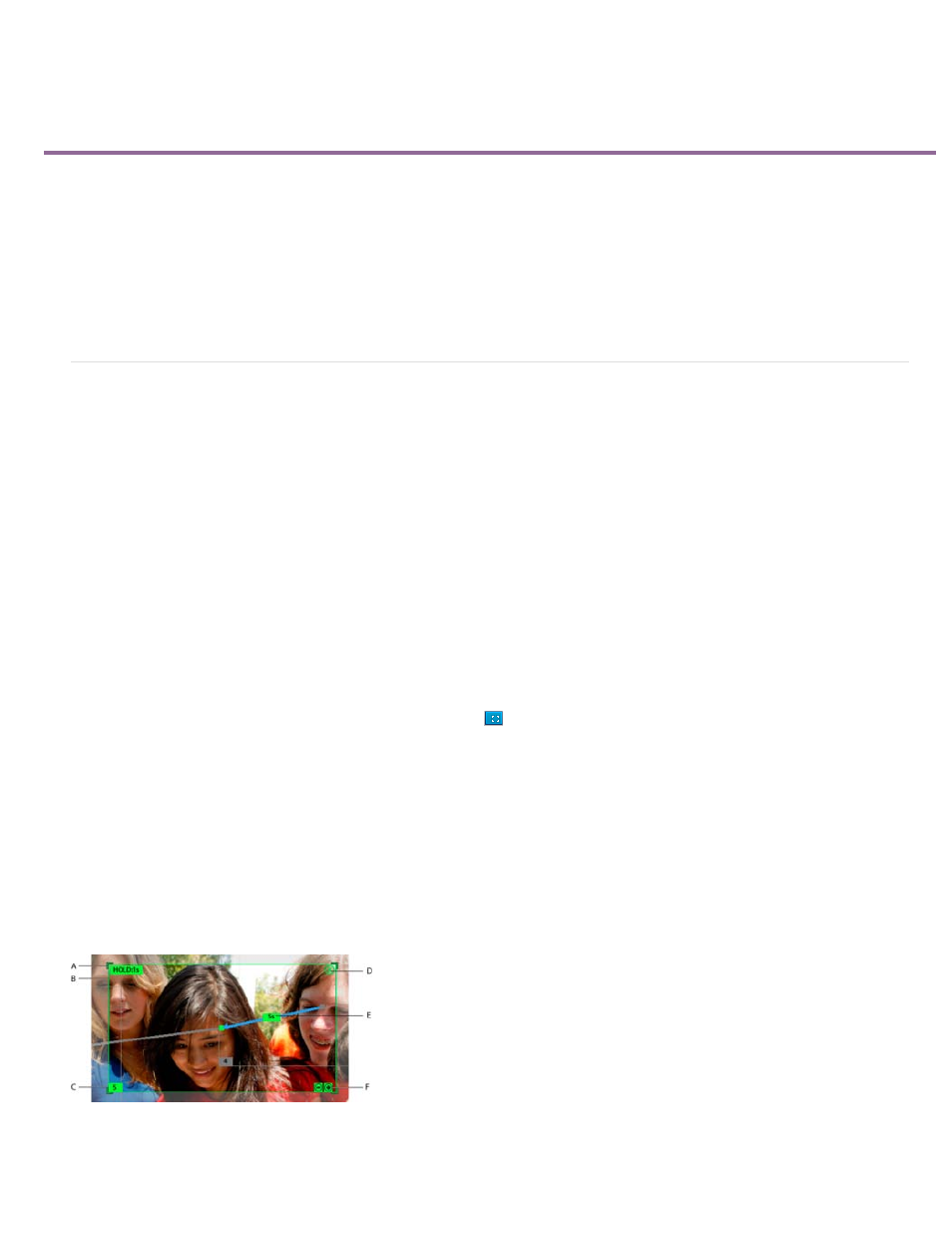
Pan and zoom to create video-likeeffect
Apply pan and zoom effect
Apply pan and zoom effect on videos
Using the pan and zoom tool in Adobe Premiere Elements, you can create video-like effects from images or movie clips. For movie clips, the effect
works best when there is minimal movement of objects within the clip.
When working with the pan and zoom tool, you select objects and the order in which they are panned and zoomed into. Adobe Premiere Elements
provides you with customization options using which you can apply the effect according to your requirements.
Apply pan and zoom effect
You can apply pan and zoom effect on any image with a format that Adobe Premiere Elements supports. For a list of supported image formats,
see
For movie clips, you can create an image out of a single frame using Freeze Frames. Import the image into the Adobe Premiere Elements timeline
and apply the pan and zoom effect.
Open the pan and zoom tool
1. In the Media panel, select the image to which you want to apply the pan and zoom effect.
2. Drag the image to the Timeline or Sceneline.
3. In the Timeline/Sceneline panel, click the pan and zoom tool button
. The pan and zoom tool dialog is displayed.
Adding focus frames
Before you apply the pan and zoom effect, you identify the objects in the image that you want to pan or zoom into using focus frames. Focus
frames are resizable rectangles that identify the location of the object in an image.
For images with more than three focus frames, only the selected focus frame, and the focus frames previous and next to it in the sequence are
displayed.
If a picture has not been analyzed previously, the following focus frames appear when you click the pan and zoom tool icon:
Focus frame
A. Resize handlers B. Focus frame C. Frame Number D. Delete focus frame E. Pan duration F. Zoom options for focus frames
139