Set alignment and orientation – Adobe Premiere Elements 12 User Manual
Page 219
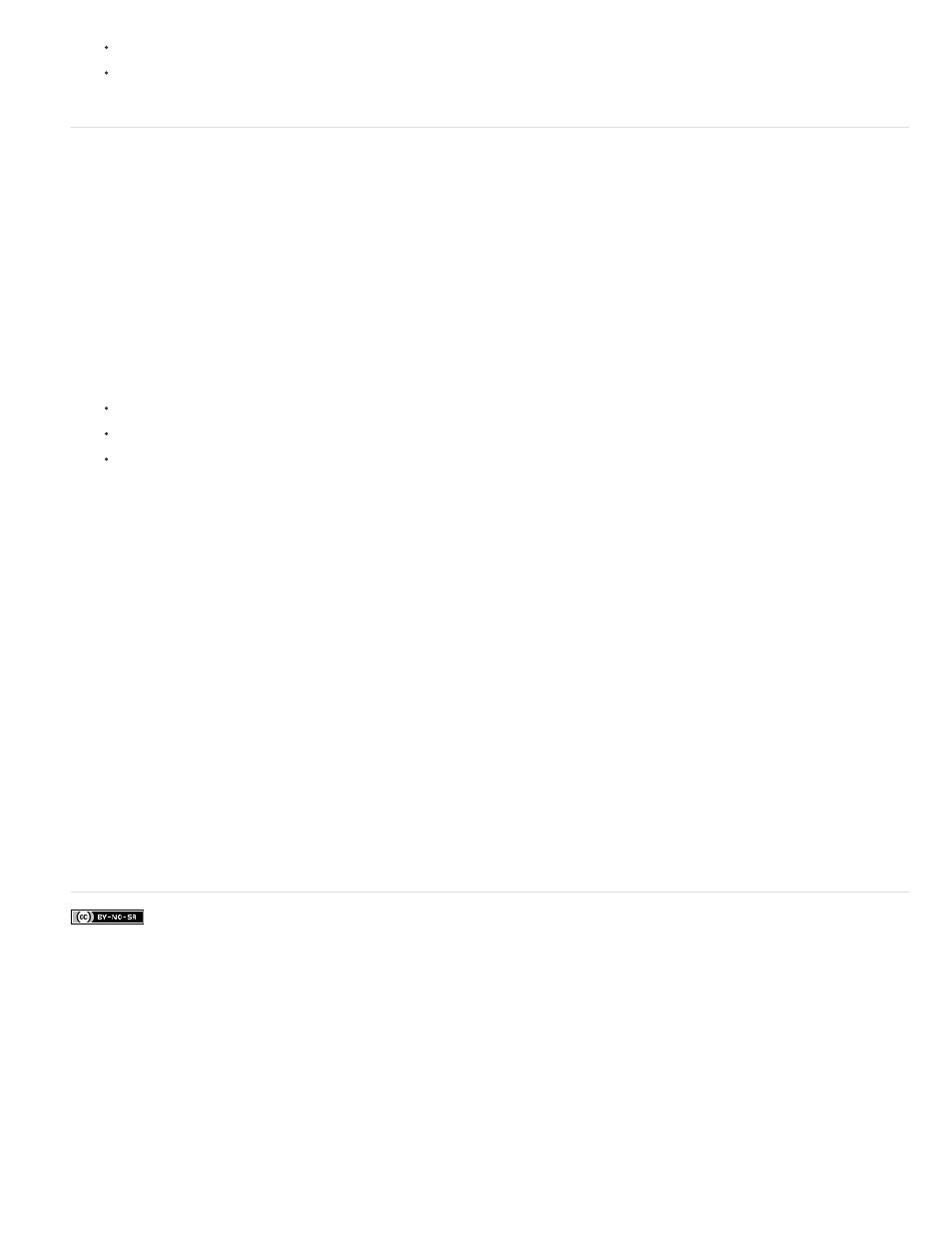
Facebook posts are not covered under the terms of Creative Commons.
In the Text tab of the Adjust panel, change the Size value.
Right-click/ctrl-click the title on the Monitor panel and choose Size from the context menu.
Set alignment and orientation
Change paragraph text alignment
1. If necessary, double-click the title in the Expert view timeline to open it in the Monitor panel.
2. In the Monitor panel, select a paragraph text object.
3. In the Text tab of the Adjust panel, do one of the following:
To align text with the left side of the box, click Left Align Text.
To center the text in the box, click Center Text.
To align text on the right side in the box, click Right Align Text.
Change text orientation
1. If necessary, double-click the title in the Expert view timeline to open it in the Monitor panel.
2. In the Monitor panel, select a text object.
3. Select either Horizontal Type Tool or Vertical Type Tool in the Adjust panel.
Reflow paragraph text
1. In the Monitor panel, select a paragraph text object.
2. Drag any handle of the text’s bounding box to resize the box.
Adobe also recommends
215