Disc burning guidelines and compatibility – Adobe Premiere Elements 12 User Manual
Page 266
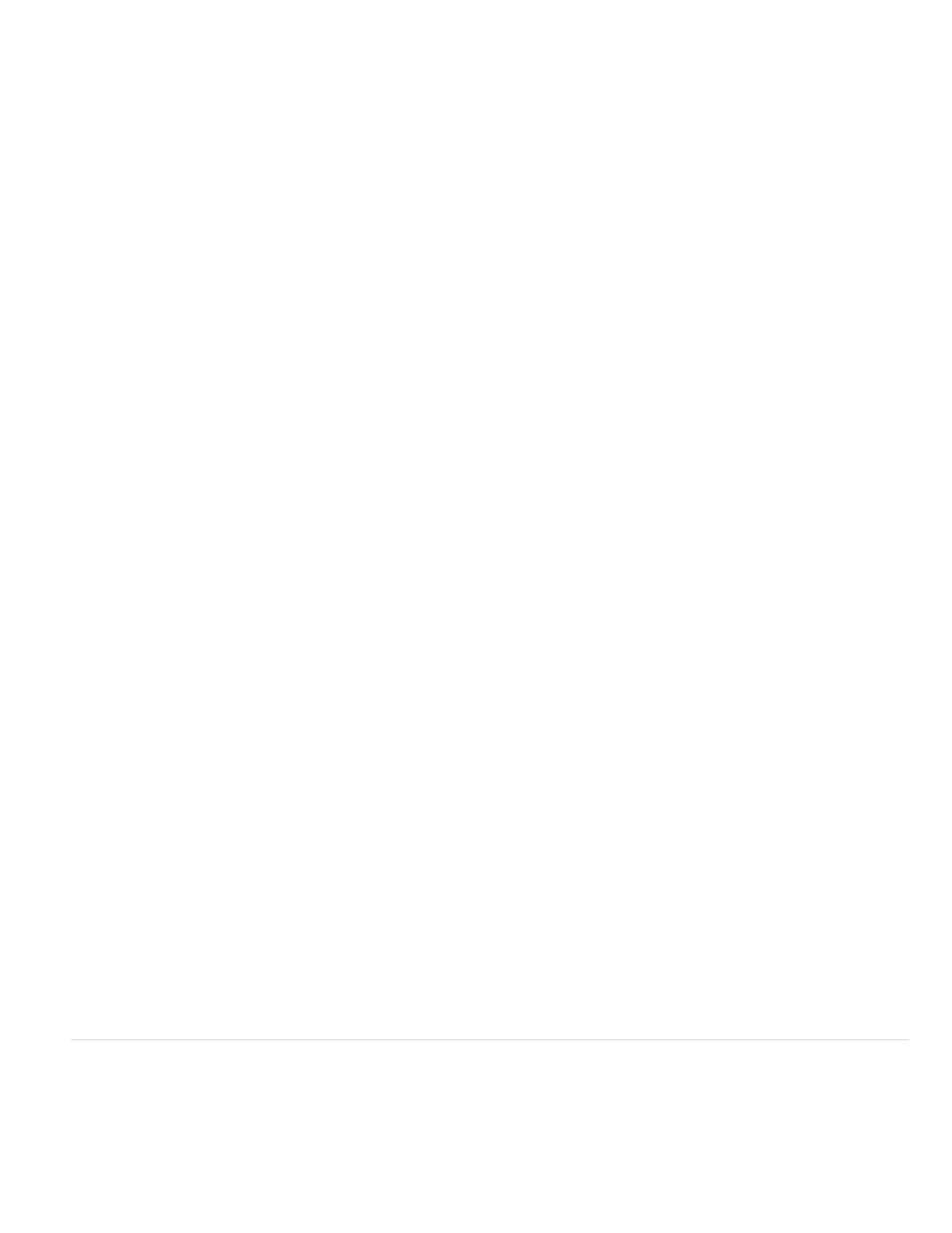
Note:
Note:
Note:
Note:
Note:
10. (Optional) Select Fit Contents To Available Space. If burning to a DVD, you can deselect this option and drag the slider to choose the video
quality you want. (By default, this option is selected for DVD, and deselected for Blu-ray.)
11. Click Burn to begin converting your project to the DVD or Blu-ray format and burning the disc. If you are burning a DVD, and a burner is not
available, you can burn to a DVD folder, and then burn the resulting files to DVD when the burner is available.
Encoding the video and audio for disc output can take several hours.
Burn to a DVD folder
If your DVD burner isn’t compatible with Premiere Elements, you can burn the project to a folder instead. This creates a DVD-compatible file that
can be burned to disc using an authoring program such as Adobe Encore.
You can only burn a DVD project to a folder. You cannot burn a Blu-ray Disc project to a folder.
1. If the Disc view is not displayed, click Publish And Share to display the Publish And Share panel, and then click Disc.
2. From the Burn To menu, select one of the Folder options as your destination for the project. For movie projects bigger than a single-layer
4.7 GB disc, select Folder (8.5 GB), which can accommodate dual-layer discs.
3. Type a name for the folder.
4. Click Browse to specify a location for the folder.
5. Click Burn to begin creating the folder.
Encoding the video and audio for disc output can take several hours.
Export as AVCHD and burn to DVD
Use AVCHD if you want to export your video to a high definition format that can be burnt on a DVD. The generated files are Blu Ray compatible
and can be played using an AVCHD compatible Blu Ray player.
Alternatively, you can export the generated files to a folder on your computer.
You can copy the exported files to a pen drive and play them by plugging the drive into the USB port of a Blu Ray player. You can also play
the files on your computer using a media player that supports Blu Ray files.
The procedure to burn your project in the AVCHD format is the same as the procedure for burning to discs or folders. For more info, see the
associated sections on burning to discs and folders.
Adobe Premiere Elements supports stop markers in DVD only. If your project includes menu stop markers, they are available only if you
burn the project on a DVD. The stop markers aren’t available if you burn the project on a blu-ray disc or AVCHD.
Disc burning guidelines and compatibility
If a compatible burner is connected to your computer, you can create a DVD or Blu-ray Disc directly from Premiere Elements. You can play the
disc that you create in either a TV or computer disc player. Premiere Elements creates video discs. (It does not create data or audio discs.)
Desktop DVD burners use a recordable DVD-5 disc (DVD+/-R), which has a 4.7 GB capacity and can hold approximately two hours of high-quality
standard-definition video.
262