Creating and trimming titles – Adobe Premiere Elements 12 User Manual
Page 211
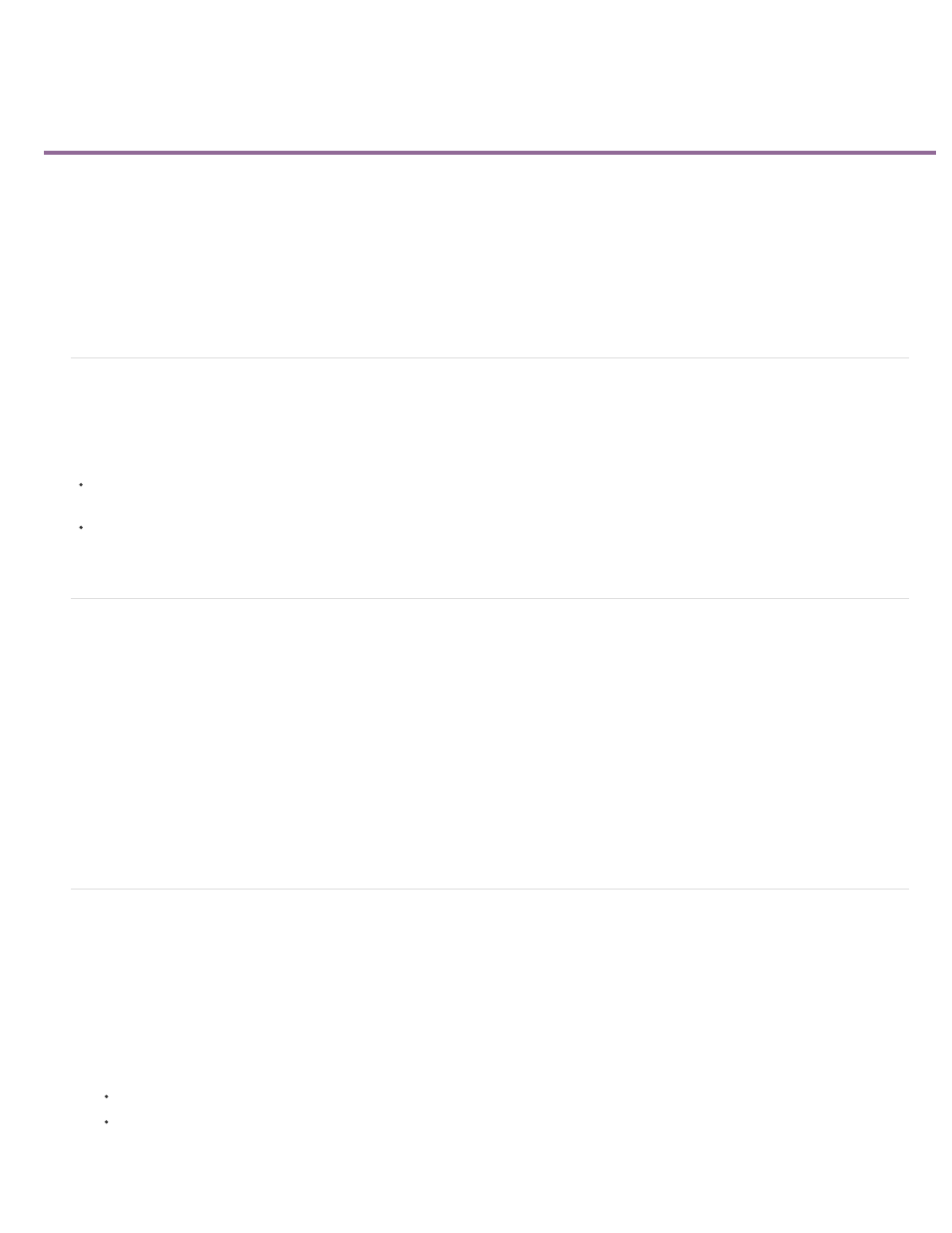
Creating and trimming titles
Note:
Adding titles
Superimposing titles
Create a still title
Create a title with animated text
Create a rolling or crawling title
Create a title from a template
Apply online title templates
Trim titles
Adding titles
To add a title, do one of the following:
Position the current-time indicator at the point on the clip where you want to add the title. Select Text > New Text and choose Default Still,
Default Roll, or Default Crawl.
Position the current-time indicator on the clip to display it on the monitor panel. Drag a title template from the Titles And Text panel and drop
it on the Monitor Panel.
Superimposing titles
By default, when you create a new title, the title appears superimposed over the video clip at the position of the current-time indicator. However,
you can choose to place it in an empty area of the Expert view timeline with no underlying video. Later, you can drag the title from the empty area
onto a clip.
When you create a title in an empty area, Adobe Premiere Elements places it in the Video 1 track of the Expert view timeline and into the Title
track in the Quick view timeline.
: If you drag a clip onto a title in the Quick view timeline, or place one on a track above the title in the Expert view timeline, the clip will
obscure the title and make it disappear from the Monitor panel. To make the title visible again, click the Expert view timeline and drag the title to a
video track higher than the track holding the clip.
Create a still title
The titling tools in Adobe Premiere Elements are powerful, yet easy to use. You can use any font installed on your computer, and create graphic
objects by using the shape creation tools. You can also use an included template, preset text style, or image. Title text can run horizontally or
vertically. You can stretch or shrink titles, or give them a color or shadow.
1. Do one of the following:
To superimpose the new title on a video clip, select the clip.
To add a title without underlying video, select the first clip in the Expert view timeline. In the Project Assets panel, select New Item from
the Panel options and choose Black Video. In the Expert view timeline, drag the new black video clip to the beginning of the movie.
207