Adobe Premiere Elements 12 User Manual
Page 43
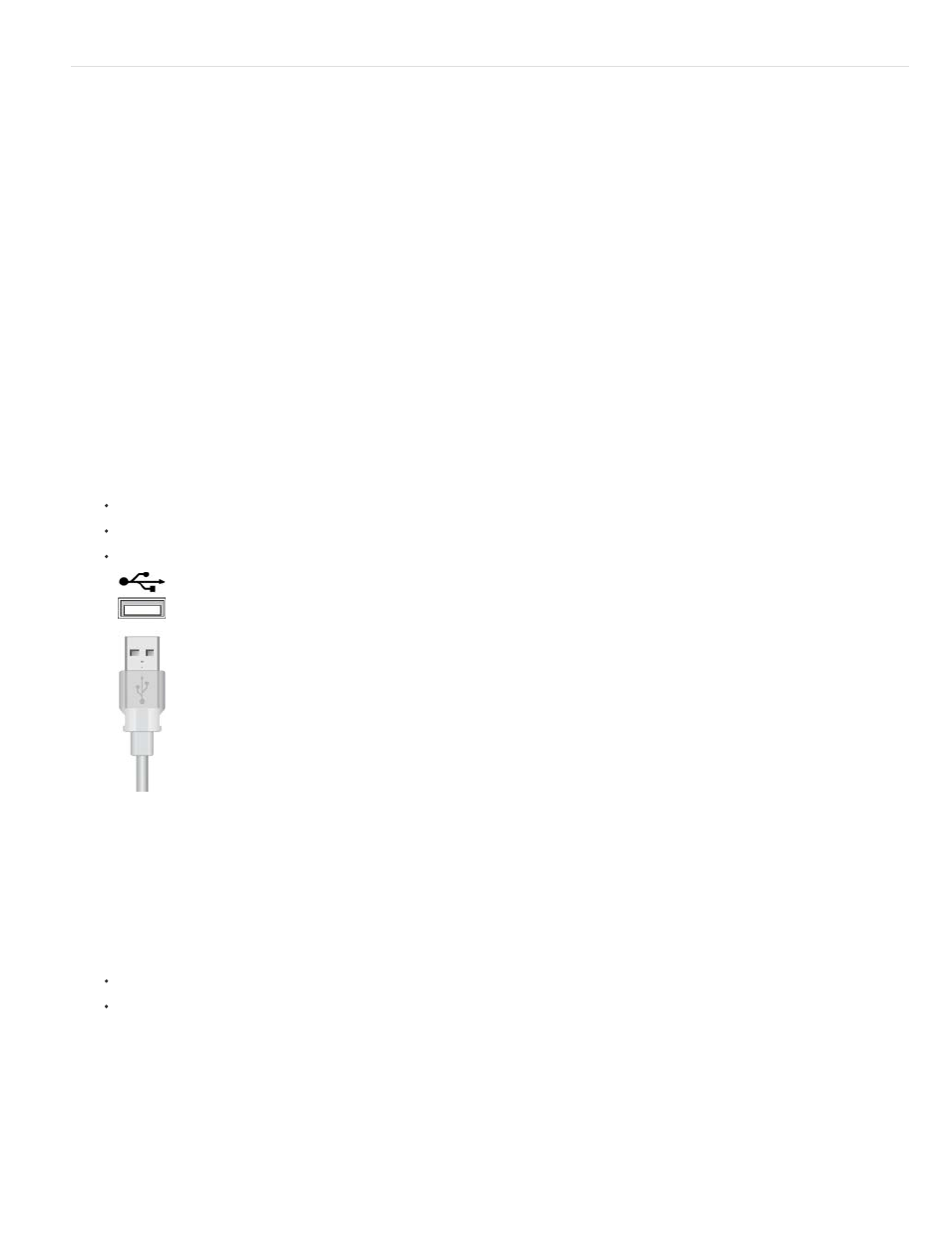
Note:
Note:
Note:
Import from Flip, AVCHD, cameras, phones, or removable drives
Many types of devices other than DV camcorders, HDV camcorders, webcams, and WDM devices record and store video.
Using the video importer, you can import video clips from tapeless camcorders, FLIP and AVCDHD camera, removable memory devices, and
mobile devices.
You can also import files from removable media, such as DVDs, memory cards, and multimedia cards. These files are copied to the hard drive
location you specify. The files are also added to the Project Assets panel.
On Mac OS, Video Importer does not list external DVD drives. Use internal Superdrive in this case.
You can add clips directly to the Quick view/Expert view timeline without first creating a project. When you add a clip to either timeline, Adobe
Premiere Elements automatically changes your project settings to match the clip properties.
However, if you add a clip to an existing project whose preset does not match the clip’s preset, a message appears. Click Yes to let Adobe
Premiere Elements change the project’s settings to use the closest available preset.
Image files cannot be imported using this option. To import images, use the Photos From Cameras Or Devices option in the Add Media
panel.
1. Do one of the following:
Place the DVD into your computer’s DVD drive.
Connect your card reader such as SD card or memory stick to your computer.
Connect the digital camera, mobile phone, or other device to your computer using the USB 2.0 port.
USB 2.0 port
Install any drivers your device requires. Consult the manual.
2. Click Add Media.
3. Click the device from which you want to import:
Videos From Flip Or Camera
DVD Camera Or Computer Drive
The Video Importer dialog box appears.
note: Video Importer cannot import media from external hard drives. If you want to import media from an external hard drive, use the
Files And Folders option in the Add Media panel.
4. In the Source Menu, select the device from which you want to download movie clips.
39