Sharing for pc playback – Adobe Premiere Elements 12 User Manual
Page 269
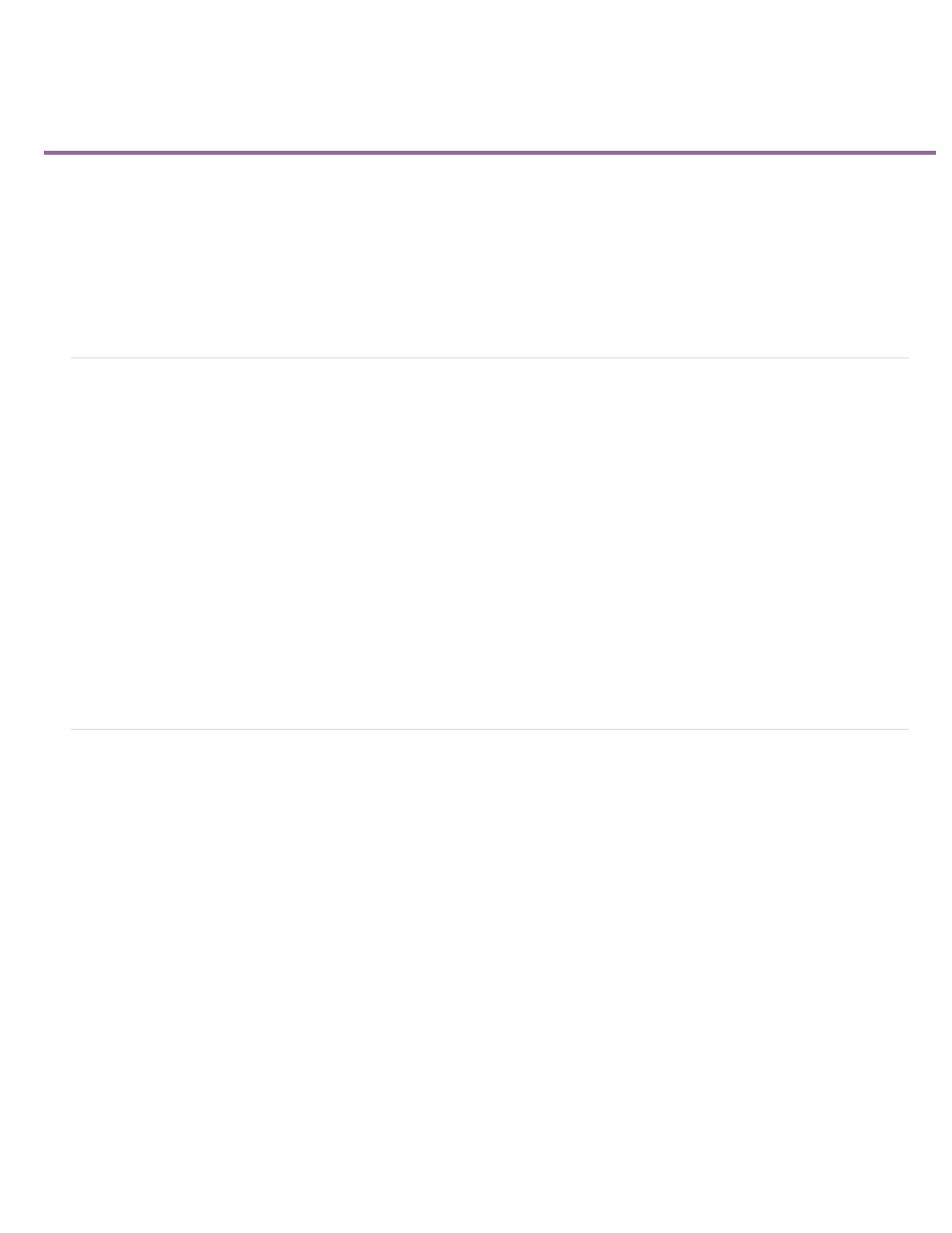
Sharing for PC playback
Share a movie for playback on a personal computer
Export to AVCHD for computer playback
Export only audio
Export a frame as a still image
Export a frame to a JPEG image
Export clips as a sequence of still images
Export only audio using Publish And Share > Computer command
Export video using Publish And Share > Computer command
Share a movie for playback on a personal computer
The video you edit in the Quick view timeline or the Expert view timeline is not available as an independent video file until you export, or share, it
to a video format. After export, you can play it back on your computer, in other media player or editing programs, and move it to other computers.
Sharing a movie for PC playback generally creates files with data rates and file sizes that exceed the limits for successful Internet, VCD, SVCD,
DVD, or handheld device playback. MPEG and MPEG2 presets are suitable for AVCHD-quality export.
1. In the Publish and Share panel, click the Computer button.
2. Choose a format from the list at the top of the PC view. Scroll through the list to see all options.
3. Specify a preset, filename, and location for saving the file.
4. (Optional) Click Advanced and specify options as desired.
Export to AVCHD for computer playback
Using AVCHD export, you can export a video as a high definition file to your computer in the MP4 or M2T format. You can, if necessary later,
import the MP4 and M2T files into Premiere Elements.
1. Choose Share > Computer.
2. In Computer:Choose Location and Settings, select AVCHD.
3. Based on your requirements, select an option from the Presets menu.
4. Enter a name for the AVCHD File that is created.
5. Specify a location in the Save In option. Click Advanced to specify more export settings as required, and click OK.
6. Select Share WorkAreaBar Only if you want to export only the portion of the movie selected in the timeline.
265