Adobe Premiere Elements 12 User Manual
Page 144
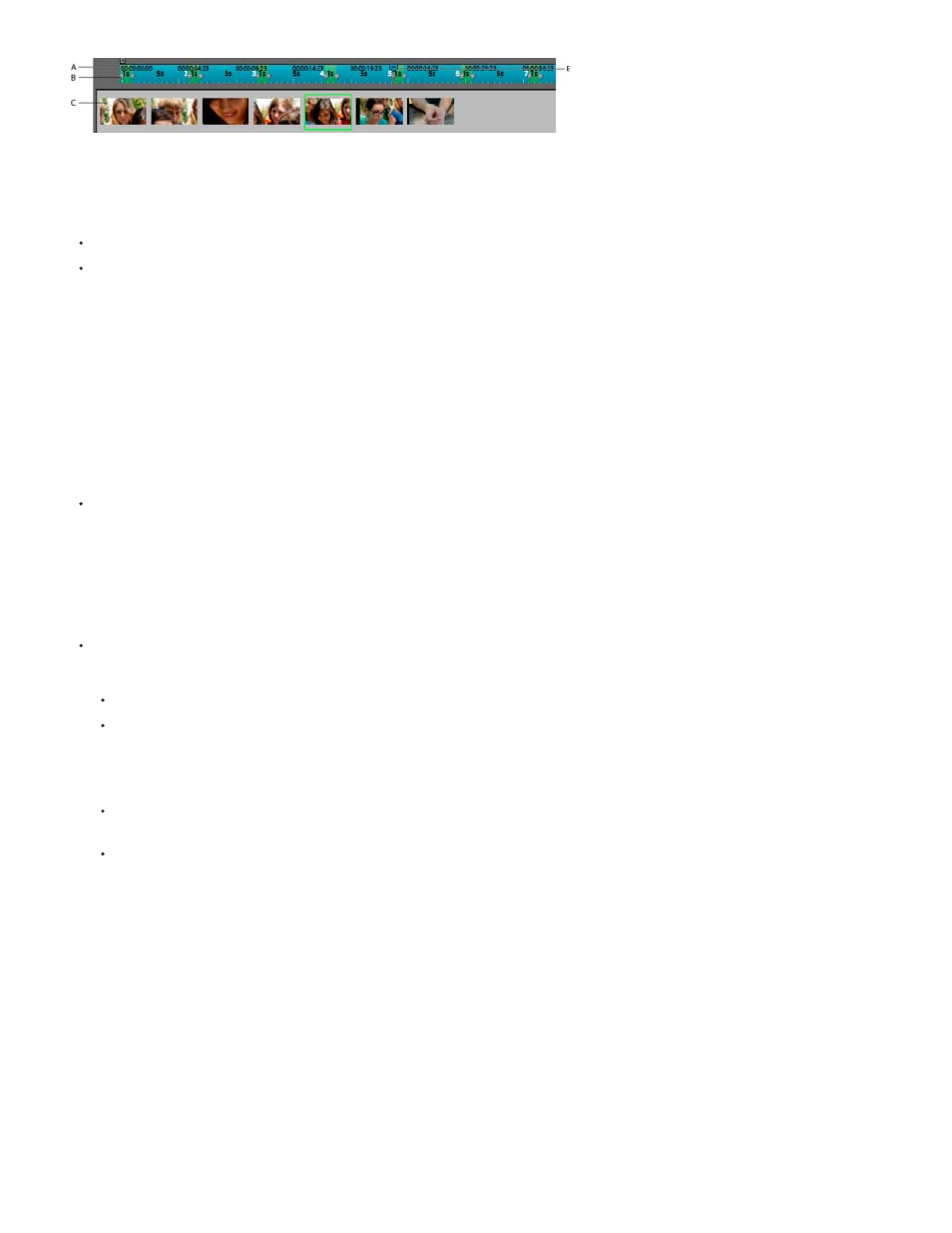
Note:
Note:
Pan and zoom tool: Timeline and thumbnail view
A. Timeline B. Focus frame marker C. Thumbnail view D. CTI (Current time indicator)
A focus frame on the complete image.
A focus frame at the center of the image.
Add focus frames using Face Frames
When you click Face Frames in the pan and zoom tool, Adobe Premiere Elements analyzes the picture and adds focus frames on detected faces.
The frames are automatically ordered from left to right in an inverted S sequence. You can customize the automatically applied effect manually
based on your requirements.
Face Frames cannot be used for movie clips.
In the Pan and Zoom tool, click Face Frames.
The Auto-Analyzer detects faces in your image and automatically adds focus frames on them.
Add focus frames manually
Do one of the following:
Double-click the object or area on which you want to add a focus frame.
Select the frame after which you want the new focus frame to appear, and click New Frame. The new focus frame appears in the center
of the view area.
Select the new focus frame, and move the cursor over the frame until the pan (hand) icon appears. Drag to move the focus frame on top
of the required object.
In the Timeline, move the CTI. A ghost frame (blank frame with dotted border) appears onscreen. Move the CTI to the point where you
want to add the new frame and click the ghost frame. A new focus frame is added at that position.
To add a focus frame between two focus frames, move the CTI between their corresponding focus markers in the timeline. Click New
Frame.
For images with more than three focus frames, only the selected focus frame and the focus frames previous and next to it in the sequence are
displayed.
Add focus frames to previously analyzed images
Frame hints are red colored rectangles displayed on faces when you move your mouse over images previously analyzed in Adobe Premiere
Elements. When you click a frame hint, it is converted to a focus frame.
This feature works only with photos containing faces.
140