Adobe Premiere Elements 12 User Manual
Page 99
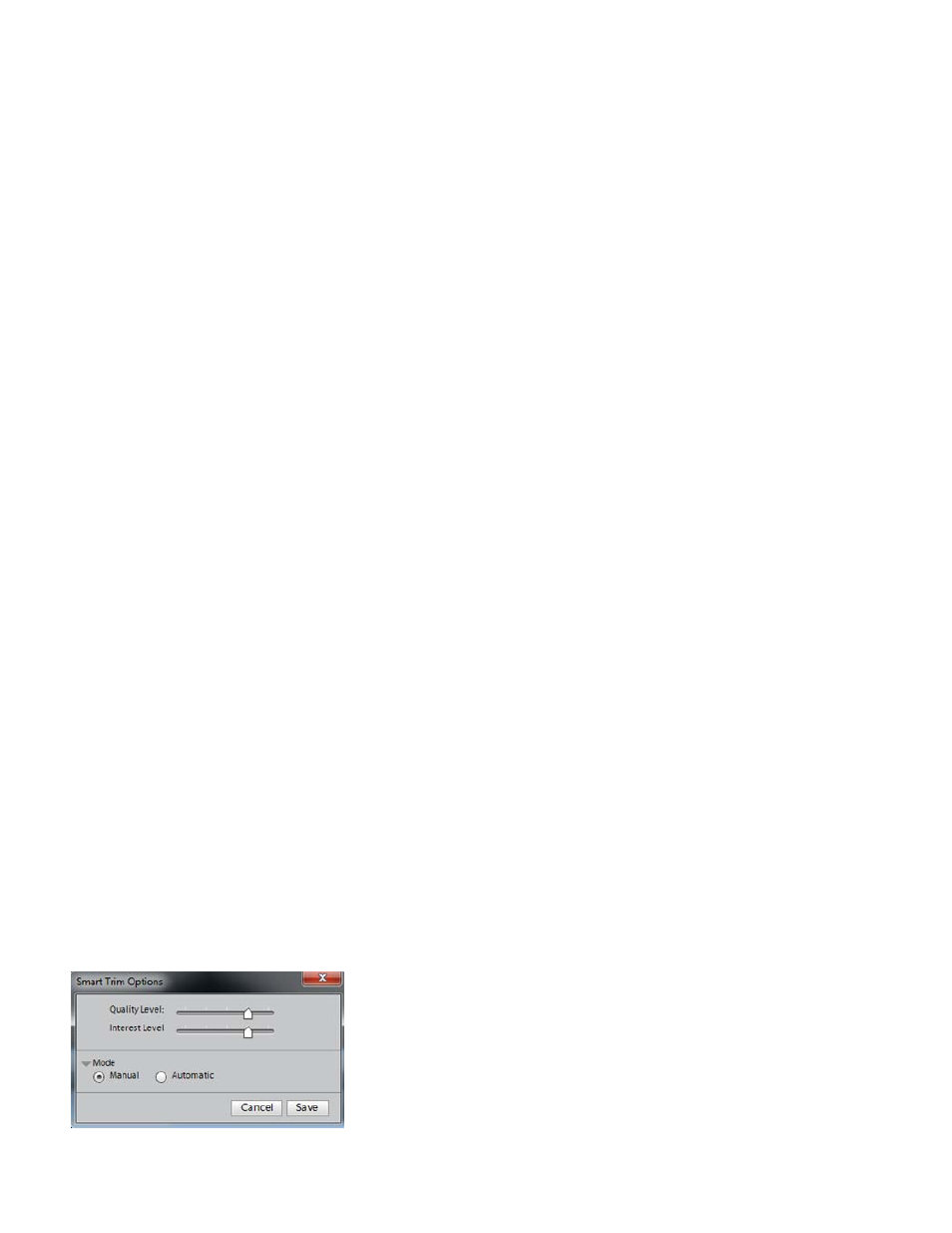
Note:
6. Select Trim to trim the trimmable region, or select Keep to retain the trimmable section. You can also trim clips using the Delete key on the
keyboard.
7. (Optional) To undo the previous trim action, right-click/ctrl-click the clip in the Expert view timeline, and select Undo Smart Trim.
To exit the Smart Trim mode, click the Done button.
Automatic Smart Trim
1. To enable automatic Smart Trim, click Tools on the Action bar and then select Smart Trim from the Tools panel.
2. Click the Smart Trim Options button above the Monitor panel.
3. In the Smart Trim Options dialog, select Automatic.
4. (Optional) Use the slider to specify the Quality and Interest options. The values set here determine the trimmable sections. If you do not set
the options, default settings are used.
5. Click Save.
Premiere Elements analyzes the clip and highlights the sections of the clip that need trimming. The Automatic Smart Trim confirmation
dialog is displayed.
If a clip is not selected, striped patterns are used to highlight the Smart Trim sections of the clip.
Smart Trim options
Smart trimming uses quality factors such as brightness, blur, shaky, and contrast and interest factors such as face, motion, and dialog as criteria to
trim the clips. You can set the levels of quality and interest before trimming the clips.
Quality Level
Enables you to specify the levels of quality factors that Premiere Elements uses to determine the trimmable sections. The quality factors include
blur, shaky, brightness, focus, and contrast. If you move the slider to the extreme right, all low-quality sections are highlighted as trimmable
sections. As you move the slider toward the left, the trimmable sections reduce. If you move the slider to the extreme left, only low-quality sections
are highlighted for trimming.
Interest Level
Enables you to specify the levels of interest that Premiere Elements uses to determine the trimmable sections in a clip. The interest factors include
faces, dialog, close up, camera moves like pan and zoom, and the number of people in a group.
note: You cannot use Interest as the only factor to determine the trimmable section. Interest and Quality factors work together. Trim sections
reduce when you move the slider from right to left. A clip that is low in quality or interest gets trimmed. A clip that is high in quality or interest
doesn’t get trimmed.
Smart Trim options
95