Deterministic download of online content – Adobe Premiere Elements 12 User Manual
Page 206
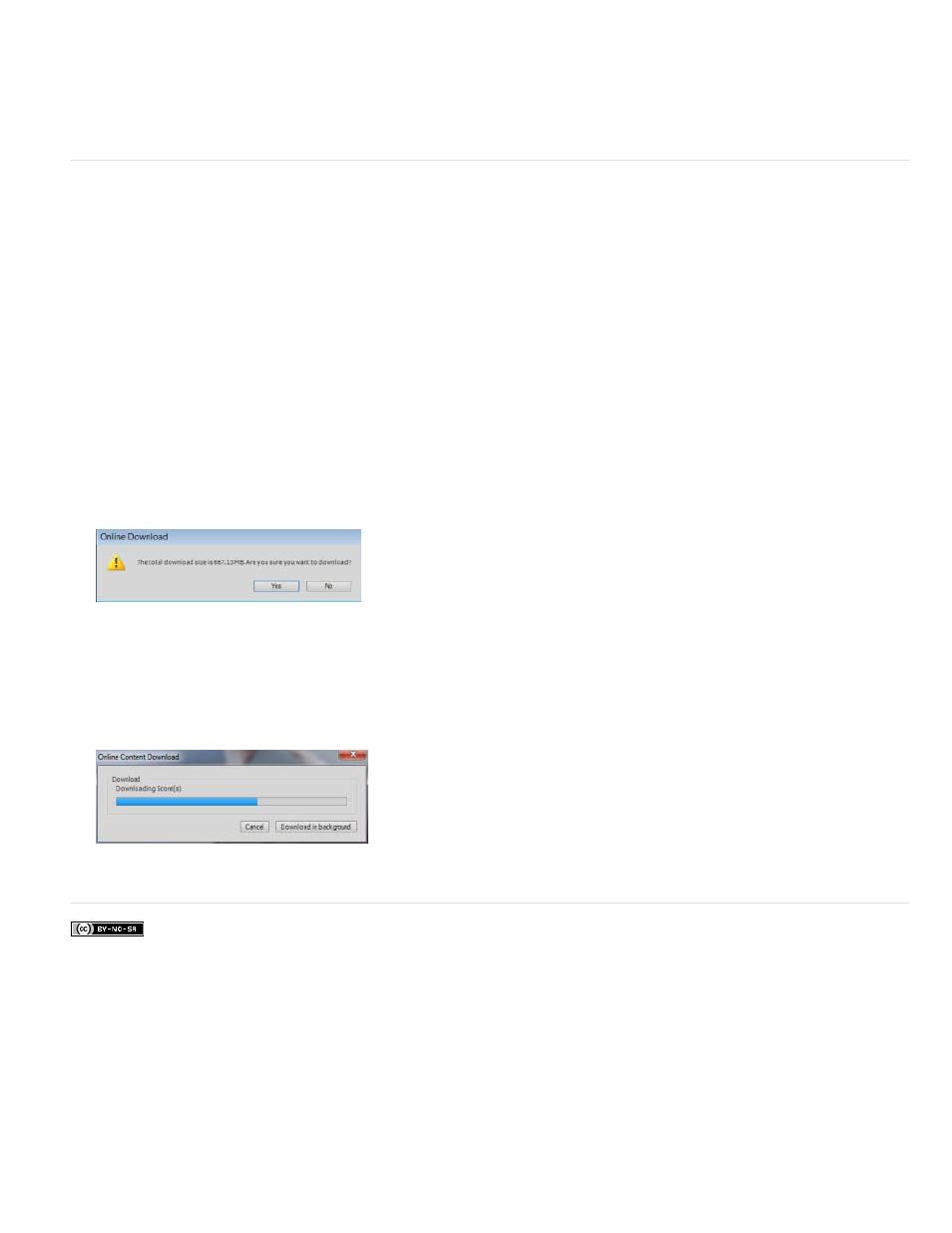
Facebook posts are not covered under the terms of Creative Commons.
Stretch the score
Reposition the score
To increase the duration of the music score, click at the end of the score and drag(stretch) it.
Stretch the score until where you want to apply the score on the video clip.
Click to select the music score and drag-drop it anywhere on the video clip to change its location.
Deterministic download of online content
Adobe Premiere Elements offers a deterministic download of the online content. It implies you can ascertain the size of online content before
downloading all the content. If you download one content at a time, you can view the progress of download.
For example, let us take the example of downloading music scores. To see how deterministic download works for music scores, follow these steps:
1. Select Audio > Music Score.
2. Select any type of music score.
3. If the blue bars are displayed, it implies the music scores have to be downloaded.
4. Right-click on any music score and select Download All. The Online Download dialog box is displayed. Click Yes.
Download Size
Click Download in background to move the download progress dialog box to the background. This enables you to continue working on the
video-editing tasks while the content gets downloaded in the background.
202