Sharing to mobile phones and players – Adobe Premiere Elements 12 User Manual
Page 274
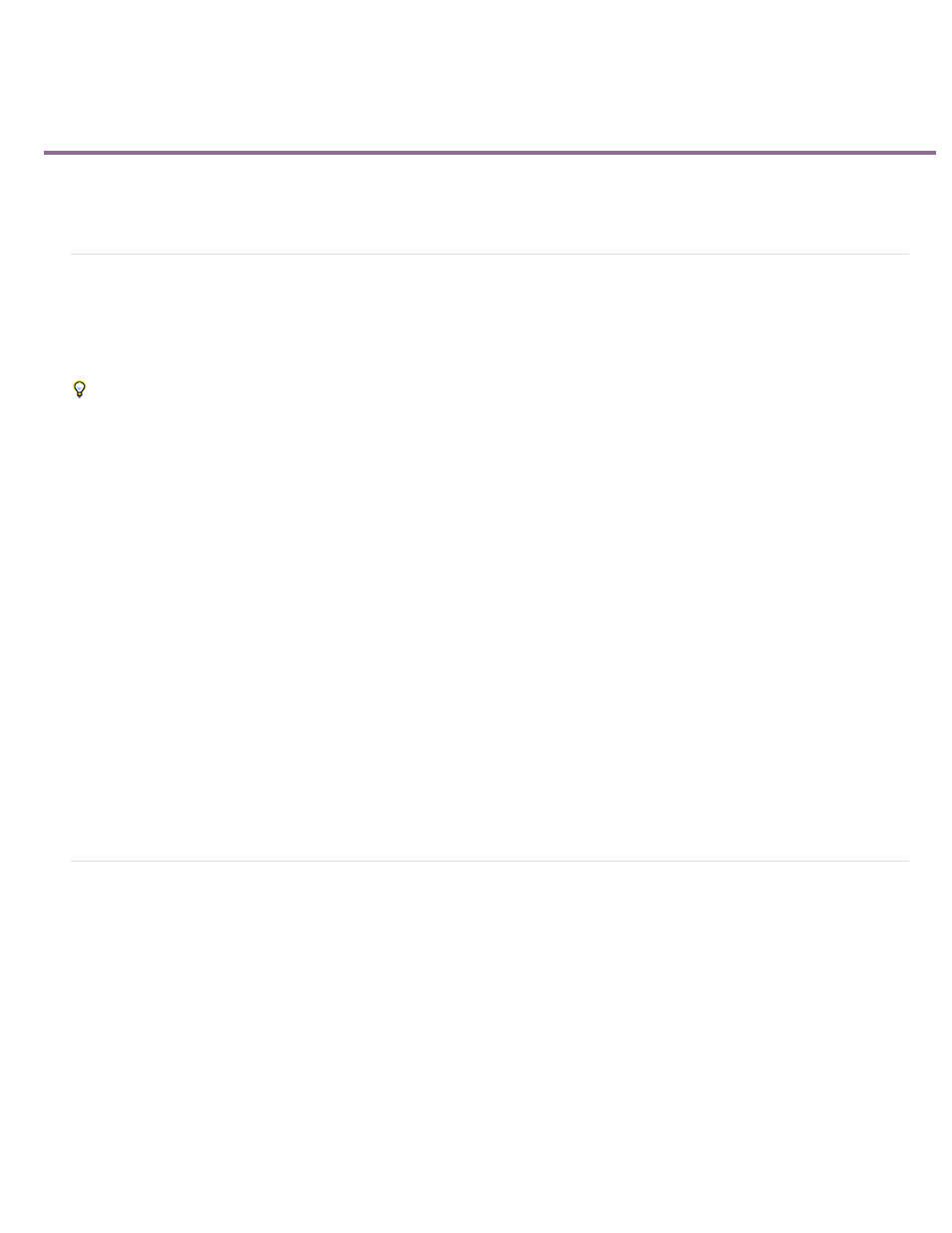
Sharing to mobile phones and players
Note:
Apple iPod, iPad and iPhone
Audio Podcast
Share a movie to a mobile device
About mobile formats
Share a movie to a mobile device
You can export movies for playback on cell phones, some PDAs, and portable media players, such as video iPods, and PlayStation Portable
(PSP) devices. Premiere Elements has presets that automatically provide for a number of these devices. You can also customize presets to match
the format requirements of a given device.
Export using an iPod or PSP preset to produce your own video podcasts (also called vodcasts).
1. Consult the user guide for the device to determine the video file formats it supports.
2. Click Publish And Share to display the Publish And Share panel. Then, click Mobile Phones And Players.
3. Select your player from the list at the top of the panel.
4. Select a preset from the Preset menu. The details, such as file type and frame rate, appear below the preset name.
5. Type a name for your file, and then click Browse to specify a location to save the file.
6. (Optional) Click Advanced and specify options as desired.
7. You can save the changes you make to a preset as a new preset for future use.
You may need to customize a 3GP preset to export video that will play on a specific 3GP phone. Check your phone’s user guide for
its requirements. Also, not all phones support the 3GP format exported by Premiere Elements.
8. Click Save. Premiere Elements renders your movie into a file that you can copy to the device.
About mobile formats
Premiere Elements lets you quickly export your movie in formats suitable for use in specific mobile devices by providing optimized presets for
specific devices. Use the provided presets for best results. If your project requires special settings, you can click the Advanced button and make
changes.
All mobile files are compressed using the H.264 compression standard. To help you decide which preset to choose, each preset’s specific settings
for file type, frame size, frame rate, audio frequency, file size, and duration are listed below the preset name. You can choose from the following
formats when sharing to a mobile phone or player:
Creates a file that plays back optimally from an iPod or iPhone. Choose from iPod and iPhone High Quality, iPod
and iPhone Medium Quality.
Creates an audio file in MPEG-4 Movie format for optimal playback from an iPod or other audio players and mobile phones.
Choose from Audio Podcast - High Quality, Audio Podcast - Medium Quality, MP3 Audio Podcast - High Quality, MP3 Audio Podcast - Medium
270