Distort, Bend (windows only) – Adobe Premiere Elements 12 User Manual
Page 162
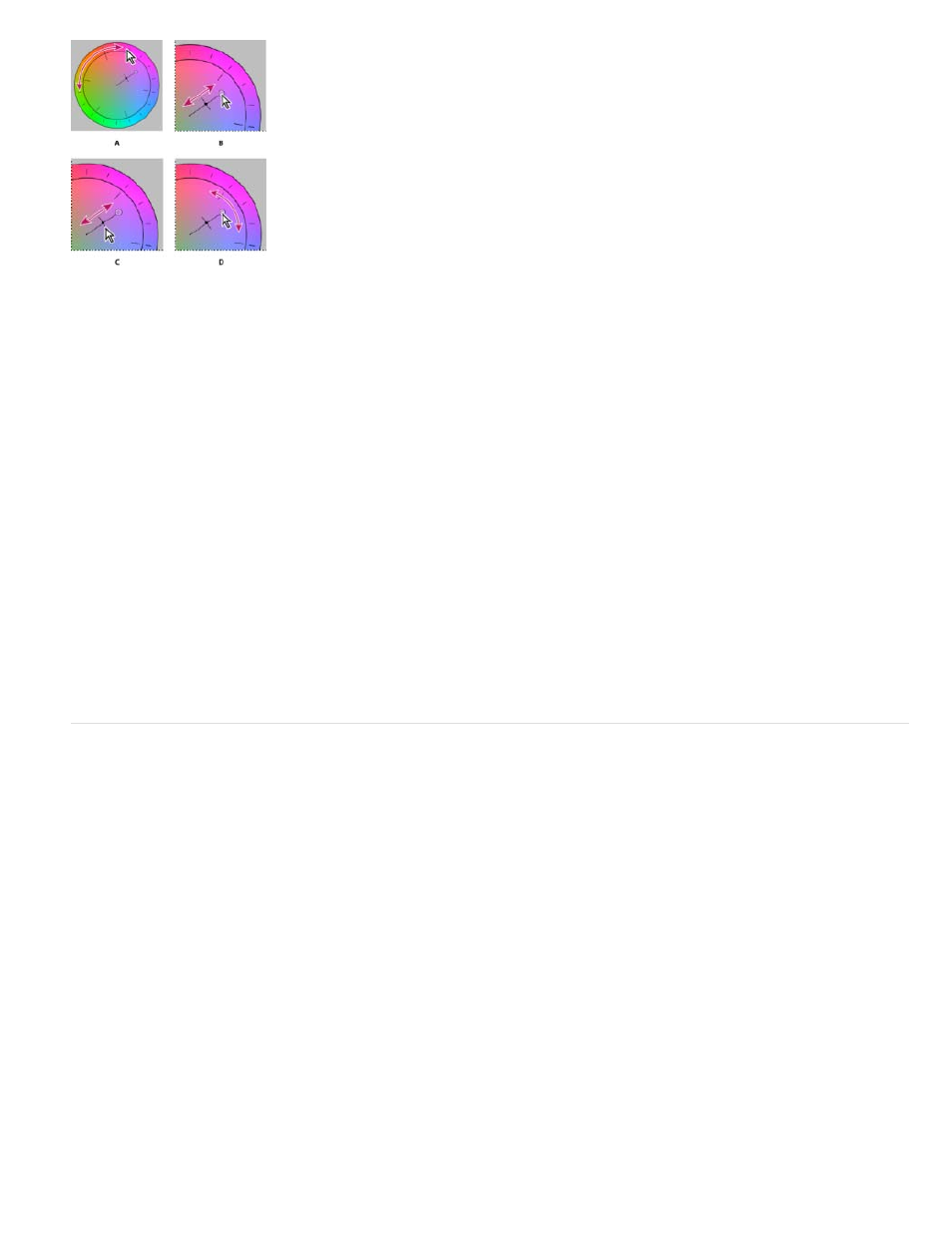
Highlights/Midtones/Shadows Hue Angle
Highlights/Midtones/Shadows Balance Magnitude
Highlight/Midtones/Shadows Balance Gain
Highlights/Midtones/Shadows Saturation
Balance angle
Note:
Direction
Wave
Intensity
Rate
Color correction adjustments using the color wheel
A. Hue Angle B. Balance Magnitude C. Balance Gain D. Balance Angle
Rotates the color toward a target color. The default value is 0. Negative values rotate the outer
circumference of the color wheel to the left and positive values rotate the color wheel to the right.
Controls the intensity of the color introduced into the video. Moving the circle out from the
center increases the magnitude (intensity). The intensity can be fine-tuned by moving the Balance Gain handle.
Affects the relative coarseness or fineness of the Balance Magnitude and Balance Angle
adjustment. For fine (subtle) adjustments, keep the perpendicular handle of this control close to the center of the wheel. For coarse adjustments,
move the handle toward the outer ring.
Adjusts the color saturation in the highlights, midtones, or shadows. The default value is 100, which
doesn’t affect the colors. Values less than 100 decrease saturation, with 0 completely removing any color. Values greater than 100 produce more
saturated colors.
Shifts the video color toward a target color. Moving the Balance Magnitude circle toward a specific hue shifts the color
accordingly. The combined adjustment of the Balance Magnitude and Balance Gain controls the intensity of the shift.
Distort
All the Distort options are available only on Windows.
Bend (Windows only)
The Bend effect distorts a clip by producing the appearance of a wave traveling both vertically and horizontally through it. You can produce a
number of different wave shapes at various sizes and rates. To change the following effect properties for the horizontal dimension, the vertical
dimension, or both, select the clip with the effect in the Expert view timeline. Click the Applied Effects button, and then click the Setup button to the
right of the effect name in the Applied Effects panel.
Specifies the direction of the wave. The In setting specifies that waves move toward the center of the clip. The Out setting specifies that
waves start in the center and move to the edge of the clip.
Specifies the shape of the wave. Choose from a sine wave, circle, triangle, or square.
Specifies the height of the wave.
Specifies the frequency of the wave. To produce a wave only vertically or horizontally, move the Rate slider all the way to the left for the
direction you do not want.
158