Creating instant movies – Adobe Premiere Elements 12 User Manual
Page 36
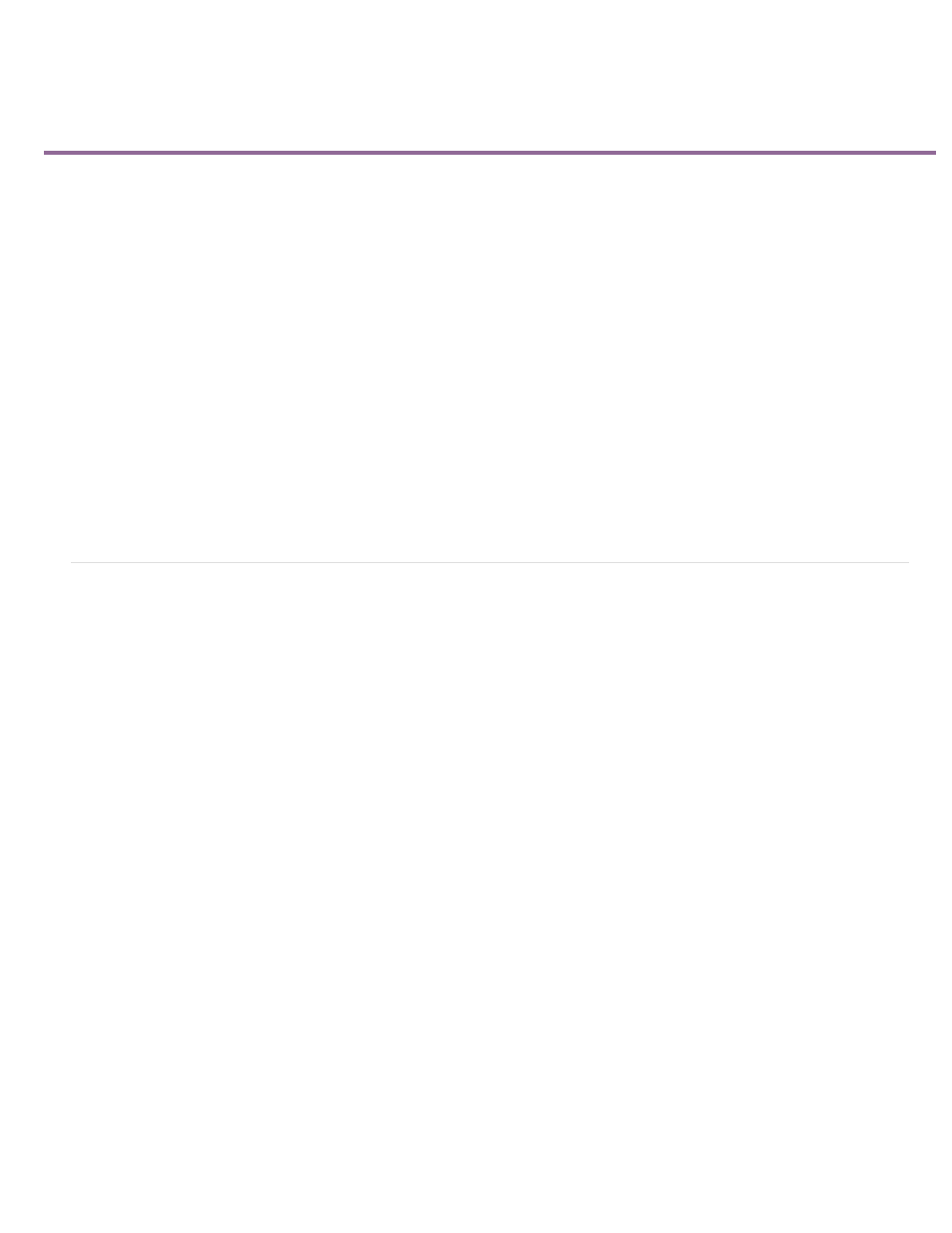
Creating instant movies
Create an Instant Movie from the workspace
Edit an Instant Movie
From an expert: InstantMovie basics
Instant Movie lets you quickly create a professional-looking, edited movie, complete with titles, soundtrack, effects, and transitions by using a
simple (and quick) step-by-step process. When you create an Instant Movie, Adobe Premiere Elements analyzes your clips (if they have not
already been analyzed). It applies Smart Tags as necessary, edits the clips, and applies a theme of your choice. You can personalize the theme by
using your own title and ending credits. In addition, you can supply your own music or effects.
The analysis option is enabled by default. If you have disabled analysis, smart tags are not used.
Movie themes create movies with a specific appearance. For example, the Wedding Doves theme adds an elegant introduction and conclusion,
flying white doves overlay, and wedding background music. The Comic Book theme creates a fun kids party video by adding stylish effects, such
as Color Emboss and large artistic fonts in the title. Each theme uses a unique editing style for selecting, trimming, and sequencing clips.
The default duration for a theme is approximately 4-6 minutes. You can use Instant Movie on all of the clips in your movie. Alternatively, use it on
a subset to create a montage or special feature at the beginning or end of a DVD.
You can choose various themes. You can apply all of the properties in a theme, or choose to add only a subset. Likewise, you can add a theme to
an entire sequence in the Quick view timeline/Expert view timeline. Alternatively, you can choose to add it to only a single clip.
Create an Instant Movie from the workspace
1. From the Quick view timeline or the Expert view timeline, select the clips that you want to include in your movie.
2. From the Action bar, click Instant Movie.
3. Choose a theme for your movie or download a template. To download and online template for your instant movie:
a. Right-click/Ctrl-click the movie theme template.
b. Click Download Now to download selected template. Click Download All to download all the templates.
c. (Optional) Click the Download In Background button to let the content download in the background while you continue to work in Adobe
Premiere Elements.
To preview a movie theme, move the mouse cursor over the theme’s thumbnail to see a description, and click the Play button to watch a
preview. Click Next.
4. Specify the properties for the movie, as desired:
32