Guided view, Expert view, Add media panel – Adobe Premiere Elements 12 User Manual
Page 11: Quick view timeline
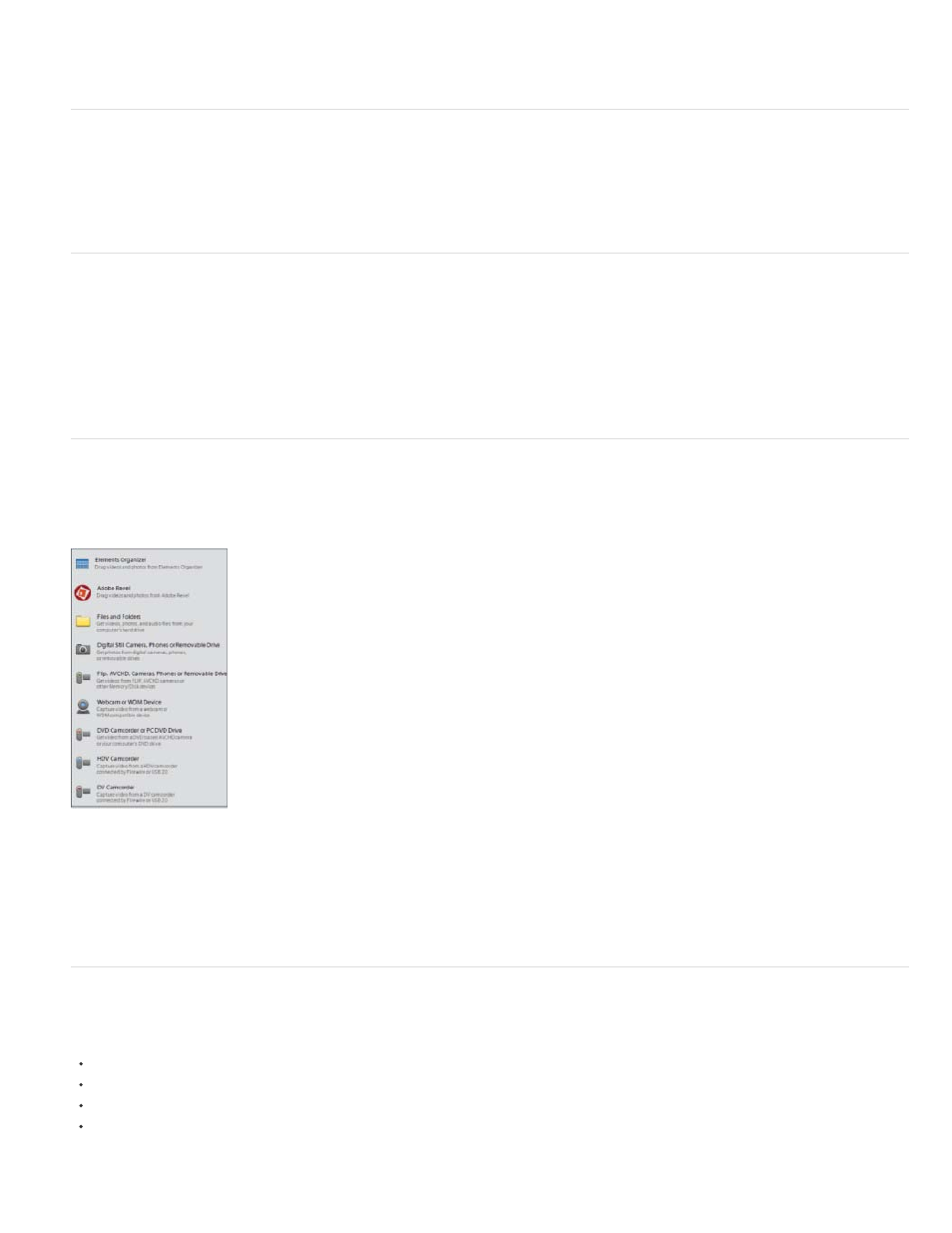
The Quick view contains the Add Media panel, Quick view timeline, Action bar, Adjust panel, Applied Effects panel, and the Share panel.
Guided view
The Guided view provides instructions on how to perform various tasks in both Quick and Expert views. In one of the views, select a guided edit
from the Guided tab and follow the instructions.
Expert view
In addition to the panels available in the Quick view, the Expert view contains the Project assets panel.
This panel contains the media files you import into your Premiere Elements project. Use the panel options to organize the files as a list or in a grid.
The grid view displays a thumbnail for each file. If you add any media asset to the timeline, a green icon appears below the thumbnail for the
asset.
Add Media panel
The Add Media panel lets you add media files from various sources to the Quick view timeline so you can rearrange and edit them.
Add Media panel
Use the Add Media panel to add media files from sources, such as video cameras, flip videos, webcams, digital still cameras, WDM devices,
mobile phones, Adobe Revel account, and folders on your hard disk.
Quick view timeline
The Quick view timeline contains the following tracks:
Video: Edit your video clips and images in this track
Titles: Add text titles to your clips here
Sound: Add background music and other sounds to your movie
Narration: Include recorded narrations for your movie here
7