Adobe Premiere Elements 12 User Manual
Page 281
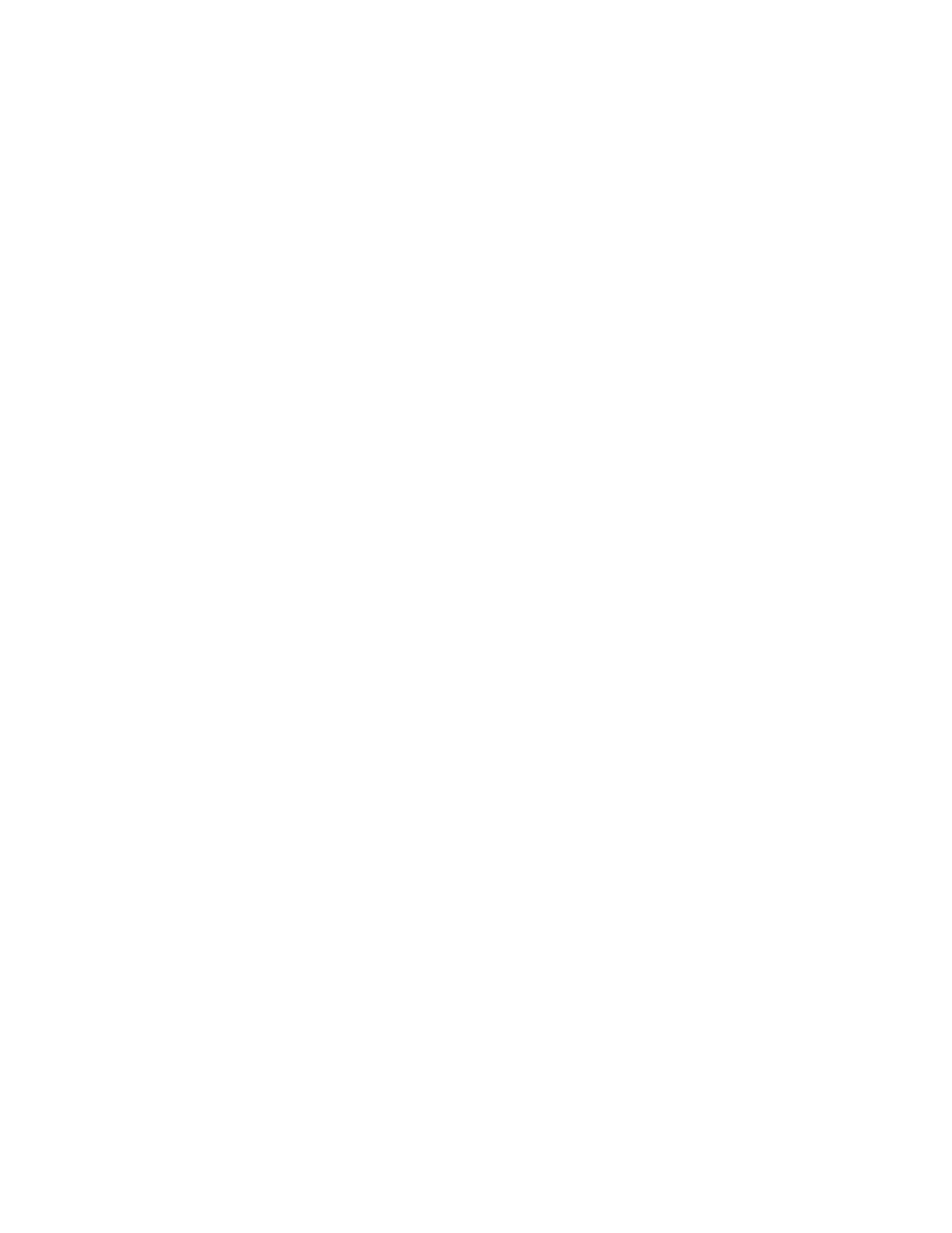
Export Video
Export Audio
Video Codec
Quality
TV Standard
Frame Width [pixels]
Frame Height [pixels]
Frame Rate [fps]
Field Order (or Fields)
Pixel Aspect Ratio
Keyframe Intervals (seconds)
Bitrate Encoding
CBR
VBR
Bitrate
Minimum Bitrate [Mbps]
Target Bitrate [Mbps]
Maximum Bitrate [Mbps]
M Frames
Exports the video tracks. Deselect to prevent exporting video tracks.
Exports the audio tracks. Deselect to prevent exporting audio tracks.
Specifies the codec, or compression scheme, available on your system.
Specifies the level of quality for the final file. A setting of 3.0 is a good general setting; however, video with lots of motion may benefit
from a higher setting. The higher the quality setting, the longer it takes to render the file.
Conforms the output to the NTSC or PAL standard.
Scales the output frame’s horizontal aspect to the specified width.
Scales the output frame’s vertical aspect to the specified height.
Specifies the output frame rate for either NTSC or PAL formats.
Specifies whether the output file’s frames are interlaced, and if so, whether the upper or lower field is dominant. No Fields
(Progressive Scan) is the equivalent of progressive scan, the correct setting for computer display and motion-picture film. Choose Upper Field
First or Lower Field First (the default) when exporting video for an interlaced medium such as NTSC, PAL, or SECAM. DV footage is generally
Lower Field First. However, some newer nontape camcorders produce video with reverse field order, so make sure to check your camcorder’s
documentation.
Specifies the ratio of each pixel’s width to its height, which determines the number of pixels required to achieve a given frame
aspect ratio. Some formats specify square pixels, while others use nonsquare pixels.
Specifies the number of seconds after which the codec will create a keyframe when exporting video.
Specifies whether the codec achieves a constant or variable bitrate in the exported file.
In general, a frame is complex and more difficult to compress efficiently if it contains great detail, or if it significantly differs from surrounding
frames, as it would in a scene containing motion.
note: When comparing CBR and VBR files of the same content and file size, a CBR file may play back more reliably over a wider range of
systems, because a fixed data rate is less demanding on a media player and computer processor. However, a VBR file tends to have a higher
image quality, because VBR tailors the amount of compression to the image content.
Constant Bitrate (CBR) keeps the data rate of the exported file constant within a fixed limit you specify. Since the complex sections
are held to the same bitrate as the simple, they are more likely to show the quality-degrading artifacts of compression.
Variable Bitrate (VBR) allows the exported file’s data rate to vary within a range you specify, allocating higher bitrates, and therefore
less compression, to the more complex sections and lower bitrates to the less complex.
Specifies the number of megabits per second you want the encoded file to have. This option only appears if you select CBR as the Bitrate
Encoding option.
The following options appear only if you select VBR as the Bitrate Encoding option:
Specifies the minimum number of megabits per second you want the encoder to allow. The minimum bitrate differs
according to the format. For MPEG2-DVD, the minimum bitrate must be at least 1.5 Mbps.
Specifies the number of megabits per second (Mbps) you want the encoded file to have.
Specifies the maximum number of megabits per second you want the encoder to allow.
Specifies the number of B frames (bi-directional frames) between consecutive I frames (intra-frames) and P frames (predicted frames).
277