Adobe Premiere Elements 12 User Manual
Page 291
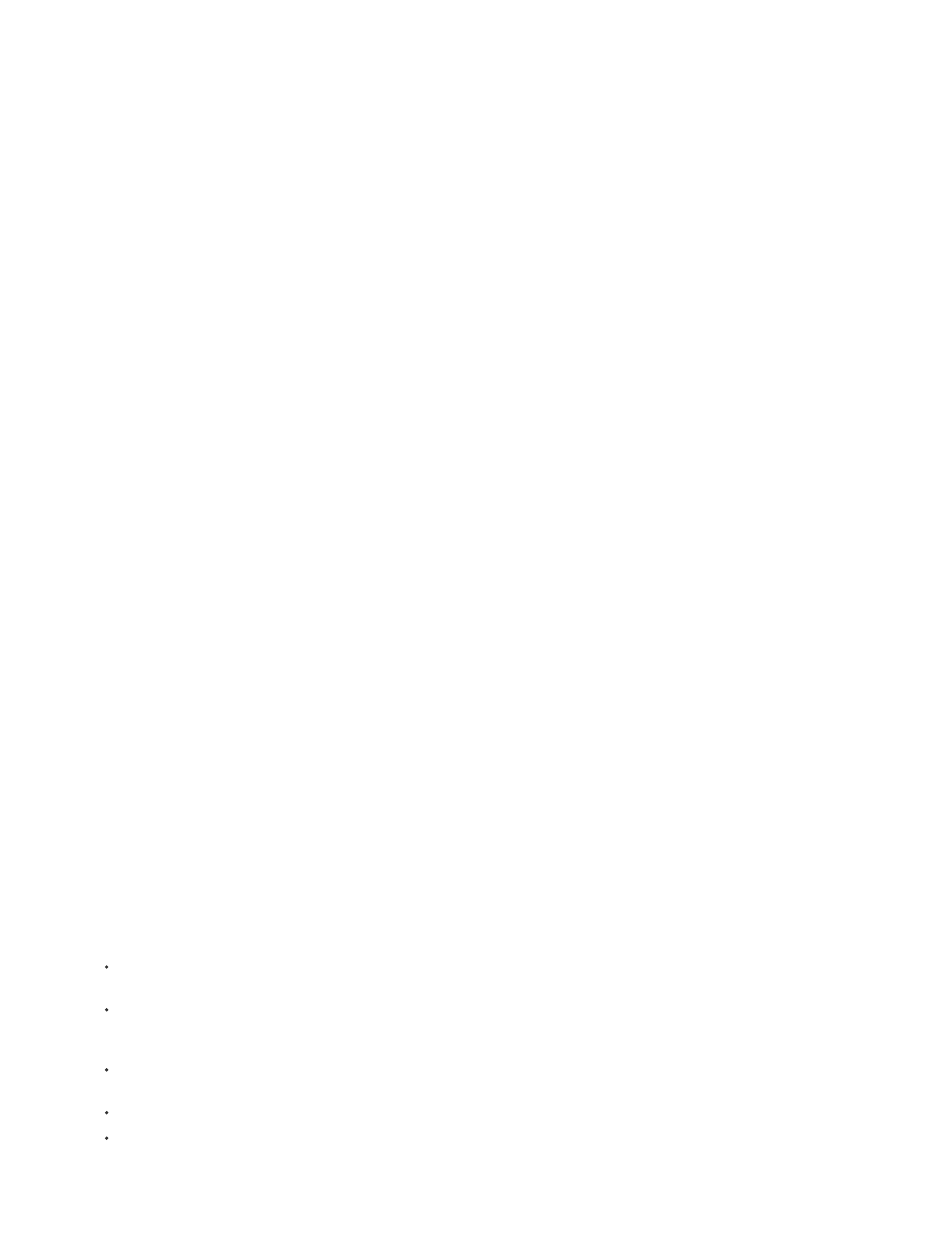
Used
Media Type
Frame Rate
Media Duration
Video Duration
Audio Duration
Video Info
Audio Info
Video Usage
Audio Usage
Status
Client
Displays a check mark if the clip is used in the project.
Media, such as Movie or Still Image.
The frame rate of the clip, such as 29.97 fps.
Length of the captured media on disk, expressed in the Display Format specified in the General section of the Project
Settings dialog box.
note: In Premiere Elements, all durations in a panel include the frames that the In point and Out point specify. For example, setting the In
point and Out point to the same frame results in a duration of one frame.
The duration of the clip the Video In point and Out point define. Incorporating any adjustments applied in Premiere
Elements, such as changing the clip speed.
The duration of the clip the Audio In point and Out point define. Incorporating any adjustments applied in Premiere
Elements, such as changing the clip speed.
The frame size and aspect ratio of the clip, and whether an alpha channel is present.
The audio specifications of the clip.
The number of times the video component of a clip is used in the movie.
The number of times the audio component of a clip is used in the movie.
Specifies whether a clip is online or offline. If a clip is offline, this option also indicates why.
Field for adding a client’s name or other details.
Adjust columns in List view
Use the List view to quickly evaluate, locate, or organize clips based on specific properties.
1. Open the Project Assets panel.
2. Do any of the following:
To change the width of a column, position the pointer over a dividing line between column headings until the Column Resize icon
appears. Then, drag horizontally.
To create a column, right-click/ctrl-click and choose Edit Columns, click Add and select a column name (after which the new column
appears). Type a name and choose a type for the new column, and click OK. Text columns can contain any text you enter. Boolean
columns provide a check box.
To display a column, right-click/ctrl-click and choose Edit Columns, and then click the box next to the column name you want to
display.
To sort columns in ascending or descending order, click their heading.
To rearrange columns, right-click/ctrl-click and choose Edit Columns, select a column name, and click Move Up, or Move Down.
note: Premiere Elements locks some column attributes. You can’t locate or change these attributes in the Edit Columns dialog box.
287