Saving and backing up projects – Adobe Premiere Elements 12 User Manual
Page 298
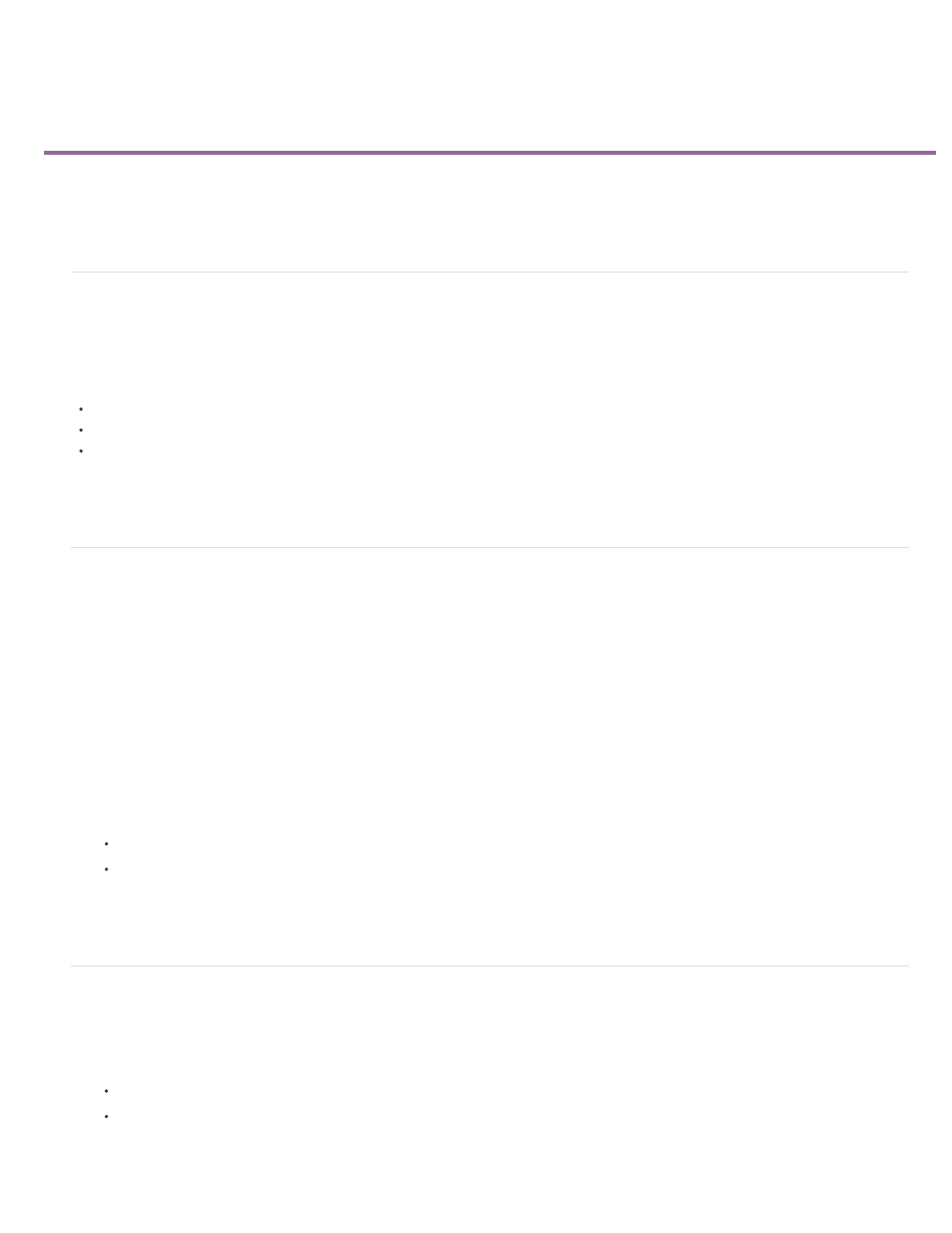
Saving and backing up projects
Save a project
Back up a project with Auto Save
Open an Auto Save project
Save a project
Saving a project saves your editing decisions, references to source files, and the most recent arrangement of panels. Protect your work by saving
often.
To save the currently open project, choose File > Save.
To save a copy of a project, choose File > Save As, specify a location and filename, and click Save.
To save a copy of a project and continue working in the original project, choose File > Save A Copy. Specify a location and filename, and
click Save.
Tip: To specify where Premiere Elements stores project-related files, such as captured video and audio, and previews, set up a scratch disk.
Back up a project with Auto Save
To revisit editing decisions or recover from a crash, enable the Auto Save option. This option automatically saves backup project files to the Adobe
Premiere Elements Auto-Save folder at a specified time interval. For example, you can set Premiere Elements to save a backup copy every 15
minutes.
Automatic saving serves as an alternative to the Undo command, depending on the project changes between each save. Because project files are
smaller compared to source video files, archiving multiple versions of a project consumes less disk space.
1. Choose Edit > Preferences > Auto Save.
2. Do one of the following, and then click OK:
Select Automatically Save Projects, and enter the duration in minutes after which Adobe Premiere Elements saves the project.
Type a number for the Maximum Project Versions to specify how many versions of each project file you want to save. For example, if
you type 5, Premiere Elements saves five versions of each project you open.
note: Each time you open a project, save it at least once before the Auto Save option takes effect.
Open an Auto Save project
1. Do either of the following:
Start Adobe Premiere Elements. In the Welcome screen, click Video Editor and then click Existing Project.
In Adobe Premiere Elements, choose File > Open Project.
2. In the project folder, open the file in the Adobe Premiere Elements Auto-Save folder. (If no files are available, the Auto Save preference is
294