Create an effect preset – Adobe Premiere Elements 12 User Manual
Page 134
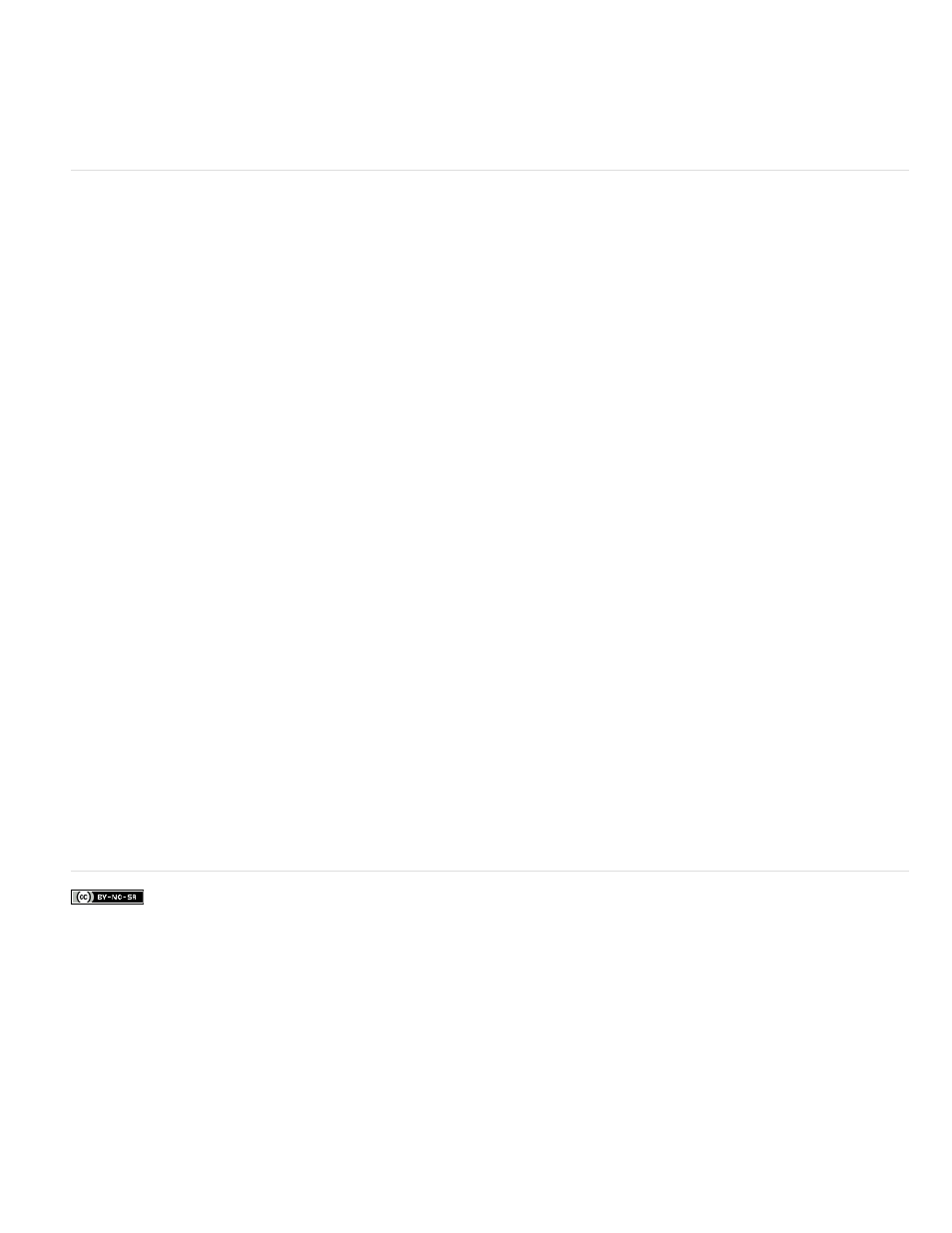
Facebook posts are not covered under the terms of Creative Commons.
Scale
Anchor To In Point
Anchor To Out Point
2. Expand the Presets category, and drag an effect preset to a clip in the Quick view timeline or the Expert view timeline.
3. To preview the effect, click the Play button in the Monitor panel.
Create an effect preset
You can create presets containing one or multiple effects. After you create an effect preset, it appears under the My Presets category in the Effects
panel.
1. Select the clip that uses the effect you want to save as a preset.
2. Click Applied Effects to open the Applied Effects panel.
3. Right-click/ctrl-click one or more effects, and choose Save Preset.
4. In the Save Preset dialog box, specify a name for your preset.
5. (Optional) Enter a description for the preset.
6. Select one of the following preset types to specify how Premiere Elements will handle keyframes when you apply the preset to a target clip,
and then click OK:
Scales the source keyframes proportionally to the length of the target clip. This action deletes any existing keyframes on the target
clip.
Positions the preset’s first keyframe at the same distance from the target clip’s In point as it was from the original clip’s
In point. For example, if the first keyframe was 1 second from the In point of the source clip when you saved the preset, this option adds the
keyframe at 1 second from the In point of the target clip, and adds all other keyframes relative to that position without any scaling.
Positions the preset’s last keyframe at the same distance from the target clip’s Out point as it was from the original
clip’s Out point. For example, if the first keyframe was 1 second from the Out point of the source clip when you saved the preset, this option
adds the keyframe at 1 second from the Out point of the target clip, and adds all other keyframes relative to that position without any scaling.
Adobe also recommends
130