Playback windows – ACTi XNR-4200 V1.02.13 User Manual
Page 47
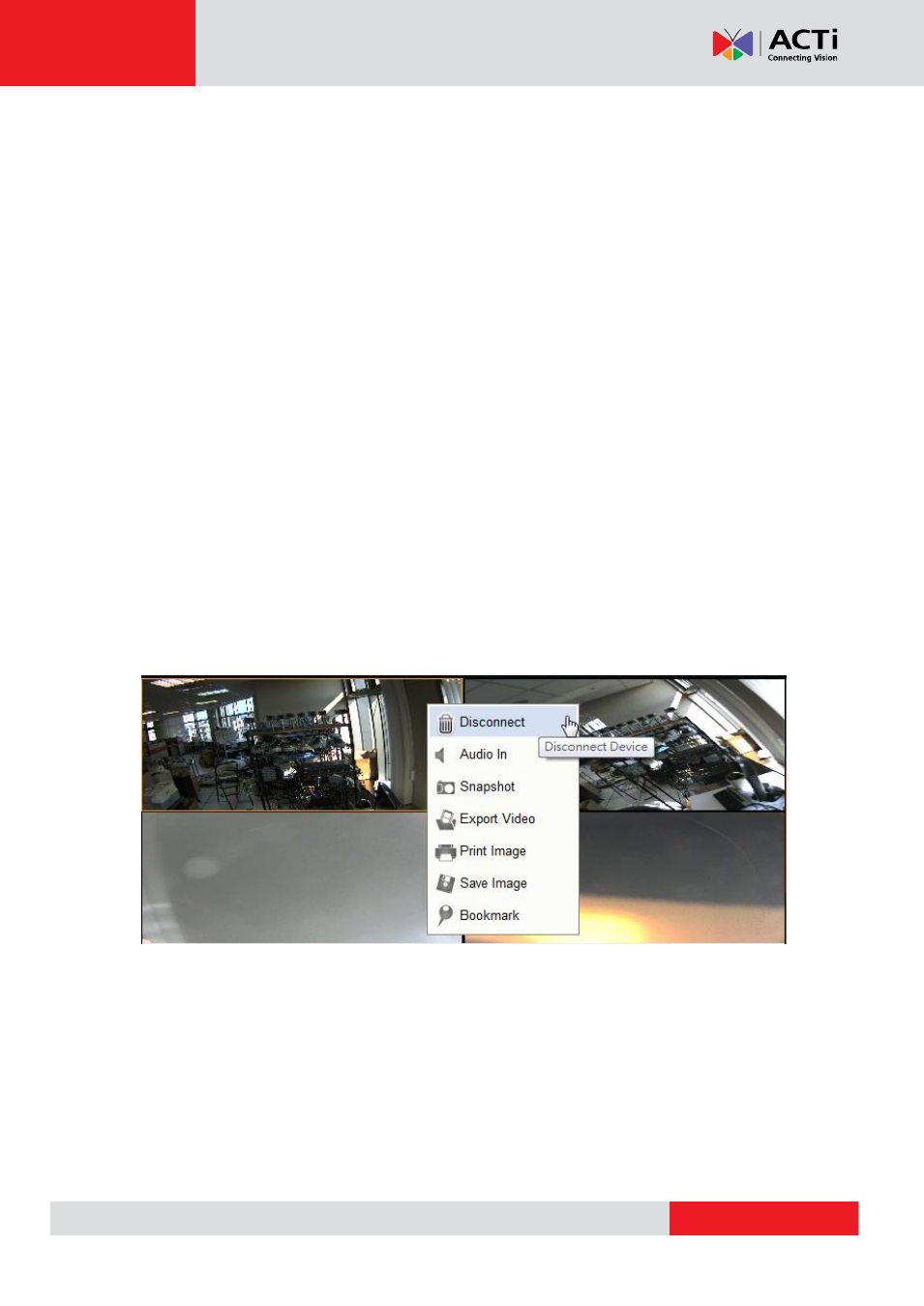
XNR-4200 User’s Manual 1.02.13
1. Close Button:
You may switch between devices or search tab by clicking the close button.
2. Group Drop-Down List Menu: Allows you to group all the added devices by ID, by Group,
by Model, by Name, and by IP Address.
3. Device: Displays the device current status and information. The current status can be in
idle or in recording mode. The device information is displayed by the camera type
thumbnail, by device ID, by brand, and by model number.
4. Thumbnail List: You may see the thumbnail images of the video from the search results.
In each thumbnail, the type of event is listed at the right. Once you clicked on a thumbnail,
the time bar will be shifted to the beginning of the video. Then, you may proceed to play the
archive video.
5. Page Index Number: You may click on the page index number to go to the next page or to
the previous page.
6. Page Up-Down Arrows: You may click on the page index arrow to go to the next page or
to the previous page.
Playback Windows
On the Playback module, you may have 1, 2 and 4 channel window layouts for Playback. You
may only disconnect, export video, take snapshot, print image, save image and add bookmark
to a channel with a video clip through right click.
1. Disconnect: Select to disconnect the channel
2. Audio In: Click to enable or disable audio of the selected channel
3. Snapshot: Click to take a snapshot of the channel and save it on the clipboard
4. Export Video: Click to export selected video channel
5. Print Image: Click to print the image snapshot.
6. Save Image: Click to save the image(s) to your desktop or to a destination path.
7. Bookmark: Click to add a bookmark to the selected channel.