Schedule – ACTi XNR-4200 V1.02.13 User Manual
Page 82
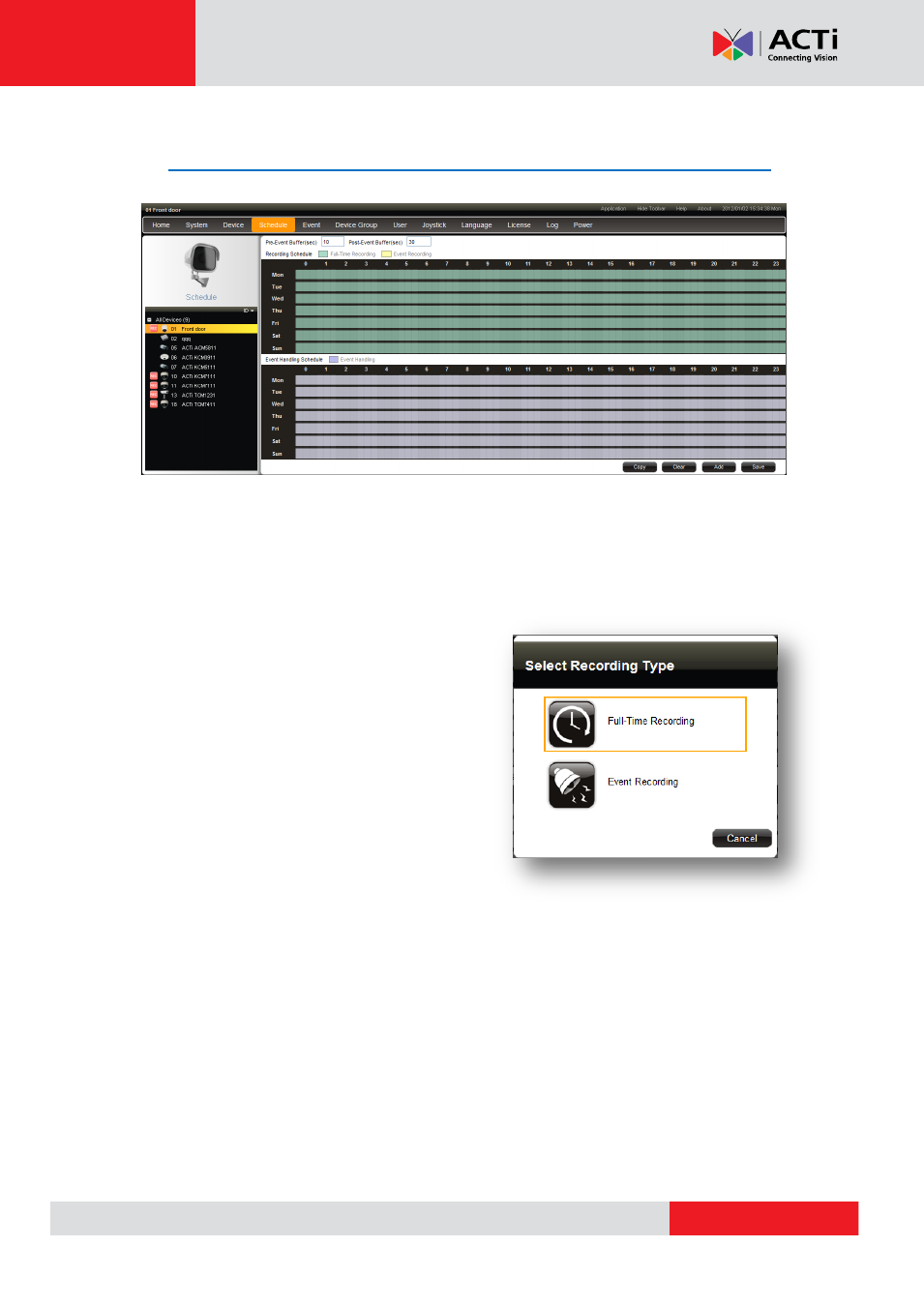
XNR-4200 User’s Manual 1.02.13
Schedule
You may control the recording and event handling schedule here. The one on top is the
recording schedule. The one below is the Event Handling Schedule. Recording can be either
full-time, or event only. Event responsive schedule al o need to be scheduled separately. There
are some event responses that do not involve recording like access control to email.
You may:
1. Edit Recording Schedule: Click and drag over
the schedule to set time period. You need to
select Full Time or Event for that time period.
Shift-Click will set it to Full time, while
Ctrl-Click will set to Event. Right click to either
select all or clear all.
2. Edit Event Handling Schedule by clicking and dragging. Right click to either select all or
clear all.
3. Clicking the day of the week will lock/unlock that day from schedule setting. You can shield
schedule on a certain day from being changed by changes in other weekdays. You may
easily set just the week days or the same time over the same week this way.
4. Pre-event and Post-event buffers determine how long will Standalone NVR record video
when an event triggers recording.
5. Copy schedule from one camera to another. Select one camera as the source of schedule,
and add other cameras to the “Copy To” field. Click Copy to commit changes.