Configuring port-based ipv6 multicast vlan, Configuration prerequisites, Configuring user port attributes – H3C Technologies H3C S10500 Series Switches User Manual
Page 323
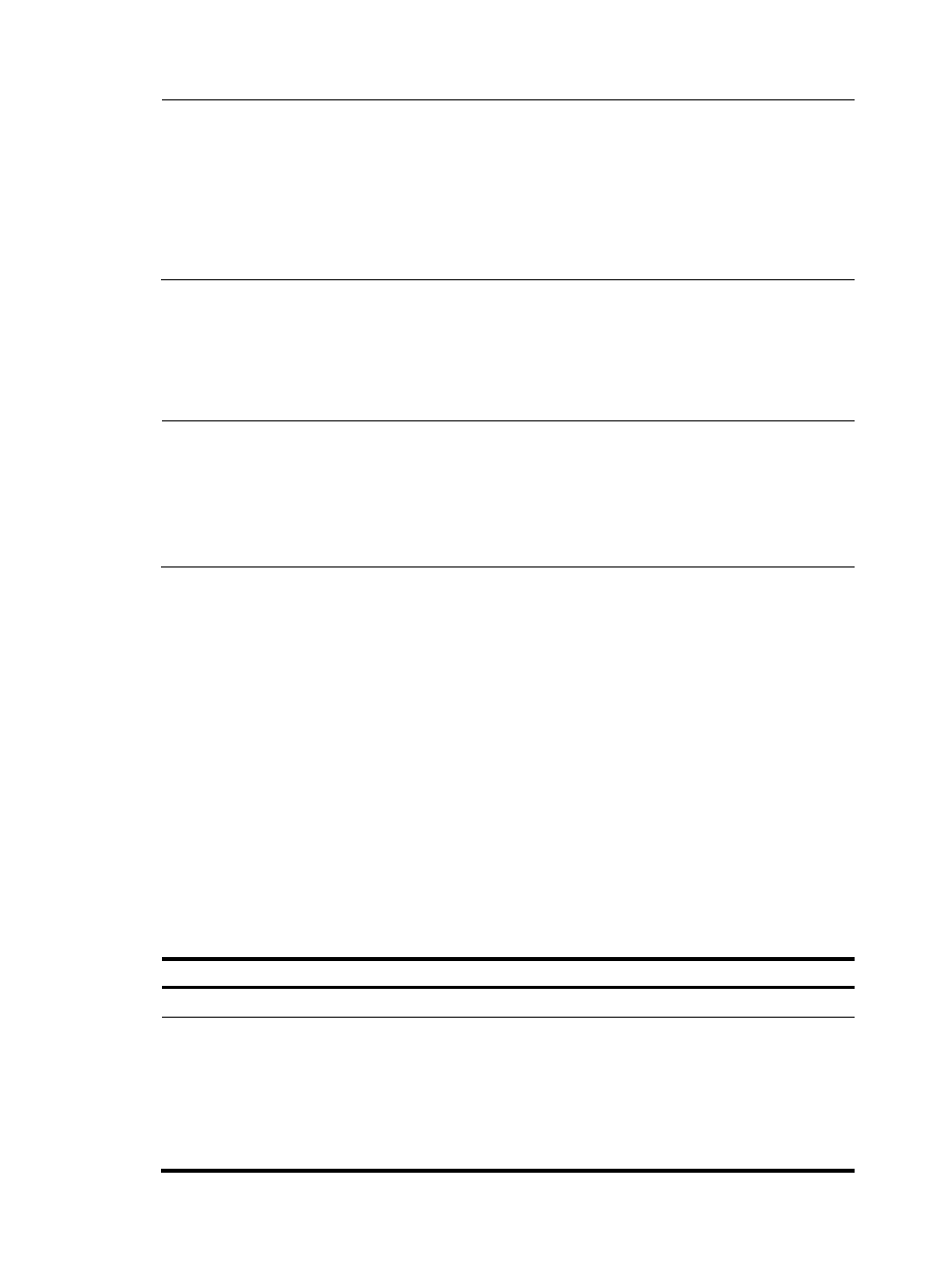
308
NOTE:
•
You cannot configure IPv6 multicast VLAN on a device with IP multicast routing enabled.
•
The VLAN to be configured as an IPv6 multicast VLAN must exist.
•
The VLANs to be configured as the sub-VLANs of the IPv6 multicast VLAN must exist and must not be
sub-VLANs of another IPv6 multicast VLAN.
•
The total number of sub-VLANs of an IPv6 multicast VLAN must not exceed the maximum number the
system can support.
Configuring port-based IPv6 multicast VLAN
When configuring port-based IPv6 multicast VLAN, you need to configure the attributes of each user port
and then assign the ports to the IPv6 multicast VLAN.
NOTE:
•
A user port can be configured as a multicast VLAN port only if it is an Ethernet port or Layer 2
aggregate interface.
•
In Ethernet interface view or Layer 2 aggregate interface view, configurations that you make are effective
only on the current interface. In port group view, configurations that you make are effective on all ports
in the current port group.
Configuration prerequisites
Before you configure port-based IPv6 multicast VLAN, complete the following tasks:
•
Create VLANs as required
•
Enable MLD snooping in the VLAN to be configured as an IPv6 multicast VLAN
•
Enable MLD snooping in all the user VLANs
Configuring user port attributes
Configure the user ports as hybrid ports to permit packets of the specified user VLAN to pass and
configure the user VLAN to which the user ports belong as the default VLAN.
Configure the user ports to permit packets of the IPv6 multicast VLAN to pass and untag the packets. After
receiving multicast packets tagged with the IPv6 multicast VLAN ID from the upstream device, the Layer
2 device untags the multicast packets and forwards them to its downstream device.
Follow these steps to configure user port attributes:
To do...
Use the command...
Remarks
Enter system view
system-view
—
Enter interface view or port group
view
Enter interface view:
interface interface-type
interface-number
Enter port group view:
port-group manual
port-group-name
Required
Use either command