H3C Technologies H3C Intelligent Management Center User Manual
Page 102
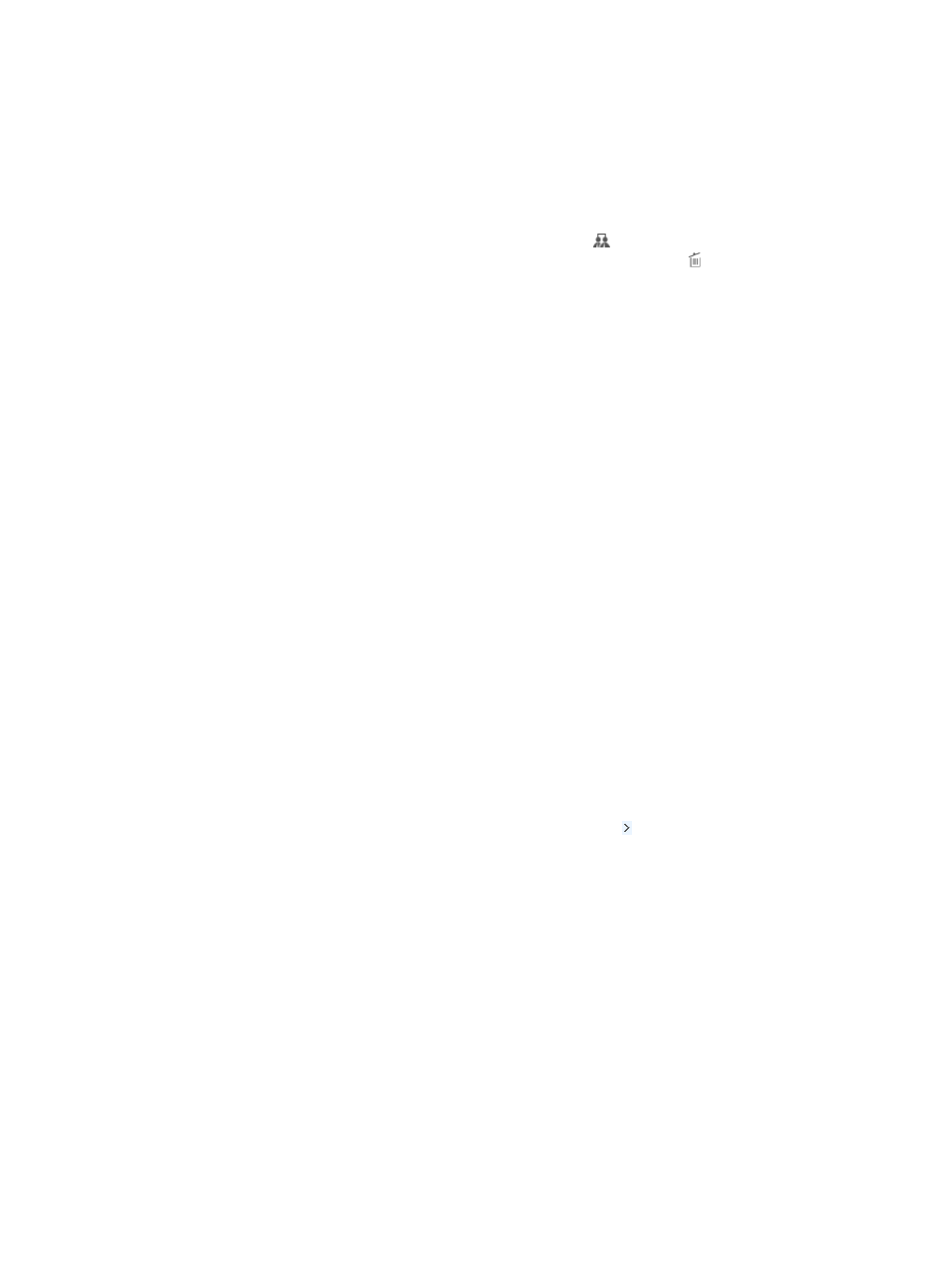
93
4.
In the Bound User list area, click Add.
The Unbound User list window appears, displaying all device users that are not bound to any
LDAP synchronization policy.
5.
Enter or select one or more of the following query criteria:
{
Account Name—Enter a partial or complete account name of an LDAP user.
{
Device User Group—Click the Select User Group icon . The Select Device User Group
window appears. Select a group and click OK. Click the Delete icon to clear your selection.
An empty field does not serve as a query criterion.
6.
Click Query.
The Unbound User list displays all device users matching the query conditions.
7.
Select one or more users.
8.
Click OK.
The operation result page appears, displaying the number of uses that have been bound
successfully with the synchronization and the number of failures. If failures exist, click Download to
download or view the reasons for the failure in the operation log.
9.
To return to Bound User list, click Back.
The newly bound users appear in the Bound User list, with a state of Unknown.
10.
Click Sync All to start synchronization.
This process might take a few minutes or hours, depending on the amount of user data.
When the synchronization ends, if the newly bound user exists on the LDAP server, the user status
changes from Unknown to Existent. Otherwise, the user status changes to Inexistent.
Unbinding users from an LDAP synchronization policy
LDAP users become normal device users in TAM after being unbound from LDAP synchronization
policies.
To unbind users from an LDAP synchronization policy:
1.
Click the User tab.
2.
On the navigation tree, place the pointer over the Expand icon next to Device User > LDAP Users
to expand all LDAP synchronization policies.
3.
Click the name of an LDAP synchronization policy.
The Bound User list displays all device users bound with the policy.
4.
Select one or more users to unbind from the policy.
5.
In the Bind Users list area, click Unbind.
6.
Click OK.
The operation result page appears, displaying the number of users that have been unbound
successfully from the synchronization and the number of failures. If failures exist, click Download
to download or view the reasons for failure in the operation log.
7.
To return to the Bound User list, click Back.
An LDAP user becomes a common device user after being unbound from the synchronization
policy, and is displayed in the Bound User list.