Configuring device users – H3C Technologies H3C Intelligent Management Center User Manual
Page 69
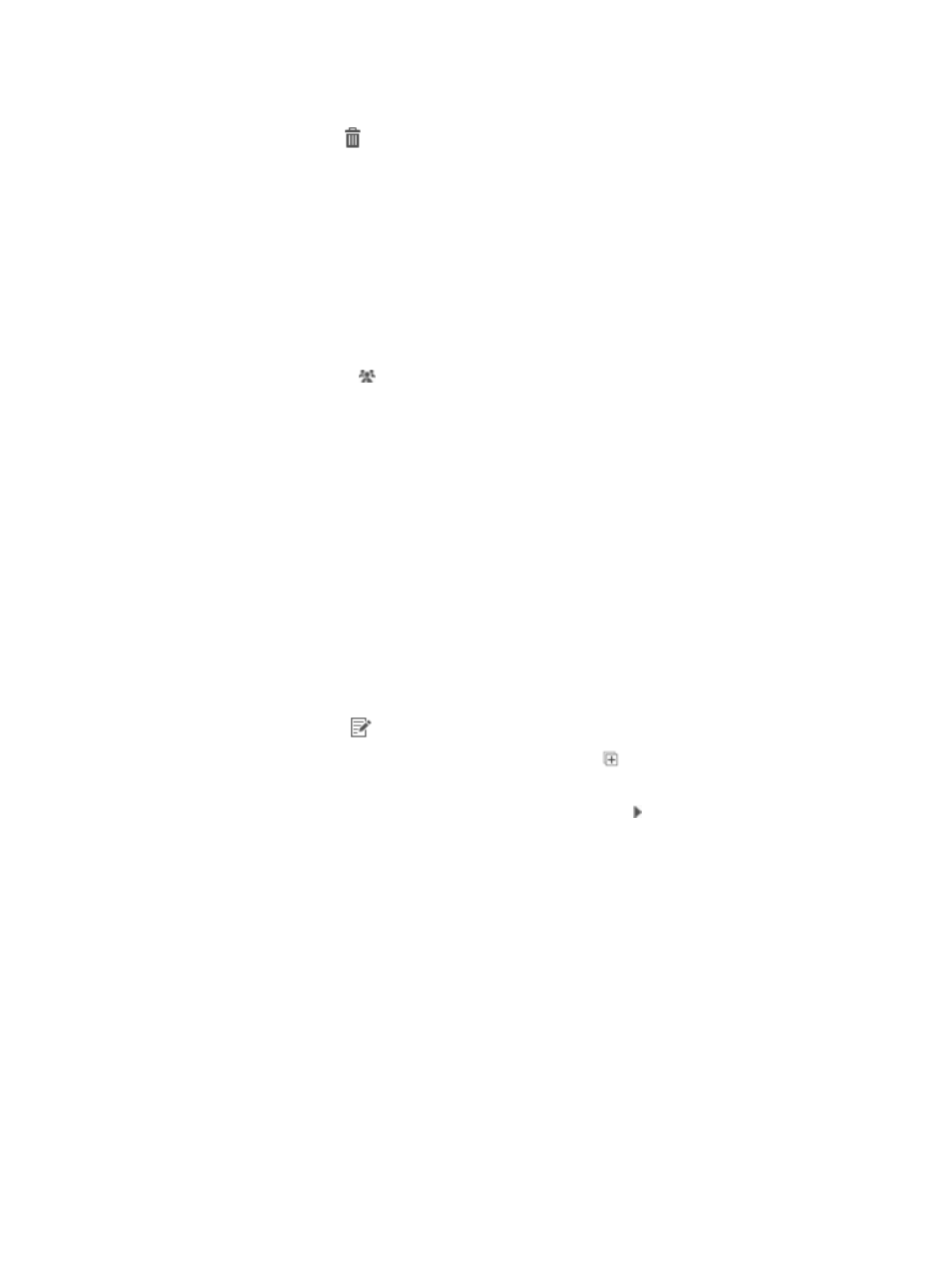
60
The Device User Group list displays all device user groups.
3.
Click the Delete icon for the device user group or sub-group you want to delete.
4.
Click OK in the dialog box that appears.
Viewing device users in a device user group or sub-group
To view device users in a device user group or sub-group:
1.
Click the User tab.
2.
On the navigation tree, select Device User > Device User Groups.
The Device User Group list displays all device user groups.
3.
Click the User List icon for a device user group or sub-group.
The Device User list page appears. In the Query Device Users area, TAM automatically sets the
selected device user group or sub-group as the query criteria and displays all device users
contained in the device user group or sub-group on the device user list.
Modifying operator privileges for device user groups
To change the device user groups that an operator can manage or view:
1.
Click the User tab.
2.
On the navigation tree, select Device User > Device User Groups.
The Device User Group list displays all device user groups.
3.
Click Operator Privileges.
The Operator list displays all TAM maintainers and viewers. The administrator can manage all
device user groups. Cancelling the management privileges of the administrator is not allowed.
4.
Click the Modify icon
for an operator.
5.
To expand all device user groups, click the Expand All icon
on the top of the device user group
list.
To expand a specific device user group, click the Expand icon next to the group name.
6.
Select the groups to which you want to add the operator, or clear the boxes of the selected groups
to remove the operator. The operator can manage or view the selected groups.
7.
Click OK.
Configuring device users
Device users refer to the network maintainers who log in and manage devices.
To add a device user to TAM, perform the following operations:
•
Add the device user to a device user group for hierarchical management.
•
Select an authorization policy for the device user. When the device user logs in and manages the
device, the device user is controlled by the authorization policy.
TAM provides a device user query function to facilitate device user management. Using the query
function, operators can quickly find specific device users. TAM supports the batch import and batch
modify functions, relieving operators from repeated operations.