Exporting authorization logs – H3C Technologies H3C Intelligent Management Center User Manual
Page 123
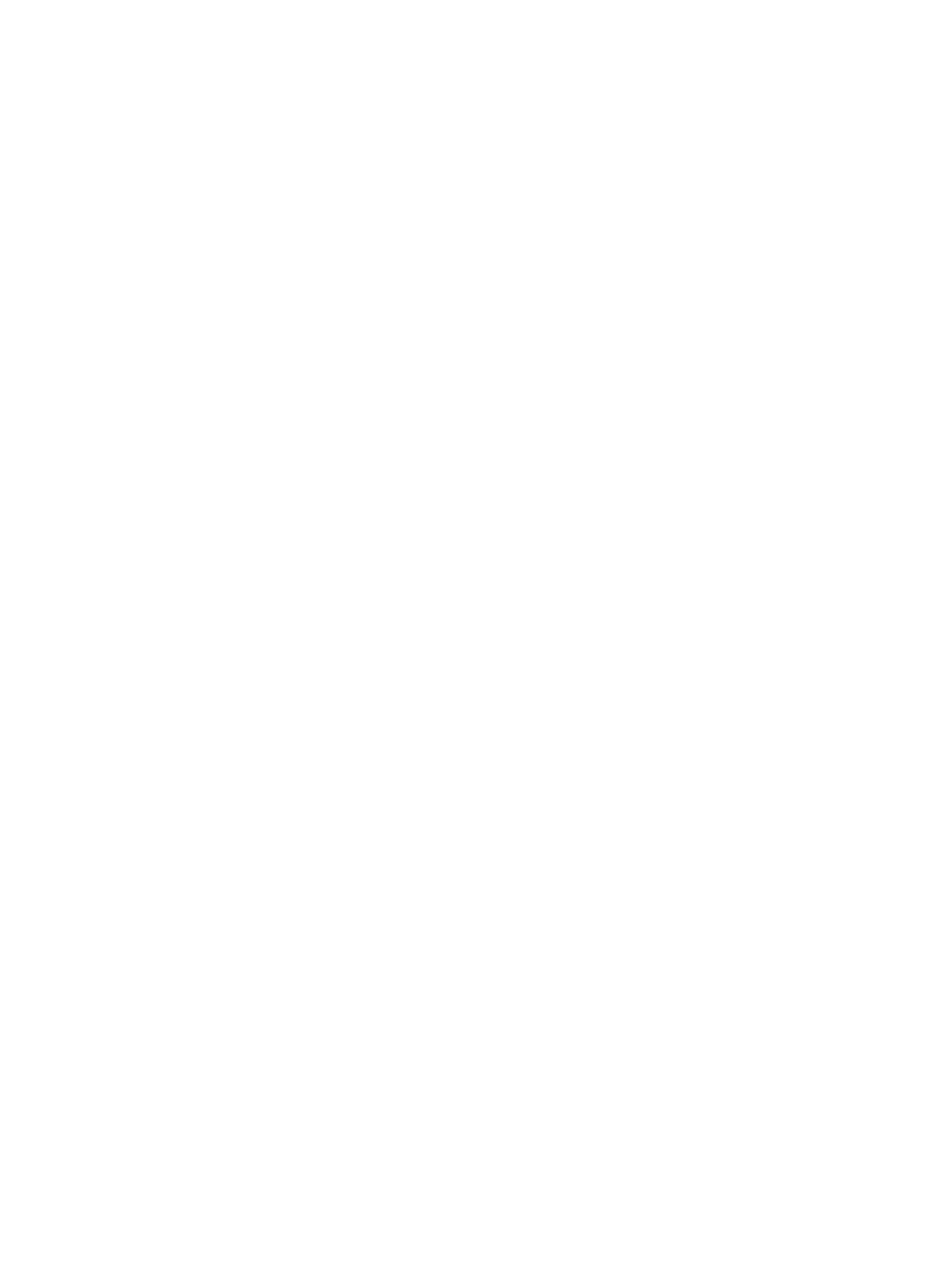
114
{
Result—Authorization result: Permit or Deny.
{
Failure Reason—Reason for the deny action.
If the authorization result is Permit, this field is empty.
{
Authorization Time—Date and time when TAM performed the authorization, in the format of
YYYY-MM-DD hh:mm:ss.
{
Profile Attribute—Attribute that TAM assigns to the shell profile that applies to the device user.
A profile attribute consists of multiple attributes in the format (attribute=value). Different
attributes are separated by a semicolon (;).
{
Privilege Level—Enter the privilege level of the device user. TAM queries authorization logs of
device users of the specified level.
{
CLI—Command executed by the device user at the CLI.
If the authorization log is a login authorization log, this field is empty.
{
Authorization Policy Name—Authorization policy used by the device user.
{
Device IP—IP address of the device to which the device user logs in.
{
User IP—IP address of the device user.
{
Terminal—Terminal that a device user uses to log in to the device. For example, when a user
logs in to the device using Telnet, this field displays VTY 0, VTY 2, and so on. When a user logs
in to the device through the console port, this field displays AUX 0, AUX 1, and so on.
{
Session ID—Session ID used for this authorization. For one authorization action, the device and
TAM use the same session ID for packet exchanges.
{
Sequence Number—Sequence number of the packets exchanged between the device and TAM
in the same session ID.
4.
To return to the Authorization Log list, click Back.
Exporting authorization logs
The authorization log export function allows operators to get a list of authorization logs to be exported
through the query function, and then export all authorization logs in the list to an export file.
To export authorization logs:
1.
Click the User tab.
2.
On the navigation tree, select Device User > Log Management > AuthZ Logs.
The Authorization Log list displays all authorization logs.
3.
Filter the authorization logs through basic query or advanced query.
For more information about querying authorization logs, see "
4.
Select a target File Format: TXT (text file) or CSV (CSV file).
Windows uses Excel to open CSV files by default. Excel automatically adjusts the display format
according to the contents. For example, 123456789123456789 is displayed as 1.23457E+17
(scientific notation). In this case, you can select TXT to display the data in text format.
5.
Select a Separator for the text file. Options are:
{
Space
{
Tab
{
Comma (,)