Configuring the password strategy, Configuring system operation log parameters – H3C Technologies H3C Intelligent Management Center User Manual
Page 132
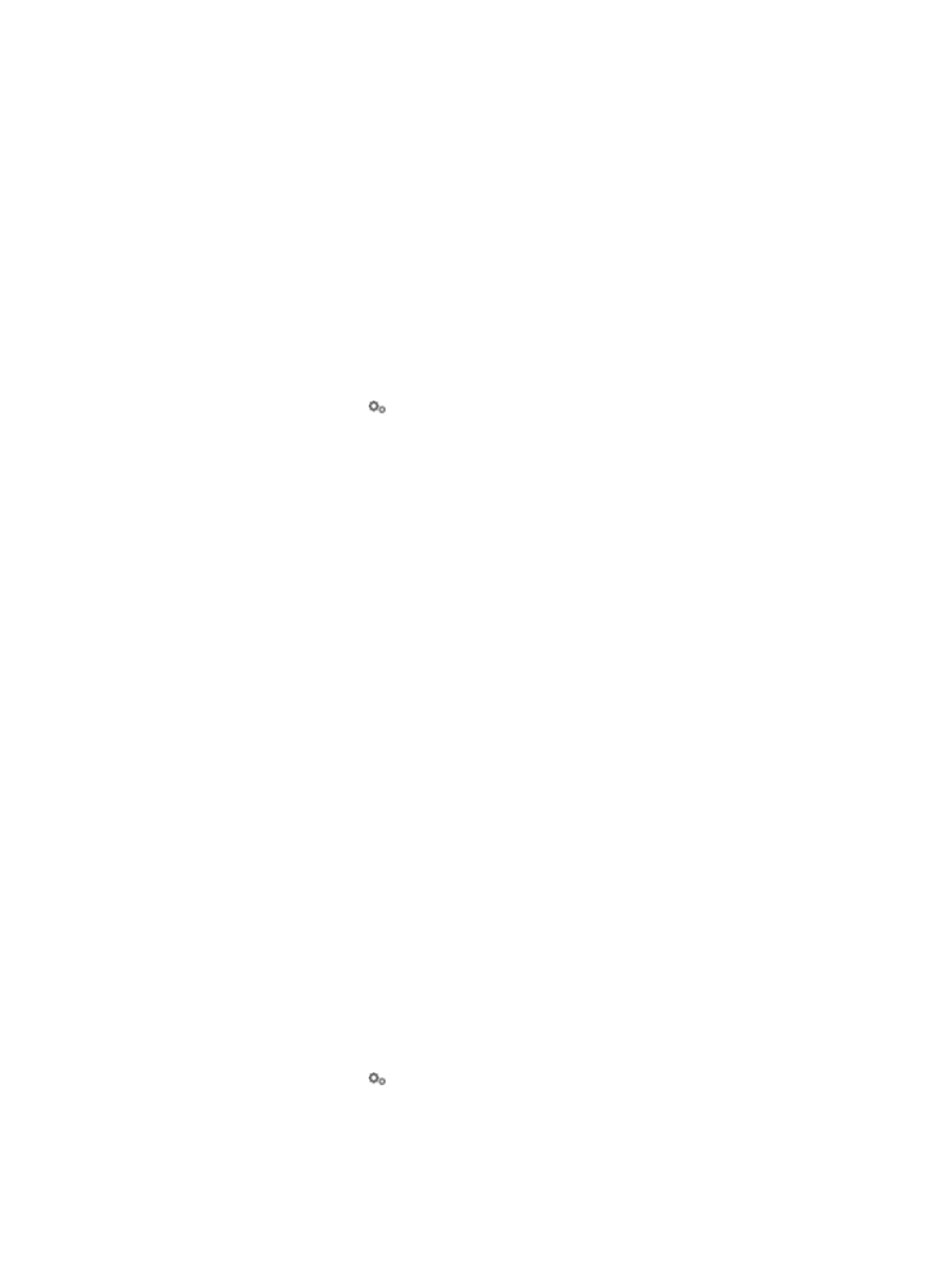
123
5.
Click OK.
Configuring the password strategy
The password strategy controls password complexity to improve security of device users.
To apply the password strategy to a device user, select the Enable Password Strategy option for the
device user.
To configure the password strategy:
1.
Click the User tab.
2.
On the navigation tree, select Device User Policy > System Parameters > System Configuration.
The System Configuration list displays all system configurations.
3.
Click the Configure icon for the Password Strategy entry.
4.
Configure the following password strategy parameters:
{
Limit Password Length—Select this option, and then specify the maximum and minimum
password lengths.
{
Limit Reuse of Password—Specify the number of most recent passwords that cannot be reused.
{
Contain Letters in Lowercase—Select this option to require the password to contain at least one
lowercase letter.
{
Contain Letters in Uppercase—Select this option to require the password to contain at least one
uppercase letter.
{
Contain Digits—Select this option to require the password to contain at least one digit.
{
Contain Other Characters—Select this option to require the password to contain at least one
special character such as dot (.) and at sign (@).
5.
Click OK.
Configuring system operation log parameters
TAM system operation log files are stored in the tam\log directory of the IMC installation path. The
operation log file is named as yyyymmdd.log, which represents the date when the log file is created. If
an operation log file exceeds 2 GB, TAM creates another operation log file with a sequence number
appended to the name, for example, yyyymmdd-1.log.
The file yyyymmdd.log records all logs generated during TAM operation.
You can adjust the log level and log lifetime in TAM system operation log parameters.
To configure the TAM system operation log parameters:
1.
Click the User tab.
2.
On the navigation tree, select Device User Policy > System Parameters > System Configuration.
The System Configuration list displays all system configurations.
3.
Click the Configure icon for the System Operation Log Parameters entry.
4.
Configure the system operation log parameters:
{
Log Level—Select a level for the TAM system operation logs. Log levels in descending order of
severity are: