Modifying an authorized time range policy, Deleting an authorized time range policy – H3C Technologies H3C Intelligent Management Center User Manual
Page 51
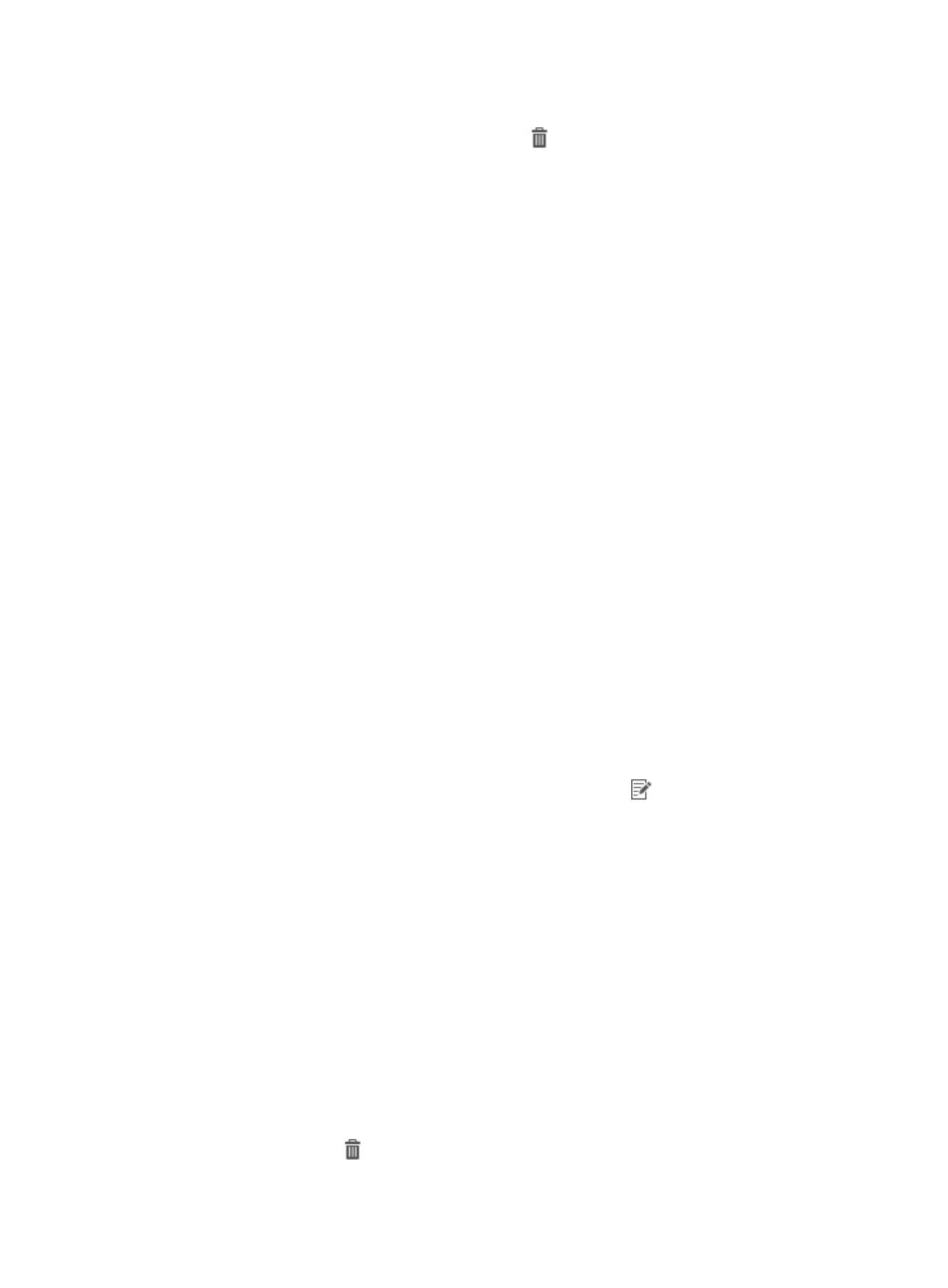
42
c.
Click OK.
d.
To delete a time range, click the Delete icon for the time range.
If you configure multiple time ranges, the authorized time range policy uses the union of all
time ranges. For example, if you configure two time ranges, A (10:00 to 11:00 am) and B
(10:30 to 12:00 am), the final effective authorized time range is 10:00 to 12:00 am.
6.
Click OK.
Modifying an authorized time range policy
The following describes how the modifications to an authorized time range policy affect online users
(device users who are logging in to the devices):
•
A modification does not affect the shell profiles that have been authorized for the online users.
•
If a modification to the authorized time-range policy results in an authorization condition change for
an online user, the command set configured for the new condition applies to the user.
For example, suppose an authorization policy contains Conditions A and Condition B. Condition A
includes authorized time range T (8:00 to 10:00 am) and Command Set X. Condition B includes
authorized time range M (6:00 to 12:00 am) and Command Set Y.
Condition A has a higher priority than Condition B. If a user logs in to the device at 8:30 am.,
authorization Condition A applies and the user is controlled by Command Set X.
If you change the authorized time range T to "8:00 to 9:00" at 9:30, then authorization Condition B
applies to the user instead of Condition A, and the user is controlled by Command Set Y. For more
information about authorization policies, see "
7 Managing authorization policies
."
To modify an authorized time range policy:
1.
Click the User tab.
2.
On the navigation tree, select Device User Policy > Authorization Conditions > Authorized time
range Policies.
The Authorized Time Range Policy list displays all authorized time range policies.
3.
On the authorized time range policy list, click the Modify icon
for an authorized time range
policy to display the page for modifying the authorized time range policy.
You can modify all parameters except Authorized time range Information. For more information
about modifying an authorized time range policy, see "
Adding an authorized time range policy
"
4.
Click OK.
Deleting an authorized time range policy
An authorized time range policy that has been referenced by an authorization policy cannot be deleted.
Modify the authorization policy to cancel the association first.
To delete an authorized time range policy:
1.
Click the User tab.
2.
On the navigation tree, select Device User Policy > Authorization Conditions > Time Ranges.
The Time Range list displays all authorized time range policies.
3.
Click the Delete icon for the target authorized time range policy.