Viewing devices in a device area or sub-areas, Managing device types, Viewing the device type list – H3C Technologies H3C Intelligent Management Center User Manual
Page 45: Ation, see, Ion, see
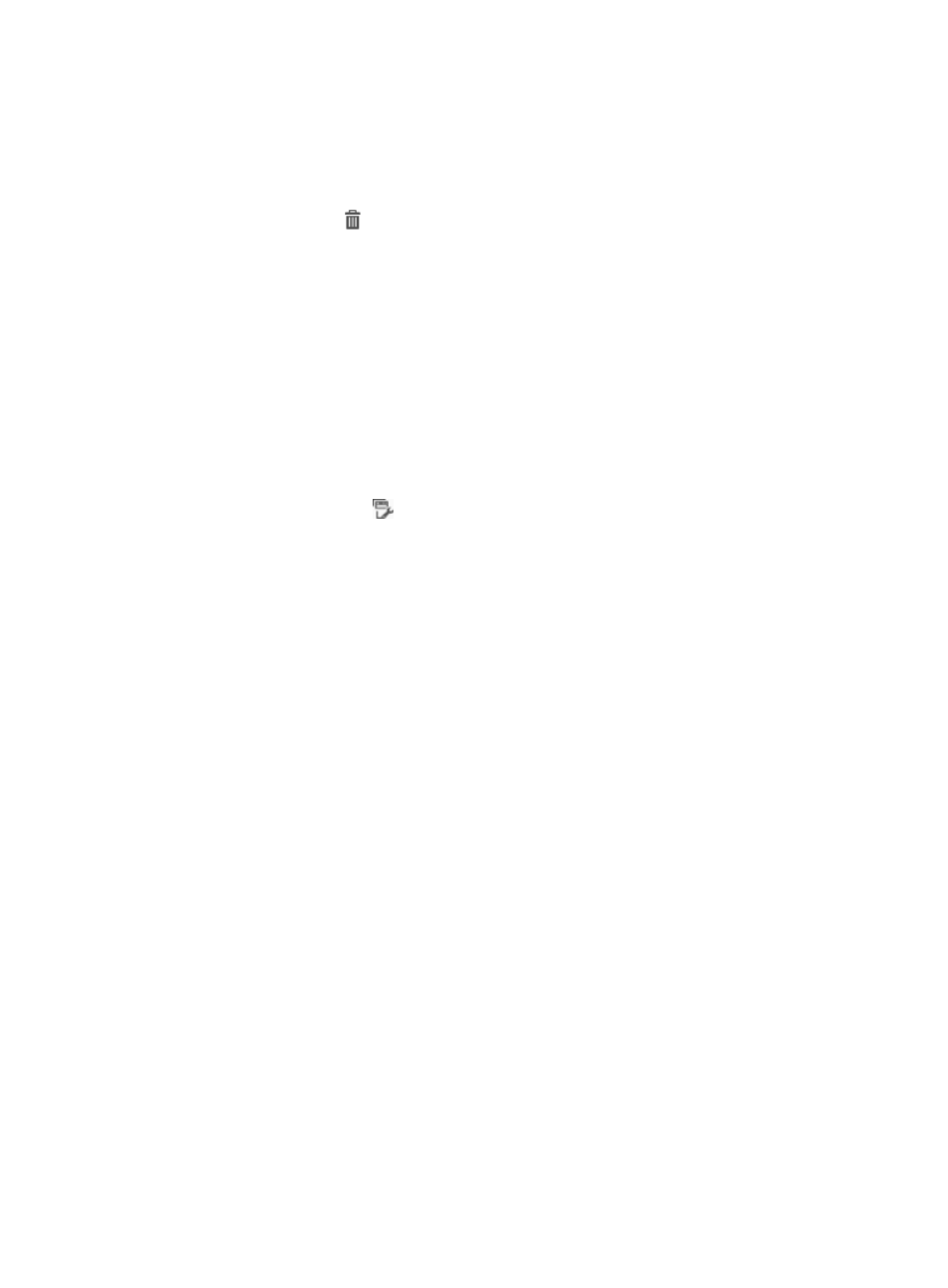
36
To delete a device area or a sub-area:
1.
Click the User tab.
2.
On the navigation tree, select Device User Policy > Authorization Conditions > Device Areas.
The Device Area list displays all device areas.
3.
Click the Delete icon for the device area or sub-area you want to delete.
4.
Click OK.
Viewing devices in a device area or sub-areas
If you view devices of a device area that contains sub-areas, TAM displays all devices contained in the
sub-areas of the device area.
To view the devices in a device area (or those in its sub-areas):
1.
Click the User tab.
2.
On the navigation tree, select Device User Policy > Authorization Conditions > Device Areas.
The Device Area list displays all device areas.
3.
Click the Device List icon
for a device area.
The Device List page appears. In the Query Devices area, TAM automatically sets the selected
device area as the query criteria and displays the query result in the Device List. The Device List
includes all devices contained in the device area and the devices in its sub-areas. For more
information about the device list, see "
Managing device types
Device type refers to the vendors and types of the devices.
A network might consist of devices from different vendors or different types of devices, and these devices
support different command lines. Operators assign different command sets to device users so that they
can manage different types of devices. A usual practice is as follows:
1.
Categorize the devices in TAM by device type.
2.
Configure the authorization policy to authorize to device users different command sets based on
device type. For information about configuring an authorization policy, see "
."
With the previous configuration, after a user logs in to a device, TAM can perform command-line
authorization for the user based on the device type.
TAM supports hierarchical management of devices by device type. A level-1 (top level) device type can
be further divided into multiple level-2 device types, and a maximum of 5 device type levels can be
created. Two device types in adjacent levels are referred to as parent type and child type, respectively.
For example, a level-1 device type is the parent type of all its level-2 types, and the level-2 device types
are the child types of the level-1 device type.
Viewing the device type list
To view the device type list:
1.
Click the User tab.