Adding an online user to the blacklist, Releasing a blacklisted user – H3C Technologies H3C Intelligent Management Center User Manual
Page 112
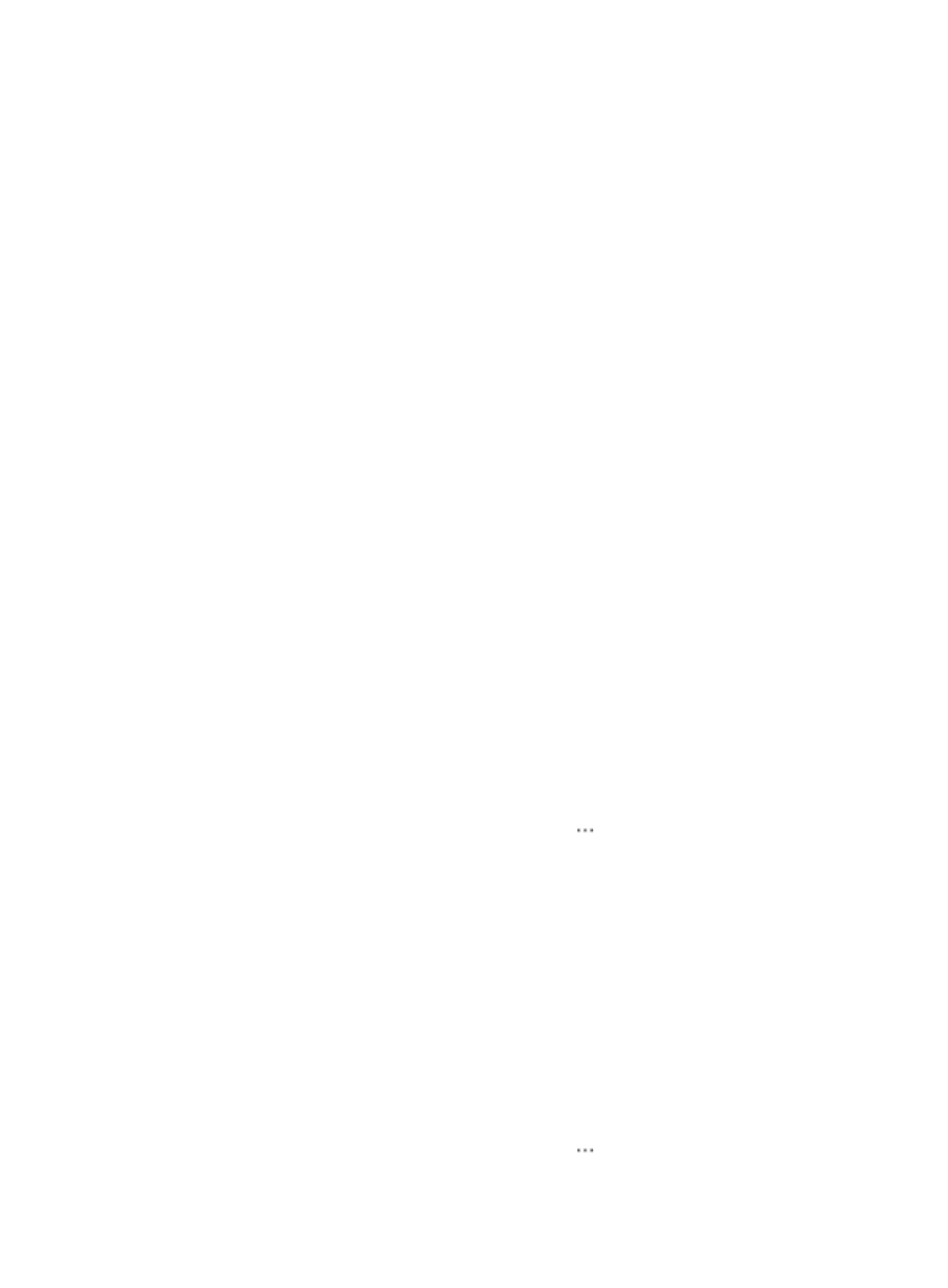
103
The time is controlled by the system parameter Aging Time. For more information about
configuring system parameters, see "
."
When you add or modify a device in TAM, if you select Not Supported for the Watchdog field,
TAM cannot automatically clear online users that log in to the device. For information about
configuring a device, see "
4 Performing device-related configuration
•
You can manually clear the online information about halted users in the online user list.
When you manually clear online information about a user, make sure the user has logged out. If
you clear the online information about a user who has not logged out, the user can still manage the
device, and TAM records the command-line authorization and audit logs for the user. For more
information about audit logs, see "
."
To manually clear online user information:
1.
Click the User tab.
2.
On the navigation tree, select Device User > All Online Users.
The Online User list displays all online users.
3.
Select the check boxes next to the target account names
4.
In the Online User list area, click Clear Online Info.
A confirmation dialog box appears.
5.
Click OK.
Adding an online user to the blacklist
Operators can add a user to the blacklist if they find any abnormality. Blacklisting an online user does
not affect other logged-in users. However, the blacklisted online user cannot log in to any other devices.
You must release a blacklisted user manually.
To add an online user to the blacklist:
1.
Click the User tab.
2.
On the navigation tree, select Device User > All Online Users.
The Online User list displays all online users.
3.
To open the Operation menu, click the Operation icon for the online user and select Add to
Blacklist.
A confirmation dialog box appears.
4.
Click OK.
Releasing a blacklisted user
Operators can release a blacklisted use so the user can log in to manage other devices.
To release a blacklisted user:
1.
Click the User tab.
2.
On the navigation tree, select Device User > All Online Users.
The Online User list displays all online users.
3.
To open the Operation menu, click the Operation icon for the online user and select Remove
from Blacklist.