Viewing audit log details – H3C Technologies H3C Intelligent Management Center User Manual
Page 127
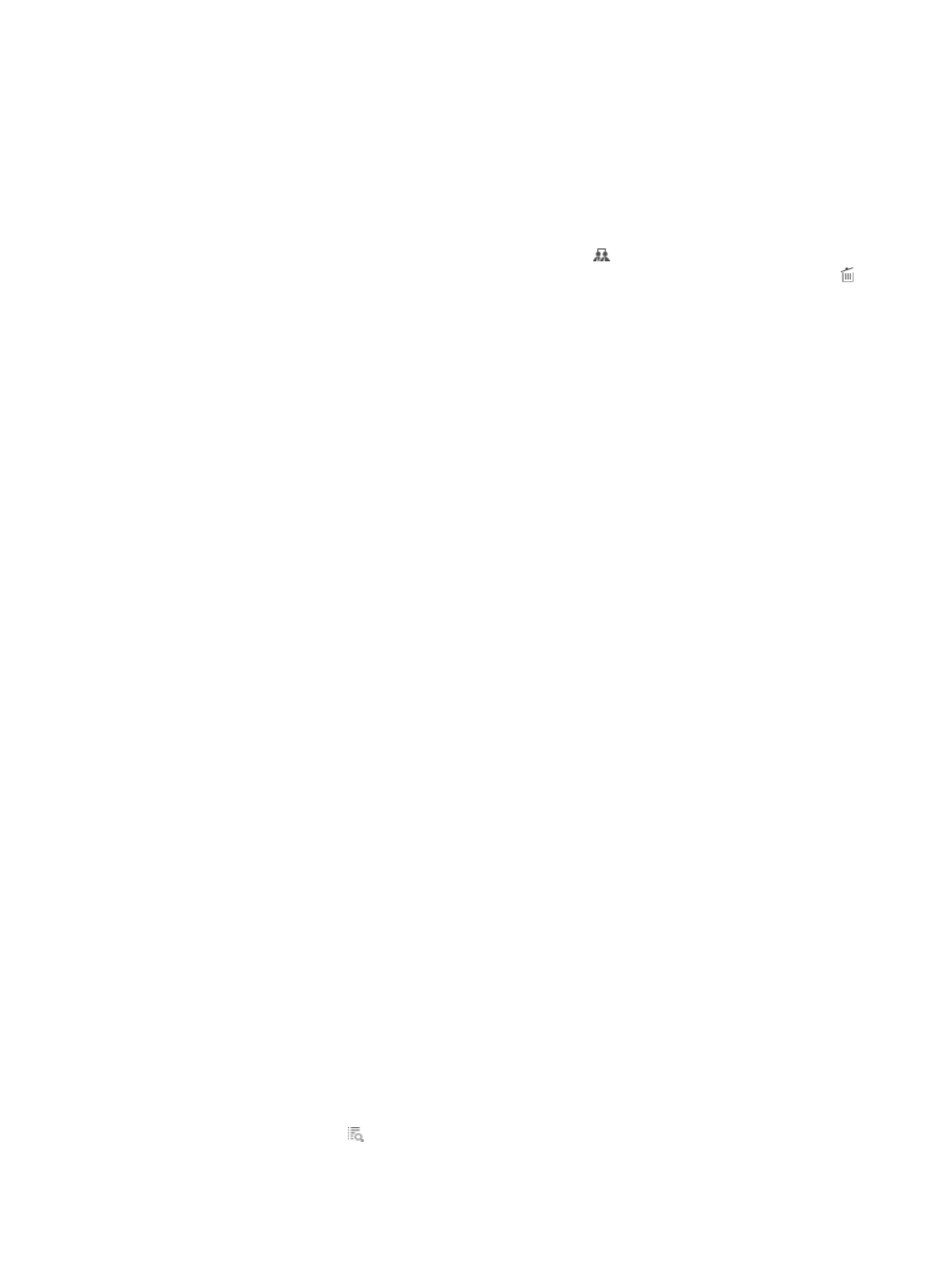
118
If you only specify the start time, the audit time range is from the start time to 9999-01-01
00:00.
If you only specify the end time, the audit time range is from 2000-01-01 00:00 to the end
time.
If you select both the start time and end time, the audit time range is from the start time to
the end time.
{
Device User Group—Click the Select User Group icon .
The
Select Device User Group
window appears. Select a group and click OK. To clear your selection, click the Delete icon .
{
User Status—Select a user state. Options are:
−
Normal—The user is in normal state.
−
Cancelled—The user is already cancelled.
{
CLI—Enter a partial or complete command line executed by the device user.
{
Privilege Level—Enter the privilege level of the device user. TAM queries audit logs of device
users of the specified level.
{
Device IP From/To—Enter an IP address range for the device. If you only enter the start IP
address, the range is from the start IP address to 255.255.255.255.
If you only enter the end IP address, the range is from 0.0.0.0 to the end IP address.
If you enter both the start IP address and end IP address, the range is from the start IP address
to the end IP address.
The end IP address must be no smaller than the start IP address. You must enter a complete IPv4
address in each field.
{
User IP From/To—Enter an IP address range for the device user. If you only enter the start IP
address, the range is from the start IP address to 255.255.255.255.
If you only enter the end IP address, the range is from 0.0.0.0 to the end IP address.
If you enter both the start IP address and end IP address, the range is from the start IP address
to the end IP address.
The end IP address must be no smaller than the start IP address. You must enter a complete IPv4
address in each field.
{
Session ID—Enter the session ID used by the device and TAM for packet exchanges. TAM only
supports exact matching for this field.
An empty field does not serve as a query criterion.
5.
Click Query.
The Audit Log list displays all audit logs matching the query criteria. To clear the query criteria,
click Reset. The Audit Log list displays all audit logs.
Viewing audit log details
To view audit log details:
1.
Click the User tab.
2.
On the navigation tree, select Device User > Log Management > Audit Logs.
The Audit Log list displays all audit logs.
3.
Click the Details icon for an audit log to view its details.
The page includes the following parameters: