Adding device users to the blacklist, Blacklisting device users on the device user list, Removing device users from the blacklist – H3C Technologies H3C Intelligent Management Center User Manual
Page 82
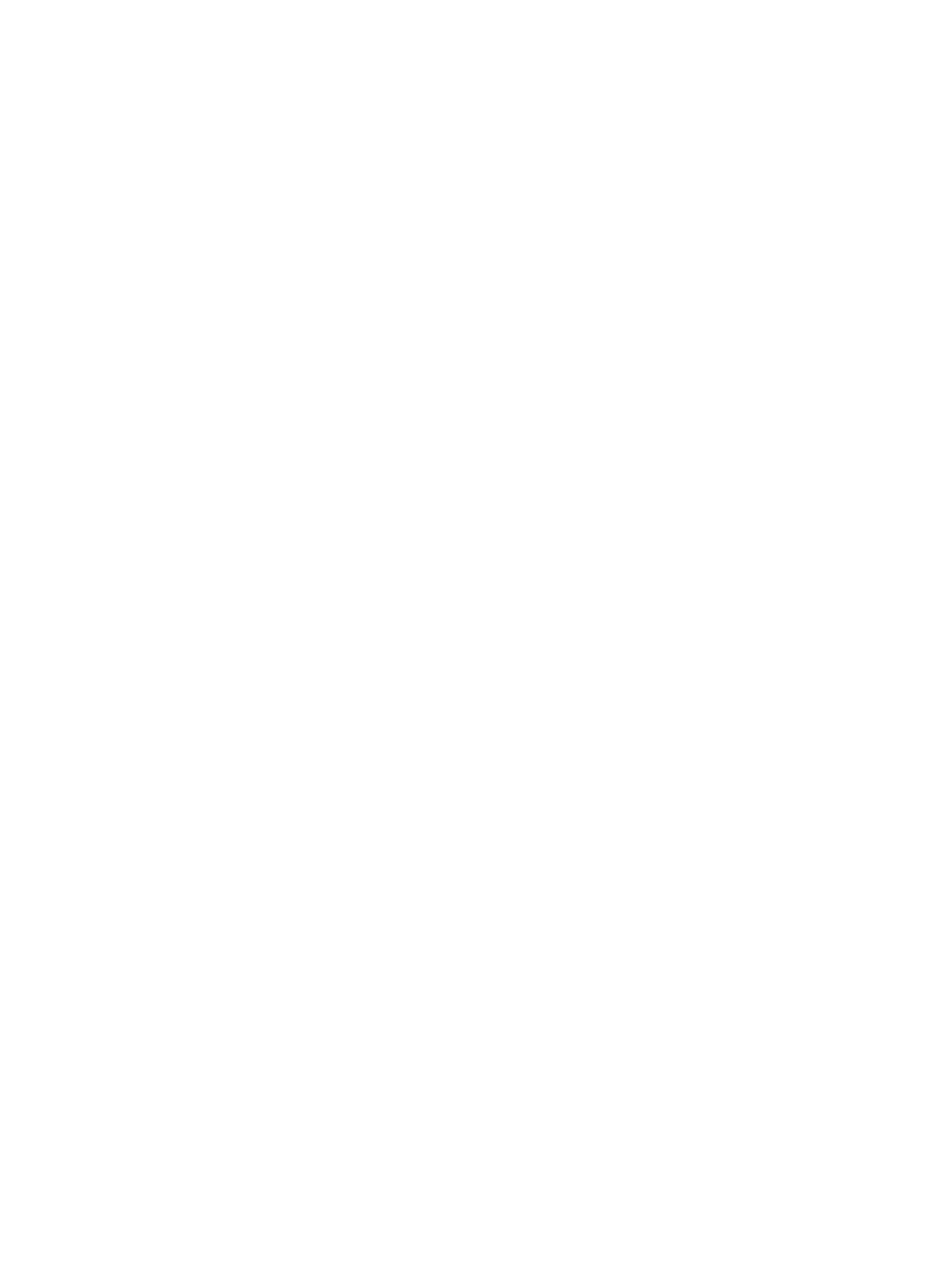
73
The page includes the following parameters:
{
Account Name—Account name of the blacklist user.
{
User Name—Name of the blacklist user.
{
Device User Group—Device user group to which the blacklist user belongs.
{
Reason for Blacklist—Why the device user is blacklisted: Locked by Operator or Malicious
Login Attempts.
{
Operator Name—If the device user was blacklisted by an operator, this field displays the name
of the operator who blacklisted the device user. If the device user is blacklisted for malicious
login, this field is empty.
{
Blacklisted at—Time when the device user was blacklisted, in the format YYYY-MM-DD
hh:mm:ss.
Adding device users to the blacklist
Add device users to the blacklist from the following pages:
•
Device User list page.
•
Device User Details page.
Blacklisting device users on the device user list
To blacklist device users on the device user list:
1.
Click the User tab.
2.
On the navigation tree, select Device User > All Device Users.
The Device User list displays all device users.
3.
Select the check boxes next to the account names.
4.
Click Add to Blacklist.
5.
Click OK in the dialog box that appears.
The operation result page displays the number of device users successfully blacklisted and the
number of device users that failed to be blacklisted. If there is a failure, click Download to view or
save the error logs. An error log records the reason for a blacklist failure.
Blacklisting a device user on the device user details page
To blacklist a device user on the device user details page:
1.
Click the User tab.
2.
On the navigation tree, select Device User > All Device Users.
The Device User list displays all device users.
3.
To open the Device User Details page, click the account name for a device user.
4.
On the action menu for the page, click Add to Blacklist.
5.
Click OK in the dialog box that appears.
Removing device users from the blacklist
Remove device users from the blacklist from the following pages:
•
Blacklist User list page.