Adding a sub-group – H3C Technologies H3C Intelligent Management Center User Manual
Page 67
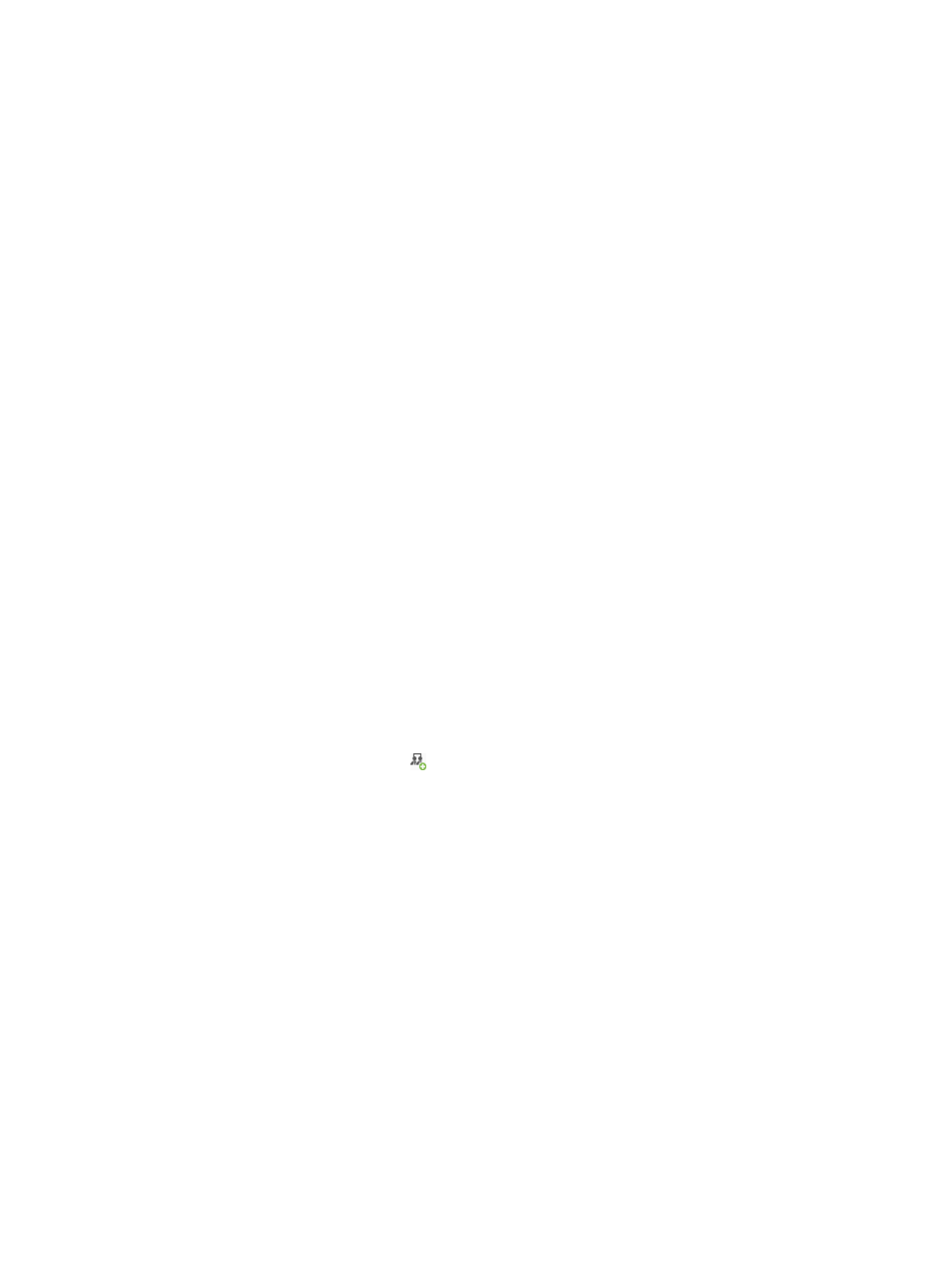
58
The Add Device User Group page appears.
4.
Configure the basic information for the device user group:
{
Group Name—Enter the device user group name, which must be unique in TAM.
{
Authorization Policy—Select an authorization policy or CLI Access Not Supported from the list.
The Authorization Policy field cannot be empty. The selected policy takes effect on all device
users in the device user group.
The CLI Access Not Supported option allows device users to log in to the device, but it prohibits
them from executing commands on the device.
{
Description—Enter a description for the group.
The Parent Group Name field cannot be configured. It is automatically populated with the name of
the parent group for the device user group. When the device area is the first level area that has no
parent area, this field displays two hyphens (--).
5.
Specify the operators that can manage the device user group:
The Authorized Operators table lists all IMC operators. IMC operators include the administrator,
maintainers, and viewers. The administrator can manage all device user groups. TAM does not
allow the administrator's management privileges to be canceled for any device user group.
Select the check boxes next to the operators. Selected maintainers can manage the device user
group. Selected viewers can view information about the device user group.
6.
Click OK.
Adding a sub-group
To add a sub-group:
1.
Click the User tab.
2.
On the navigation tree, select Device User > Device User Groups.
The device user group list displays all device user groups.
3.
Click the Add Sub-Group icon for a device user group.
The Add Device User Group page appears.
4.
Configure the basic information for the device user sub-group:
{
Group Name—Enter the sub-group name, which must be unique in TAM.
{
Authorization Policy—Select an authorization policy or CLI Access Not Supported from the list.
The selected policy takes effect on all device users in the sub-group use.
The CLI Access Not Supported option allows device users to log in to the device, but it prohibits
them from executing commands on the device.
If you leave this field empty, the sub-group uses the authorization policy of its parent group.
If the parent group has no authorization policy, the sub-group uses the authorization policy of
the upper-level group of the parent group, and so forth to the level-1 group, until a group is
matched.
{
Description—Enter a description for the sub-group for easy maintenance.
The Parent Group Name field cannot be configured. It is automatically populated with the name of
the parent group for the sub-group.
5.
Specify the operators that can manage the sub-group: