Viewing ldap users in the bound user list, Querying ldap users – H3C Technologies H3C Intelligent Management Center User Manual
Page 99
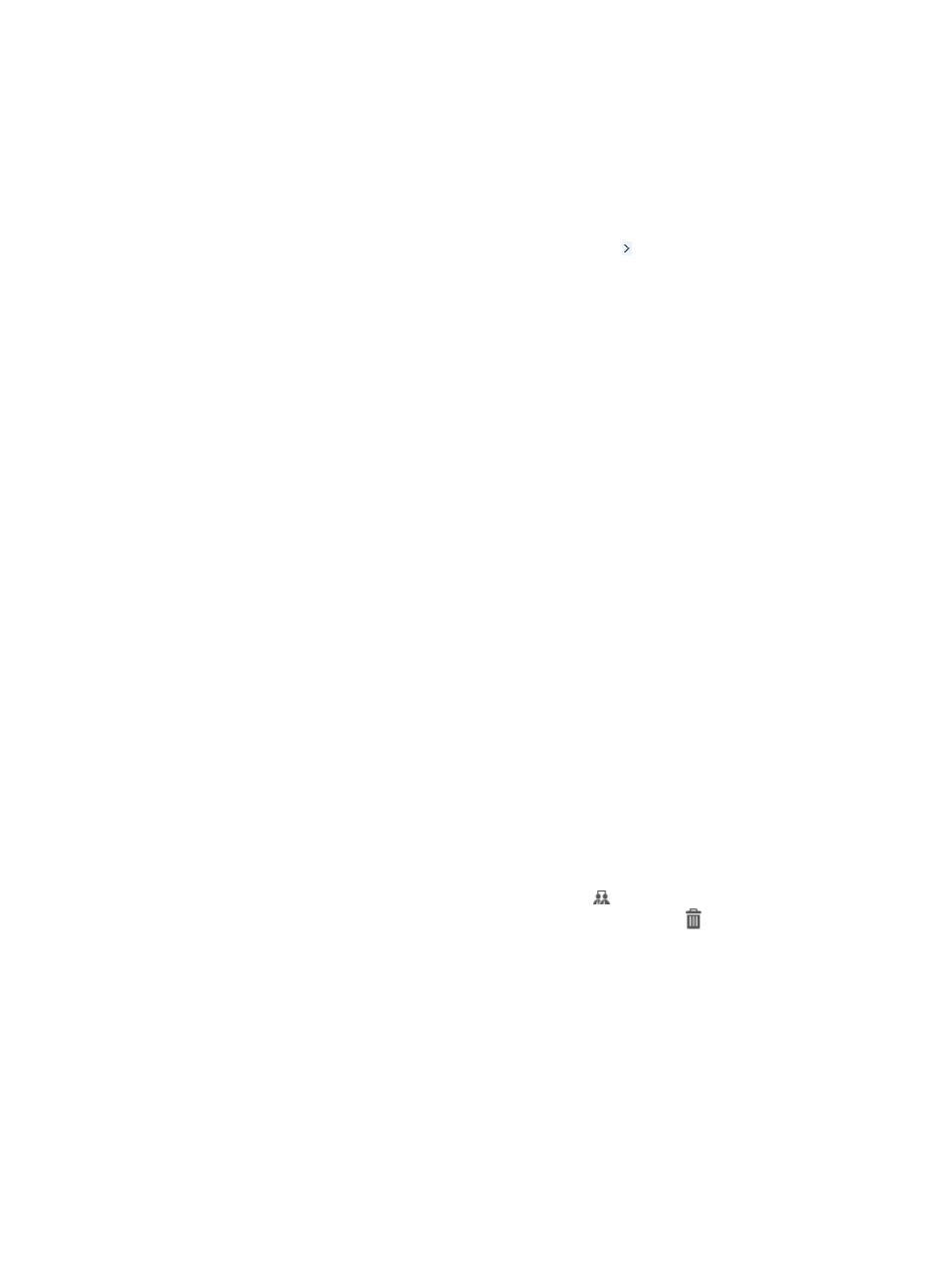
90
To learn the current state of an LDAP user, synchronize the user immediately. For more
information, see "
."
Viewing LDAP users in the bound user list
To view LDAP users bound with an LDAP synchronization policy:
1.
Click the User tab.
2.
On the navigation tree, place the pointer over the Expand icon next to Device User > LDAP Users
to expand all LDAP synchronization policies.
3.
Click the name of an LDAP synchronization policy.
The bound user list displays all LDAP users bound with the synchronization policy.
The list includes the following columns:
{
Account Name—Account name of the LDAP user.
{
Device User Group—Device user group to which the LDAP user belongs.
{
Policy Name—Name of the LDAP synchronization policy the LDAP user is bound with. Click the
policy name to view detailed information (see "
Viewing LDAP synchronization policy details
").
{
Status in LDAP Server—State of the LDAP user during last synchronization. Options are:
−
Existent—The user exists on the LDAP server.
−
Inexistent—The user does not exist on the LDAP server.
To learn the current state of an LDAP user, synchronize the user immediately. For more
information, see "
."
Querying LDAP users
You can follow the same procedures to query LDAP users in the all bound user list and the bound user list
of a specific synchronization policy. The following information uses the all bound user list as an example.
To query LDAP users in the all bound user list:
1.
Click the User tab.
2.
On the navigation tree, select Device User > LDAP Users.
The All Bound User list displays all LDAP users.
3.
Enter or select one or more of the following query criteria:
{
Account Name—Enter a partial or complete account name of an LDAP user.
{
Device User Group—Click the Select User Group icon . The Select Device User Group
window appears. Select a group and click OK. Click the Delete icon to clear your selection.
{
Status in LDAP Server—Select an LDAP user state. Options are:
−
Unknown
−
Existent
−
Inexistent
TAM queries LDAP users according to the user state during last synchronization. To query the
users based on their current state, synchronize the users first. For more information, see
An empty field does not serve as a query criterion.
4.
Click Query.