Regrouping device users – H3C Technologies H3C Intelligent Management Center User Manual
Page 78
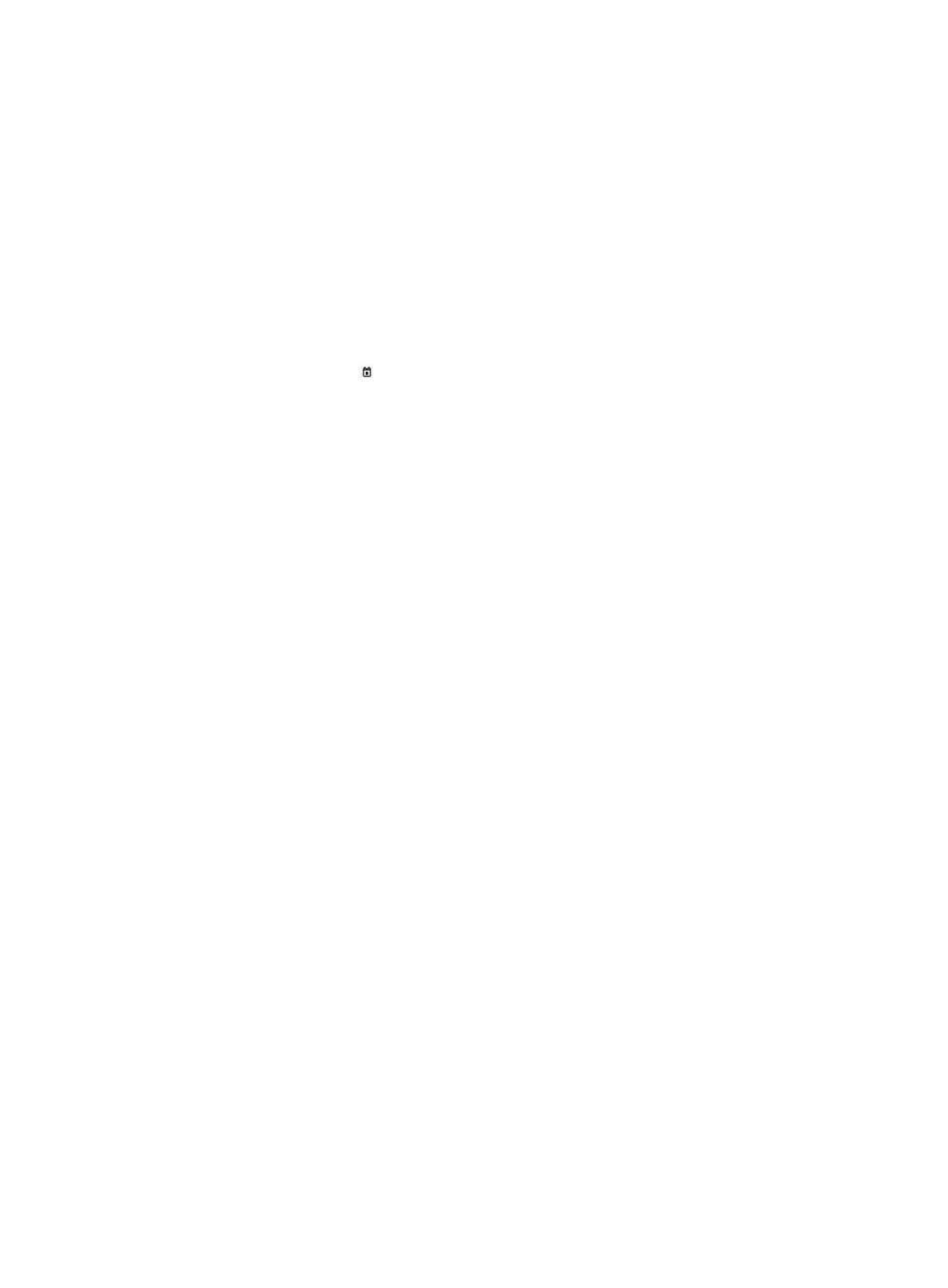
69
{
Online user limit
{
Enable privilege-increase password
If you do not want to modify a parameter, leave the parameter as it is.
4.
Select the login password box, and then enter a password twice.
5.
Select the User Authorization Policy box and do one of the following:
{
Select a specific authorization policy.
{
Select CLI Access Not Supported to allow device users to log in to the device but prohibit them
from executing commands on the device.
{
Leave this field empty. The authorization policy of the device user group applies.
6.
Select the Expiration Date box, and then enter an expiration date in the format YYYY-MM-DD or
click the Calendar icon to select one.
The device user cannot log in to the device after the expiration date.
If this field is empty, the device user never expires.
7.
Select the Max. Online Users box, and then enter a limit.
This limit specifies the maximum number of device users allowed to use the same account name to
log in to the device.
If this field is empty, no limit applies to the number of concurrent device users.
8.
Select the Privilege Increase Password box, and then select Enable or Disable from the list.
If you select Enable, you must enter a password twice to set the privilege increase password.
9.
Click OK.
The operation result page displays the number of device users successfully modified and the
number of users that failed to be modified. If there is a modification failure, click Download to view
or save the error logs. An error log records the reason for a user modification failure.
Regrouping device users
Regrouping a device user might change the authorization policy of the device user. No modification
affects the shell profiles that are authorized to the online users. If the authorization policy of a device user
is changed, the device user is controlled by the new authorization policy.
TAM determines the authorization condition to which the device user belongs according to the new
authorization policy. The command set configured for the new condition applies to the device user when
the device user executes commands.
To regroup device users:
1.
Click the User tab.
2.
On the navigation tree, select Device User > All Device Users.
The Device User list displays all device users.
3.
Select the check boxes next to the account names of the device users that you want to regroup, or
select the check box next to Account Name to select all device users, and then click Regroup.
The Regroup page displays the following information for the device users to be regrouped:
{
Account Name—Account name the device user uses to log in to the device.
{
User Name—Name that identifies the device user in TAM.
{
Device User Group—Current device user group to which the device user belongs.