Viewing device user details – H3C Technologies H3C Intelligent Management Center User Manual
Page 72
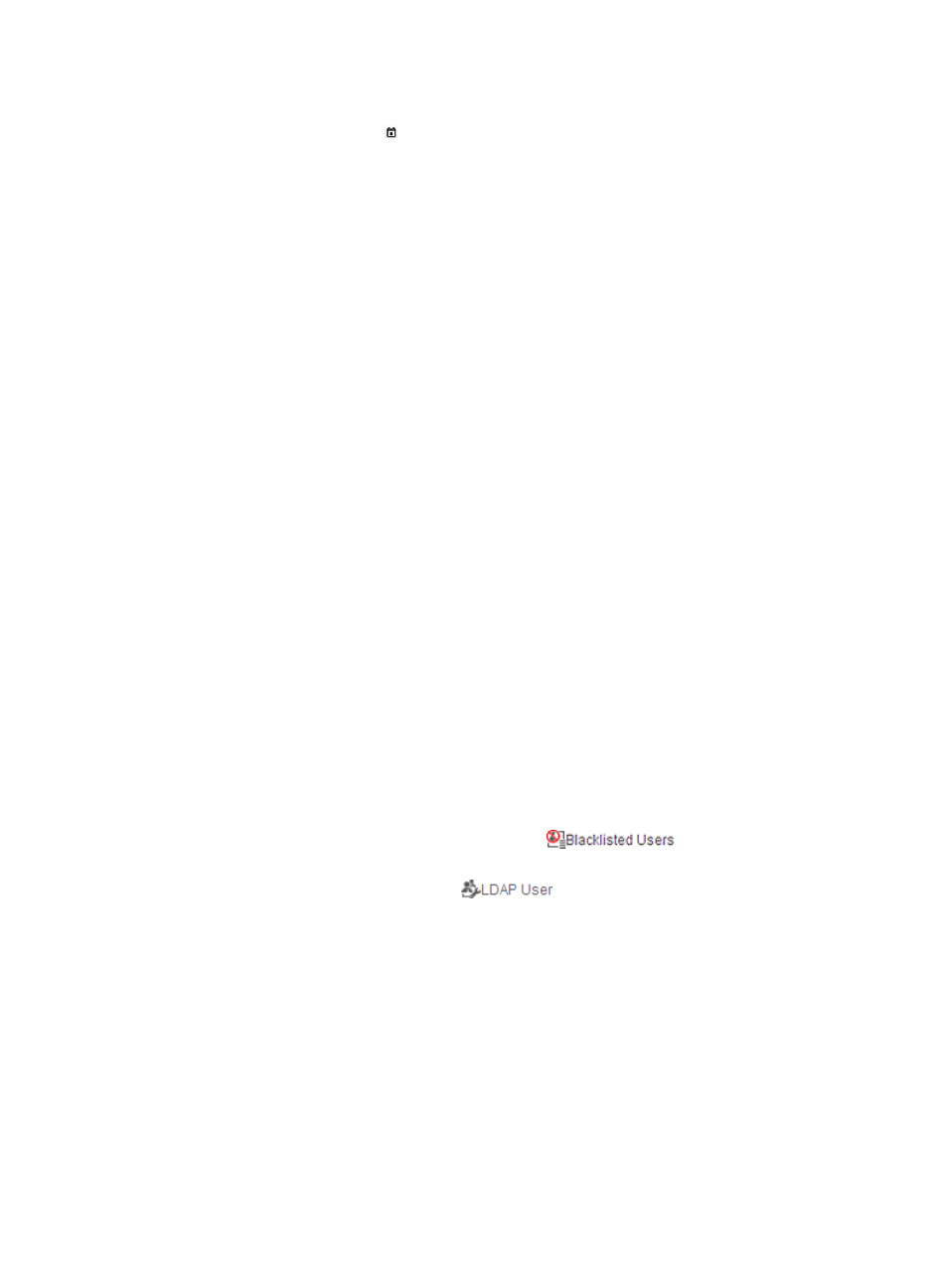
63
{
Expiration Date From/To—Set an account expiration date range in the format YYYY-MM-DD, or
click the Calendar icon to select one.
This field matches the device users with the account expiration time in the specified date range.
−
If you set or select only a start date, the query range is from the start date to 9999-01-01.
−
If you set or select only an end date, the query range is from 2000-01-01 to the end date.
−
If you set or select both a start date and an end date, the query range is from the start date
to the end date.
{
LDAP Synchronization Policy—Select an LDAP policy.
This field matches the LDAP users bound with the selected LDAP synchronization policy. For
more information about LDAP users, see "
."
{
LDAP User Status—This field matches the LDAP users in the selected status. Options are:
Unknown, Inexistent, and Existent.
For more information about LDAP users, see "
."
{
Privilege-Increase Password—Options are: Enabled and Disabled.
Empty query fields are not used as query criteria.
5.
Click Query.
The Device User list displays the device users that match the query criteria.
To reset the query criteria, click Reset. The Device User list displays all device users.
Viewing device user details
To view device user details:
1.
Click the User tab.
2.
On the navigation tree, select Device User > All Device Users.
The Device User list displays all device users.
3.
Click the account name for a device user to view the device user details.
The page includes the following parameters:
{
Account Name—Account name of the device user.
If the account has been added to the blacklist,
is displayed next to the
account name.
If the device user is an LDAP user,
is displayed next to the account name. For
more information about LDAP users, see "
."
{
User Name—Name of the device user.
{
Status—Status of the device user. Options are:
−
Normal—The device user can log in to the device normally.
−
Cancelled—The device user has been cancelled by an operator and cannot log in to the
device.
{
Group Authorization Policy—Name of the authorization policy used by the device user group.
Click the authorization policy name to view the authorization policy details (see "
−
If the device user in the device user group can log in to the device but cannot execute
commands on the device, this field displays CLI Access Not Supported.