H3C Technologies H3C Intelligent Management Center User Manual
Page 35
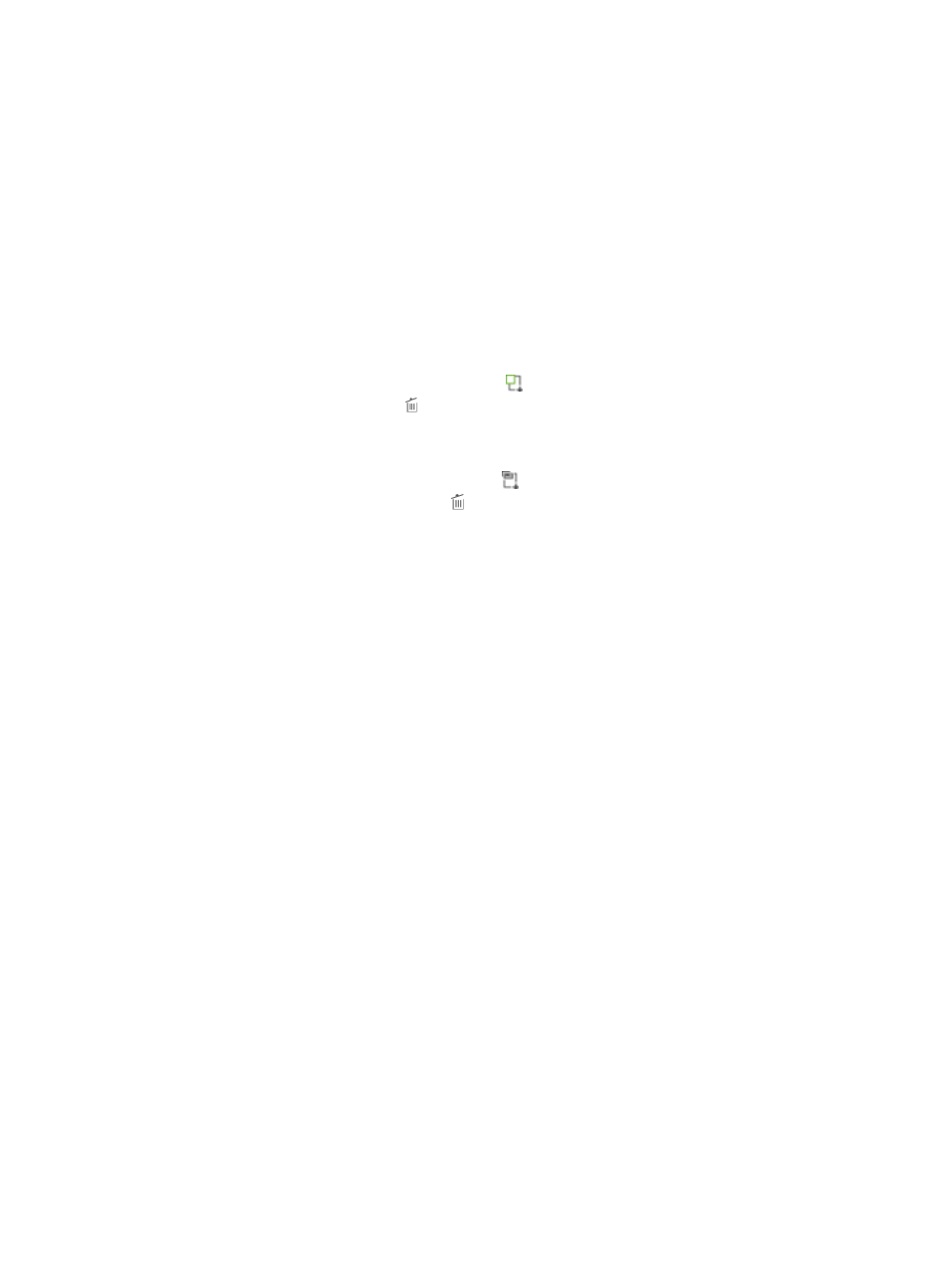
26
2.
On the navigation tree, select Device User Policy > Device List.
The Device List displays all devices.
3.
In the Device List area, click Add.
The page for adding a device appears.
4.
In the Device Configuration area, configure the following common parameters:
{
Shared Key/Confirm Shared Key—Enter and confirm the shared key. The shared key is used for
the device and TAM to authenticate each other. The value must be the same as the configuration
on the device at the CLI.
{
Authentication Port—Enter the port for TAM to listen for authentication, authorization, and
accounting packets. The port must be the same as the configuration on the device at the CLI. The
default is 49.
{
Device Area—Click the Device Area icon to select one or more areas. To delete a device
area, click the Delete icon .
{
Device area is an important part of an authorization condition. For more information, see
"
{
Device Type—Click the Device Type icon to select one or more device types. To delete a
device type, click the Delete icon .
{
Device type is an important part of an authorization condition. For more information, see
"
{
Single Connection—Options are:
−
Supported—TAM supports establishing multiple sessions in one TCP connection when
communicating with the device.
−
Not Supported—TAM supports establishing only one session in one TCP connection when
communicating with the device.
The configuration of this field must be the same as the configuration on the device at the CLI.
If the device supports single connections, you can enable or disable this feature on the device.
If you enable this feature on the device, use Supported in TAM. If you disable this feature on the
device, use Not Supported in TAM. If the device does not support single connections, H3C
recommends that you use Supported.
{
Watchdog—Options are:
−
Supported—TAM keeps the online status and duration of an online device user by receiving
Watchdog packets sent by the device.
−
Not Supported—TAM does not keep the online status and duration of an online device user
because it does not receive Watchdog packets sent by the device.
If the device does not support sending Watchdog packets, or the device supports Watchdog
but sending Watchdog packets is disabled, use Not Supported. If the device supports sending
Watchdog packets, and sending Watchdog packets is enabled, use Supported.
{
Description—Description of the device for easy maintenance.
5.
In the Device List area, click Select to select devices on the IMC Platform.
You can select access devices on the IMC Platform as described in this step, manually add access
devices as described in step 6, or perform both operations.
You cannot add devices by selecting devices from the Device List in the following cases:
{
The nas-ip command is configured at the CLI and the device IP in the IMC platform is not the IP
address configured in the nas-ip command.