Querying authorization logs, Basic query – H3C Technologies H3C Intelligent Management Center User Manual
Page 120
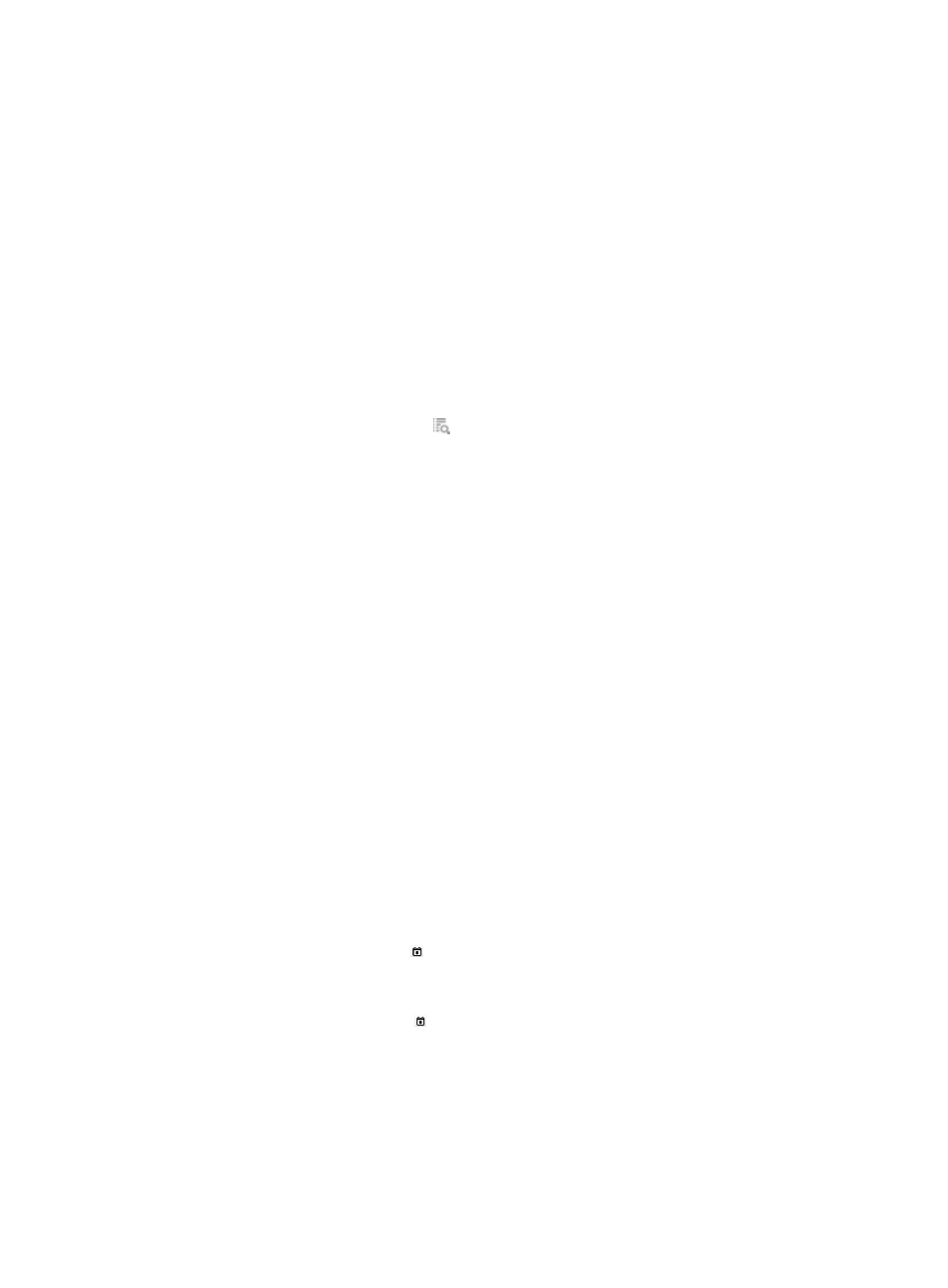
111
Accounts with the name followed by #delete0# are cancelled accounts. Click the account
name of a device user to view its details. For more information about device user details, see
"
{
Authorization Type—Type of the authorization. Options are:
−
Login Authorization—TAM authorizes a device user using the shell profile at user login.
−
CLI Authorization—TAM determines whether to permit or deny a device user to execute a
command according to the command set that the device user matches.
{
Authorization Policy Name—Name of the authorization policy used by the device user. Click
the name of an authorization policy to view its details. For more information about authorization
policy details, see "
Viewing authorization policy details
."
{
Authorization Time—Date and time when TAM performed the authorization, in the format
YYYY-MM-DD hh:mm:ss.
{
Device IP—IP address of the device to which the device user logs in.
{
Details—Click the Details icon for an authorization log to view its details.
Querying authorization logs
TAM provides basic query and advanced query for authorization logs. Basic query criteria include
several key parameters for quick search. Advanced query offers various query criteria for precise match.
Basic query
To perform a basic query:
1.
Click the User tab.
2.
On the navigation tree, select Device User > Log Management > AuthZ Logs.
The Authorization Log list displays all authorization logs.
3.
On the upper-right side of the Query Authorization Logs area, click the Basic Query link.
You can perform a basic query if you see Advanced Query on the upper-right side of the Query
Authorization Logs area.
4.
Enter or select one or more of the following query criteria:
{
Account Name—Enter a partial or complete account name of the device user.
{
Result—Select an authorization result. Options are: Permit and Deny.
{
Authorization Time From/To—Enter an authorization time range for a device user, in the format
YYYY-MM-DD hh:mm.
Select an authorization time range.
−
Click the Calendar icon on the left. On the upper part of the window that appears, select
the date, and on the lower part, enter the time. The date and time determine the start time
of the authorization time range.
−
Click the Calendar icon on the right. On the upper part of the window that appears,
select the date, and on the lower part, enter the time. The date and time determine the end
time of the authorization time range.
If you only specify the start time, the authorization time range is from the start time to
9999-01-01 00:00.
If you only specify the end time, the authorization time range is from 2000-01-01 00:00 to
the end time.