Adding an authorized time range policy – H3C Technologies H3C Intelligent Management Center User Manual
Page 50
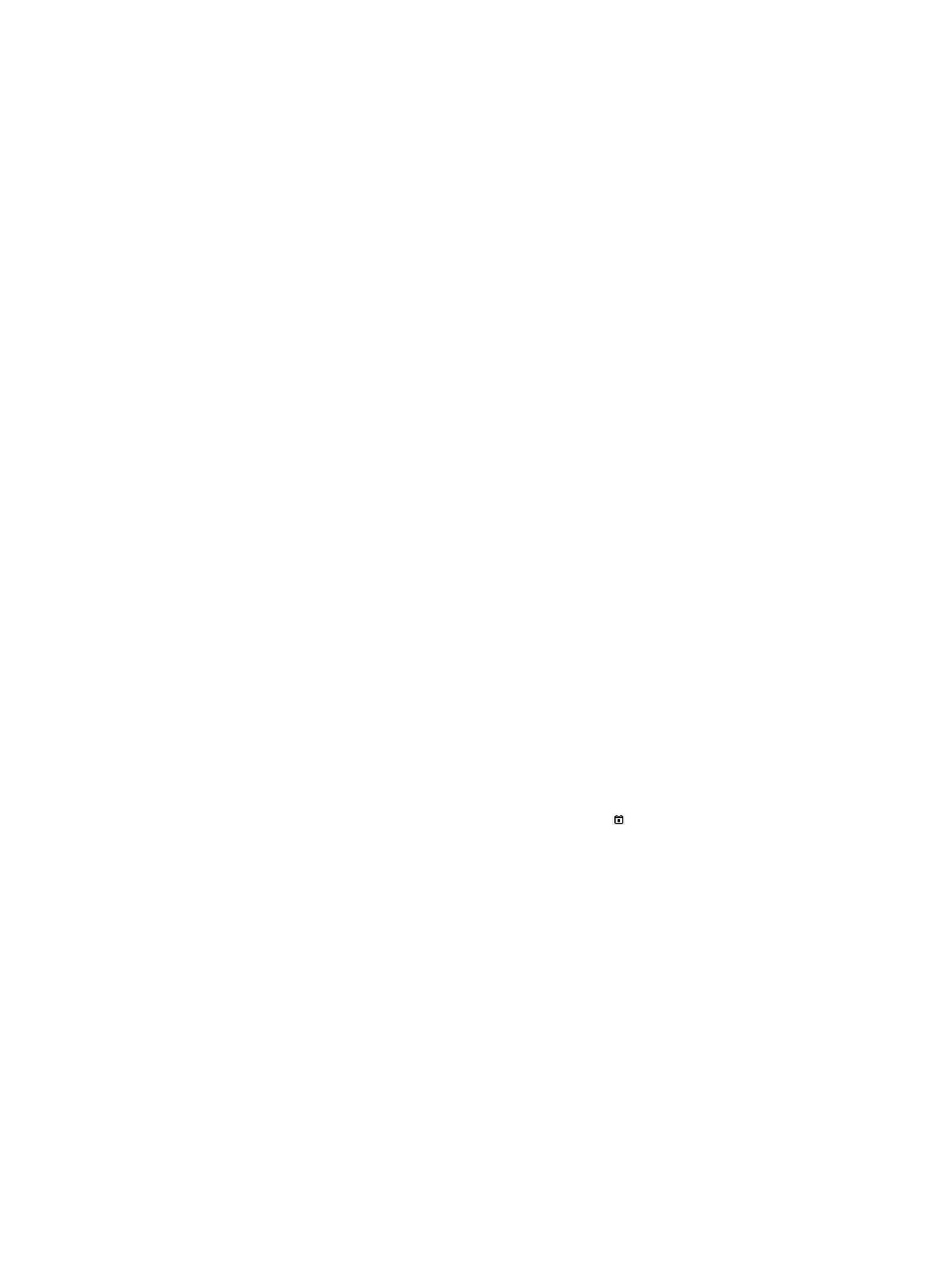
41
{
Description—Description of the authorized time range policy.
{
Authorized time range types. Options are:
−
Once—Displays the start time and end time in the format YYYY-MM-DD hh:mm:ss, and
takes effect only one time.
−
By Year—Displays the start time and end time in the format MM-DD hh:mm:ss, and takes
effect within this time range every year.
−
By Month—Displays the start time and end time in the format DD hh:mm:ss, and takes effect
within this time range every month.
−
By Week—Displays the start time and end time in the format Day hh:mm:ss, and takes effect
within this time range every week.
−
By Day—Displays the start time and end time in the format hh:mm:ss, and takes effect within
this time range every day.
−
Start Time/End Time—Authorized time range.
If you configure multiple time ranges, the authorized time range policy takes the union of all
time ranges. For example, if you configure two time ranges, A (10:00 to 11:00 am) and B
(10:30 to 12:00 am), the final effective authorized time range is 10:00 to 12:00 am.
4.
To return to the Time Range list, click Back.
Adding an authorized time range policy
To add an authorized time range policy:
1.
Click the User tab.
2.
On the navigation tree, select Device User Policy > Authorization Conditions > Time Ranges.
The Time Range list displays all authorized time range policies.
3.
In the Time Range list area, click Add.
The page for adding an authorized time range policy appears.
4.
Configure basic information:
{
Policy Name—Enter the authorized time range policy name, which must be unique in TAM.
{
Effective Time/Expiration Time—Click the Calendar icon to specify the effective time range
for the policy. You can enter the effective time range in the format YYYY-MM-DD hh:mm.
{
Description—Enter a brief description of the authorized time range policy for easy
maintenance.
5.
Configure the authorized time range information:
a.
In the Authorized Time Range Information area, click Add.
The Authorized Time Range Policy Information window appears.
b.
Select an authorized time range type, and then specify the start time and end time. Options
are:
−
Once—Specify the start time and end time in the format YYYY-MM-DD hh:mm:ss.
−
By Year—Specify the start time and end time in the format MM-DD hh:mm:ss.
−
By Month—Specify the start time and end time in the format DD hh:mm:ss.
−
By Week—Specify the start time and end time in the format Day hh:mm:ss.
−
By Day—Specify the start time and end time in the format hh:mm:ss.