8 managing device users, Configuring device user groups, Viewing the device user group list – H3C Technologies H3C Intelligent Management Center User Manual
Page 65
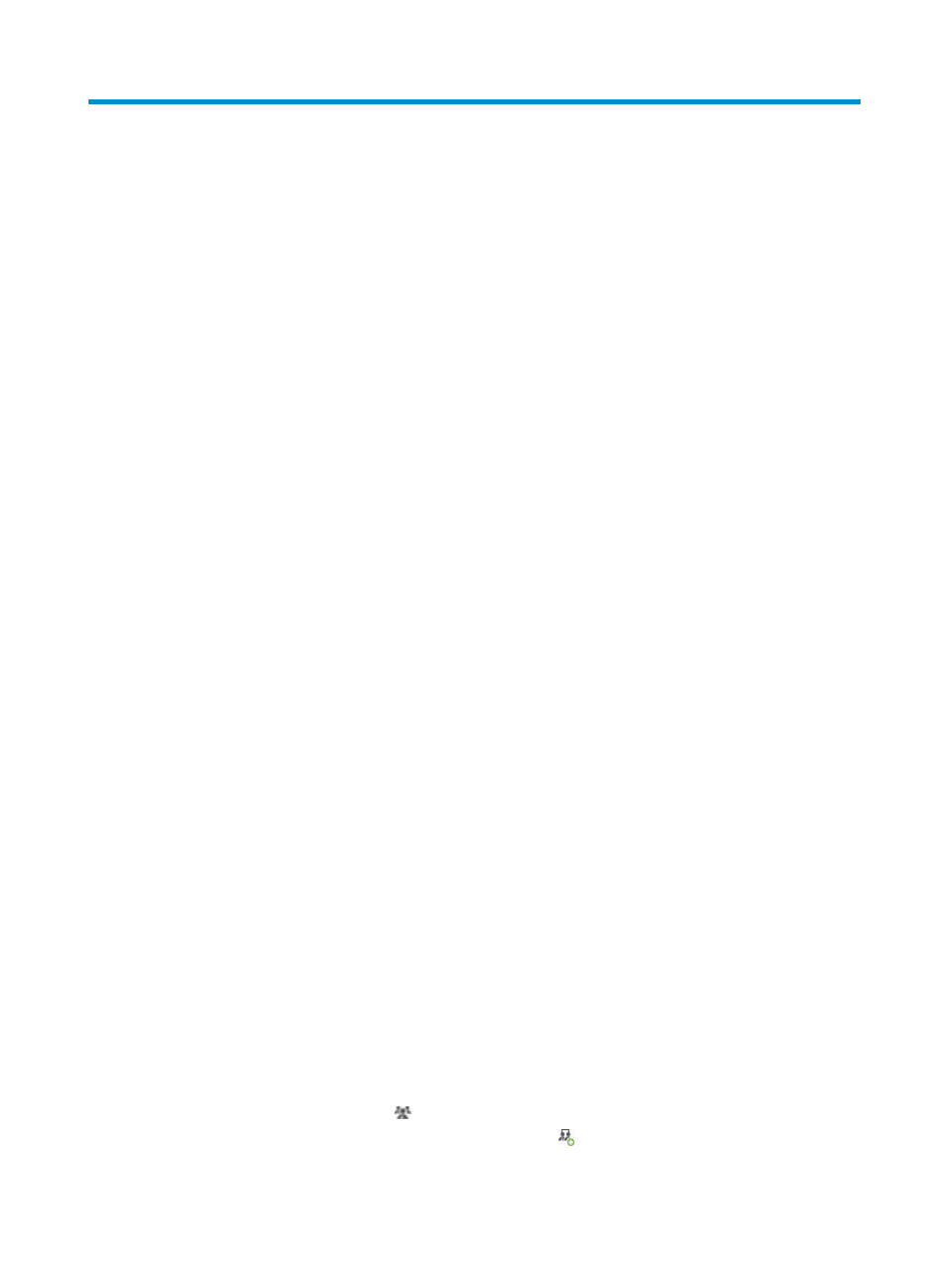
56
8 Managing device users
Device users refer to network maintainers who log in and manage devices. A device user account is
configured with an account name and a password on TAM for identity authentication. Device users can
log in to manage a device after entering the correct account name and password.
Use the following steps to build a user database for hierarchical management of device users:
1.
Create multiple TAM operators.
2.
Plan and create multiple device user groups, and specify TAM operators who can manage the
device user groups.
3.
Create device users, and assign device users to device user groups.
TAM operators are the operators for the IMC Platform. For information about creating operators, see
H3C IMC Base Platform Administrator Guide.
Configuring device user groups
Use device user groups to implement hierarchical management of device users. The TAM administrator
can define device user groups according to various criteria, for example, the device management scope
of device users and the working time of device users.
A device user group supports sub-groups for hierarchical management of device users. A level-1 (top level)
device user group can be divided into multiple level-2 device user groups, and a maximum of five group
levels can be created. Two groups with adjacent levels are called parent group and child group,
respectively. For example, a level-1 group is the parent group of all its level-2 groups, and the level-2
groups are the child groups of the level-1 group.
TAM predefines a special device user group, called Ungrouped. An operator cannot delete this group or
add sub-groups for this group, and cannot change its name and description when modifying the device
user group.
Viewing the device user group list
To view the device user group list:
1.
Click the User tab.
2.
On the navigation tree, select Device User > Device User Groups.
The device user group list displays all device user groups. It includes the following columns:
{
Group Name—Name of the device user group. Click the group name to view the device user
group details.
{
Authorization Policies—Name of the authorization policy used by device users in the device
user group. If the device users in the group can log in to the device but cannot execute
commands on the device, this field displays CLI Access Not Supported.
User List—Click the User List icon to view all device users in the device user group.
{
Add Sub-Group—Click the Add Sub-Group icon to add a sub-group for the device user
group.