H3C Technologies H3C Intelligent Management Center User Manual
Page 36
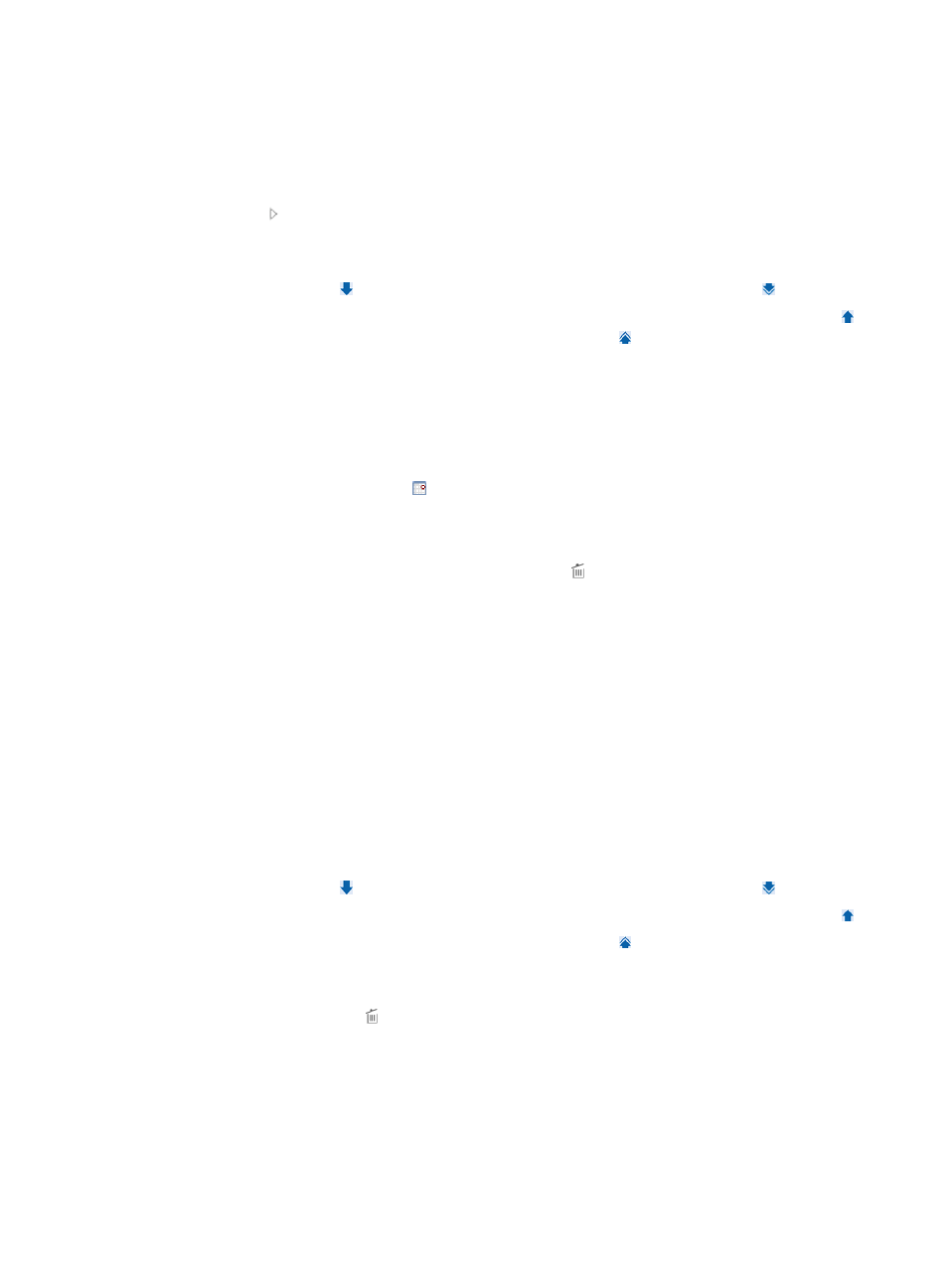
27
{
The nas-ip command is not configured at the CLI and the device IP in the IMC platform is not the
IP address of the interface that connects the device to TAM.
You can select devices by view or by advanced query.
a.
Click the By View tab. View options are: IP View, Device View, and Custom View.
b.
Click on the target view to expand the view, and then click a sub-view. All devices in the
sub-view appear in the Devices Found list on the right.
To add one or more devices on the Devices Found list to the Selected Devices list, select each
device and click . To add all found devices to the Selected Devices list, click .
To remove one or more devices from the Selected Devices list, select each device and click .
To remove all devices from the Selected Devices list, click .
c.
Click the Advanced tab.
d.
Enter or select one or more of the following query criteria:
−
Device IP—Enter an IPv4 address. If you select Exact Query, enter a complete IPv4 address.
If not, you can enter only a portion of an IP address. For example, if you enter 192, all
devices with IP addresses that contain 192 are matched.
−
Device IP List—Click the link. The Device IP Configuration list window appears. Enter one
or more IP addresses in the Input Device IP field and click Add. If you enter multiple IP
addresses, press Enter every time you enter an IP address. To delete an IP address, select the
IP address in the Device IP list and click Delete. To complete adding IP addresses, click OK.
To delete all IP addresses, click the Delete icon .
−
Device Label—Enter a partial or complete name.
−
Device Status—Select a device status from the list.
−
Device Category—Select a device category from the list.
−
Device Series—Select a device series from the list.
−
Contact—Enter the contact information.
−
Location—Enter the location information.
−
Device Reachability—Select a device reachability status from the list.
An empty field does not serve as a query criterion.
e.
Click Query. All devices matching the query criteria appear in the Devices Found list on the
right.
To add one or more devices on the Devices Found list to the Selected Devices list, select each
device and click . To add all found devices to the Selected Devices list, click .
To remove one or more devices from the Selected Devices list, select each device and click .
To remove all devices from the Selected Devices list, click .
f.
Click OK to return to the page for adding devices. The added devices appear in the Device List.
g.
Click Clear All in the Device List to remove all devices from the Device List. To delete a device,
click the Delete icon .
6.
Manually add devices:
If the nas-ip command is configured on the device, the imported device IP must be the same as
what is configured on the device. If the nas-ip command is not configured on the device at the CLI,
the imported device IP must be the same as the IP address of the interface that connects the device
to TAM.
a.
Click Add Manually in the Device List area.