Viewing device user group details, Adding a device user group – H3C Technologies H3C Intelligent Management Center User Manual
Page 66
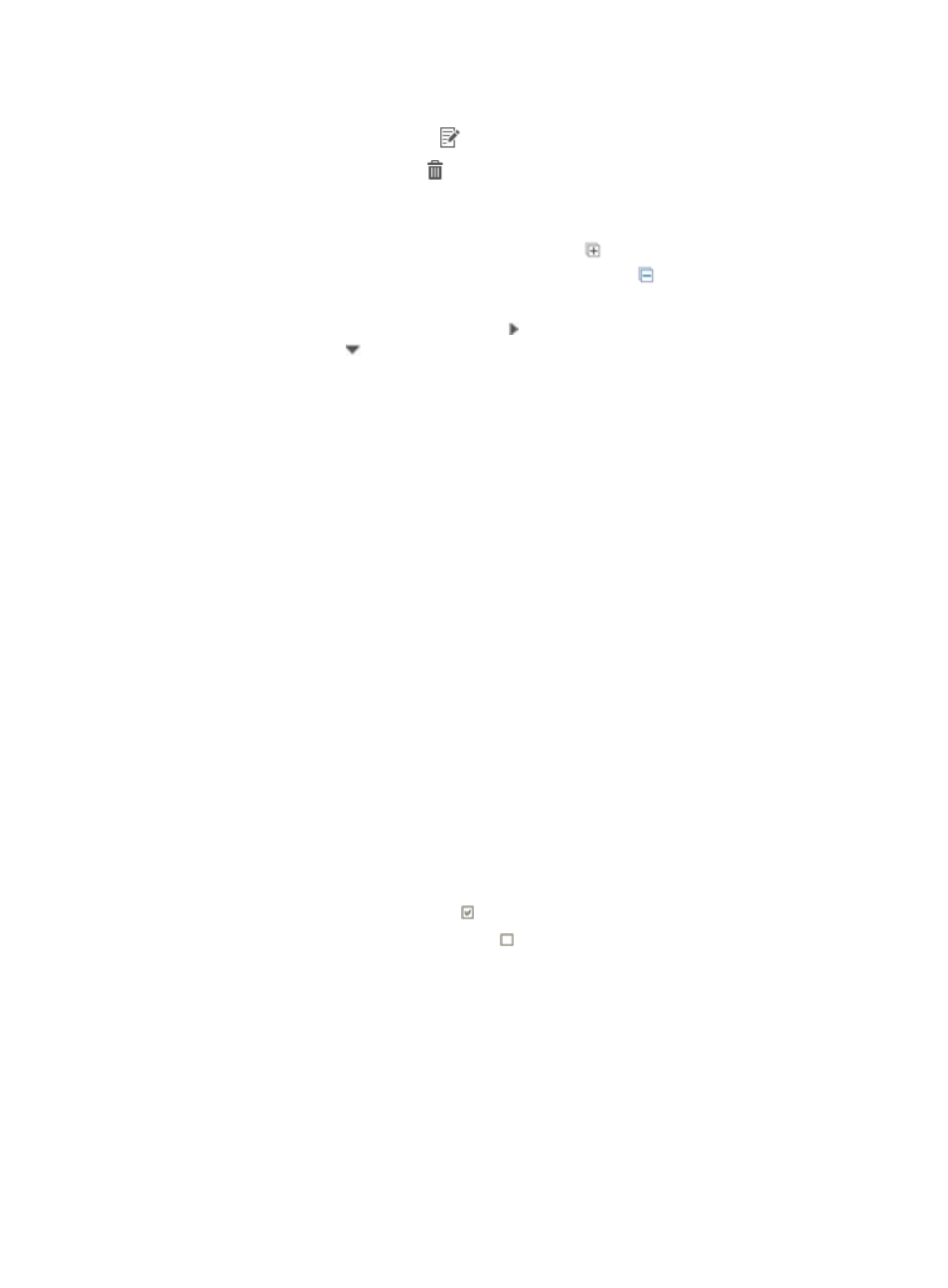
57
TAM does not allow operators to add a sub-group for the pre-defined group Ungrouped.
{
Modify—Click the Modify icon
to modify the device user group settings.
{
Delete—Click the Delete icon to delete the device user group.
TAM does not allow operators to delete the pre-defined group Ungrouped and groups that
contain sub-groups.
{
Expand All/Collapse All—Click the Expand All icon
to display all groups on the device
user group list in a tree structure. Click the Collapse All icon
to collapse the device user
group list.
{
Expand/Collapse—Click the Expand icon next to the group name to expand the group. Click
the Collapse icon to collapse the device user group.
3.
To refresh the device user group list, click Refresh.
Viewing device user group details
To view device user group details:
1.
Click the User tab.
2.
On the navigation tree, select Device User > Device User Groups.
The device user group list displays all device user groups.
3.
Click the name for a device user group to view its details.
The page includes the following parameters:
{
Group Name—Name of the device user group.
{
Authorization Policy—Name of the authorization policy used by the device users in the device
user group.
If the device users in the device user group can log in to the device but cannot execute
commands on the device, this field displays CLI Access Not Supported.
{
Parent Group Name—Name of the parent group of the device user group.
When the device area is the first level area that has no parent area, this field displays two
hyphens (--).
{
Description—Descriptive information of the device user group.
{
Authorized operators area—This area lists all IMC operators. IMC operators include the
administrator, maintainers, and viewers.
−
An operator with a checkmark next to it can maintain or view the device user group.
−
An operator with a blank check box cannot maintain or view the device user group.
4.
To return to the Device User Group list page, click Back.
Adding a device user group
To add a device user group:
1.
Click the User tab.
2.
On the navigation tree, select Device User > Device User Groups.
The Device User Group list displays all device user groups.
3.
Click Add.