Advanced query – H3C Technologies H3C Intelligent Management Center User Manual
Page 121
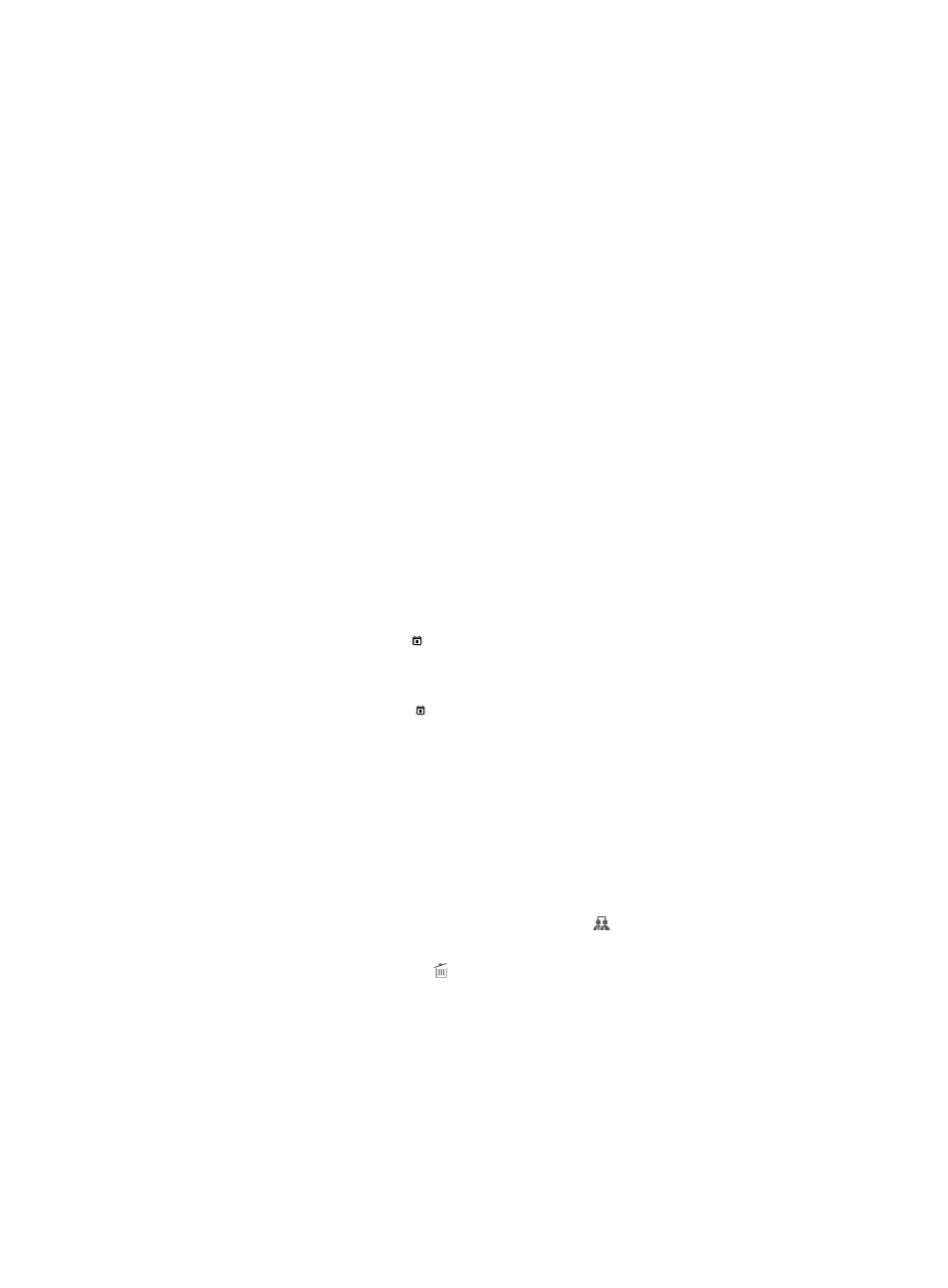
112
If you select both the start time and end time, the authorization time range is from the start
time to the end time.
An empty field does not serve as a query criterion.
5.
Click Query.
The Authorization Log list displays all authorization logs matching the query criteria. To clear the
query criteria, click Reset. The Authorization Log list displays all authorization logs.
Advanced query
To perform an advanced query:
1.
Click the User tab.
2.
On the navigation tree, select Device User > Log Management > AuthZ Logs.
The Authorization Log list displays all authorization logs.
3.
On the upper-right side of the Query Authorization Logs area, click the Advanced Query link.
You can perform an advanced query if you see Basic Query on the upper-right side of the Query
Authorization Logs area.
4.
Enter or select one or more of the following query criteria:
{
Account Name—Enter a partial or complete account name of the device user.
{
Result—Select an authorization result. Options are: Permit and Deny.
{
Authorization Time From/To—Enter an authorization time range for a device user, in the format
of YYYY-MM-DD hh:mm.
{
Select an authorization time range.
−
Click the Calendar icon on the left. On the upper part of the window that appears, select
the date, and on the lower part, enter the time. The date and time determine the start time
of the authorization time range.
−
Click the Calendar icon on the right. On the upper part of the window that appears,
select the date, and on the lower part, enter the time. The date and time determine the end
time of the authorization time range.
If you only specify the start time, the authorization time range is from the start time to
9999-01-01 00:00.
If you only specify the end time, the authorization time range is from 2000-01-01 00:00 to
the end time.
If you select both the start time and end time, the authorization time range is from the start
time to the end time.
{
Device User Group—Click the Select User Group icon .
The Select Device User Group window appears. Select a group and click OK. To clear your
selection, click the Delete icon .
{
User Status—Select a user state. Options are:
−
Normal—The user is in normal state.
−
Cancelled—The user is already cancelled.
{
CLI—Enter a partial or complete command executed by the device user at CLI. This query
criterion is used to query CLI authorization logs only.
{
Authorization Policy—Select an authorization policy or select CLI Access Not Supported from
the list.