Modifying an ldap synchronization policy, Deleting an ldap synchronization policy, Executing an ldap synchronization policy – H3C Technologies H3C Intelligent Management Center User Manual
Page 96
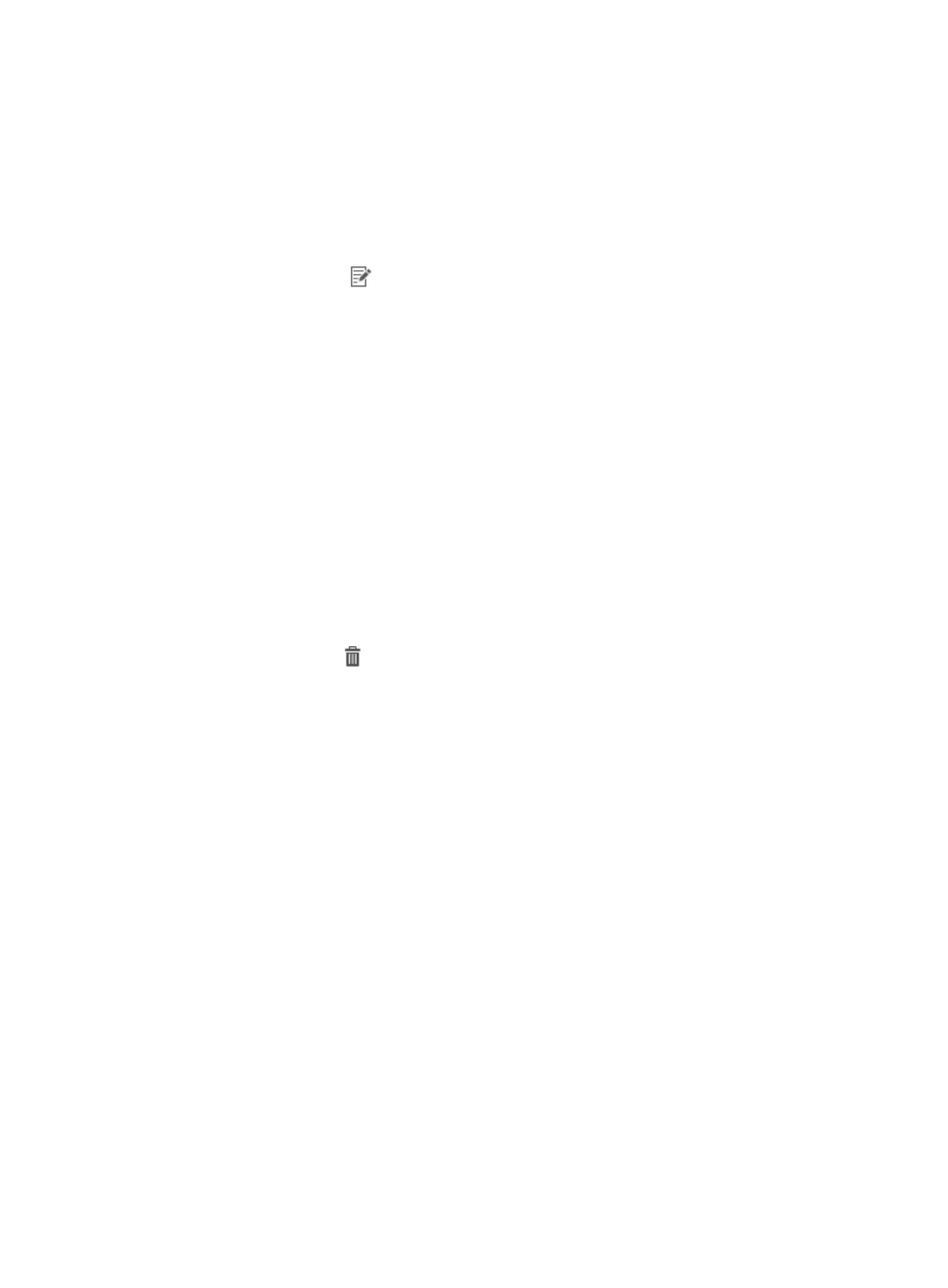
87
Modifying an LDAP synchronization policy
To modify an LDAP synchronization policy:
1.
Click the User tab.
2.
On the navigation tree, select Device User Policy > LDAP Service > Sync Policies.
The Sync Policy list displays all LDAP synchronization policies.
3.
Click the Modify icon
for the LDAP synchronization policy you want to modify.
The page for modifying the LDAP synchronization policy appears. You can modify all parameters
except Base DN. For more information about modifying LDAP synchronization policy, see "
an LDAP synchronization policy
."
4.
Click OK.
Deleting an LDAP synchronization policy
If the LDAP synchronization policy to be deleted is bound to any user, remove the binding first. To unbind
an LDAP user from a synchronization policy, see "
Managing users bound to an LDAP synchronization
To delete an LDAP synchronization policy:
1.
Click the User tab.
2.
On the navigation tree, select Device User Policy > LDAP Service > Sync Policies.
The Sync Policy list displays all LDAP synchronization policies.
3.
Click the Delete icon for the synchronization policy you want to delete.
A confirmation dialog box appears.
4.
Click OK.
Executing an LDAP synchronization policy
An LDAP synchronization policy specifies the way you synchronize user data from an LDAP server to TAM,
the scope of user data to be synchronized, and the way user data is handled on TAM. During user
synchronization, the following rules apply:
•
For users that do not exist in TAM, user synchronization is performed according to the configured
synchronization policy.
•
For users that already exist in TAM, TAM does not synchronize any manually entered or selected
settings in the synchronization policy.
TAM automatically executes an LDAP synchronization policy every morning (at 3:00 am by default
according to IMC server time). The automatic execution time depends on the system parameter setting
for LDAP Synchronization Time. For more information about configuring system parameters, see "12
Configuring global system settings."
You can also execute an LDAP synchronization policy manually by clicking Synchronize.
To execute an LDAP synchronization policy manually:
1.
Click the User tab.
2.
On the navigation tree, select Device User Policy > LDAP Service > Sync Policies.