Modifying the device area and type – H3C Technologies H3C Intelligent Management Center User Manual
Page 41
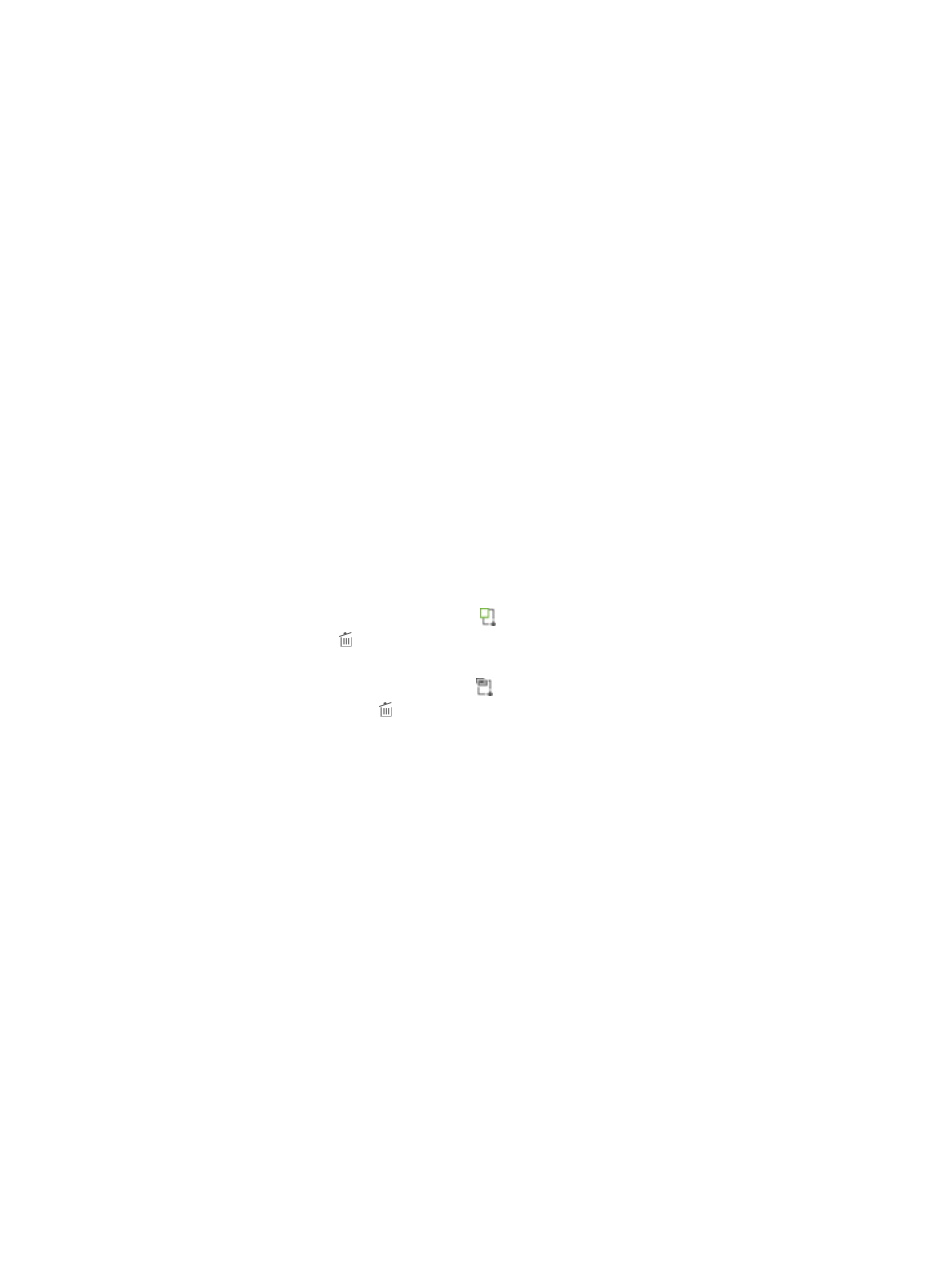
32
Modifying the device area and type
Modifying the device area and type does not affect the shell profile for the online users (users that have
logged in to the device). If modifying the device area and type results in the authorization condition
change of the online users, the users are controlled by the command set that corresponds to the new
condition.
Assume authorization Condition A and Condition B are configured for an authorization policy. Condition
A contains device area S that contains device D. Condition B contains device area T. A user is controlled
by the command set that corresponds to Condition A after logging in to device D.
When the user is online, move device D from area S to area T. After the modification, the user belongs
to Condition B, rather than Condition A, and is controlled by the command set that corresponds to
Condition B. For more information about authorization conditions, see "
." For more information about authorization command, see "
." For
more information about authorization policy, see "
7 Managing authorization policies
To modify the area and type to which a device belongs:
1.
Click the User tab.
2.
On the navigation tree, select Device User Policy > Device List.
The Device List displays all devices.
3.
Select one or more boxes before the device names. Click Move Device in the Device List area.
The page for modifying device areas and types appears.
4.
Device Area—Click the Device Area icon to select one or more areas. To delete a device area,
click the Delete icon . Device area is an important part of an authorization condition. For more
information, see "
."
5.
Device Type—Click the Device Type icon to select one or more device types. To delete a device
type, click the Delete icon . Device type is an important part of an authorization condition. For
more information, see "
."
6.
Click OK. The configuration result page appears, which displays the number of devices that have
been successfully moved and failed to be moved.
7.
To return to the device list, click Back.