Viewing device type details, Adding a device type – H3C Technologies H3C Intelligent Management Center User Manual
Page 46
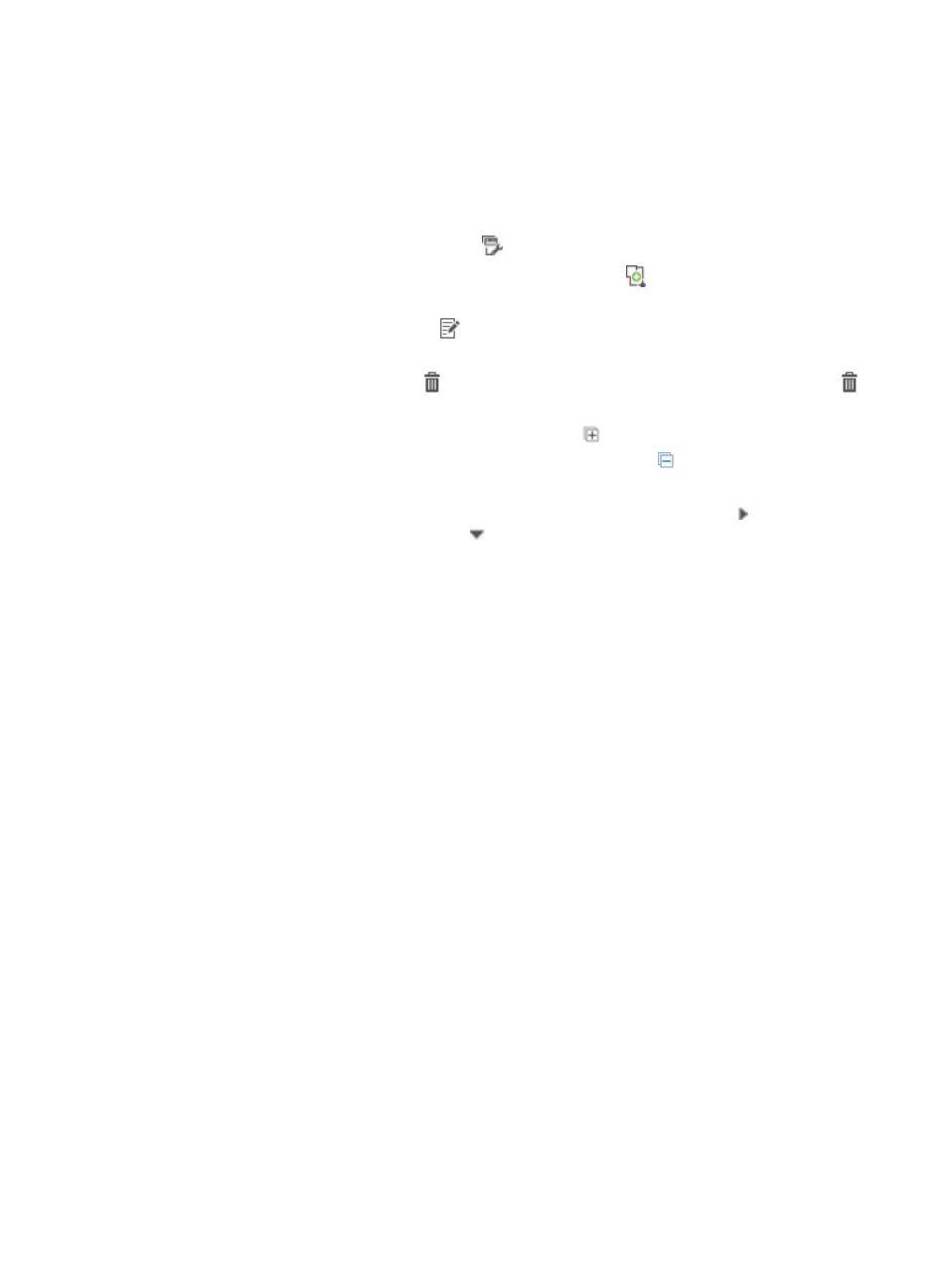
37
2.
On the navigation tree, select Device User Policy > Authorization Conditions > Device Types.
The Device Type list displays all device types. The list includes the following columns and icons:
{
Type Name—Device type name, which must be unique in TAM.
Click the name to view its details.
{
Description—Description of the device type.
{
Device List—Click the Device List icon
for a device type to view its device list.
{
Add Device Sub-Type—Click the Add Device Sub-Type icon
for a device type to display the
page for adding a sub-type for the device type.
{
Modify—Click the Modify icon
for a device type to display the page for modifying the
device type.
{
Delete—Click the Delete icon for a device type to delete the device type. The Delete icon
is available only for device types that have no sub-types.
{
Expand All/Collapse All—Click the Expand All icon
in the device type list area to expand
the Device Type list in a tree structure. Click the Collapse All icon
to collapse the device type
list.
{
Expand/Collapse—To expand a specific device type, click the Expand icon next to the Type
Name field. Click the Collapse icon to collapse the device type.
3.
To update the device type list, click Refresh in the Device Type list area.
Viewing device type details
To view device type details:
1.
Click the User tab.
2.
On the navigation tree, select Device User Policy > Authorization Conditions > Device Types.
The Device Type list displays all device types.
3.
Click the name of a device type to view its details.
The page includes the following parameters:
{
Type Name—Name of the device type.
{
Parent Type Name—Name of the parent device type.
When the device area is the first level area that has no parent area, this field displays two
hyphens (--).
{
Description—Description of the device type.
4.
To return to the Device Type list, click Back.
Adding a device type
You can add up to 256 device types (including sub-types) in TAM.
To add a device type:
1.
Click the User tab.
2.
On the navigation tree, select Device User Policy > Authorization Conditions > Device Types.
The Device Type list displays all device types.